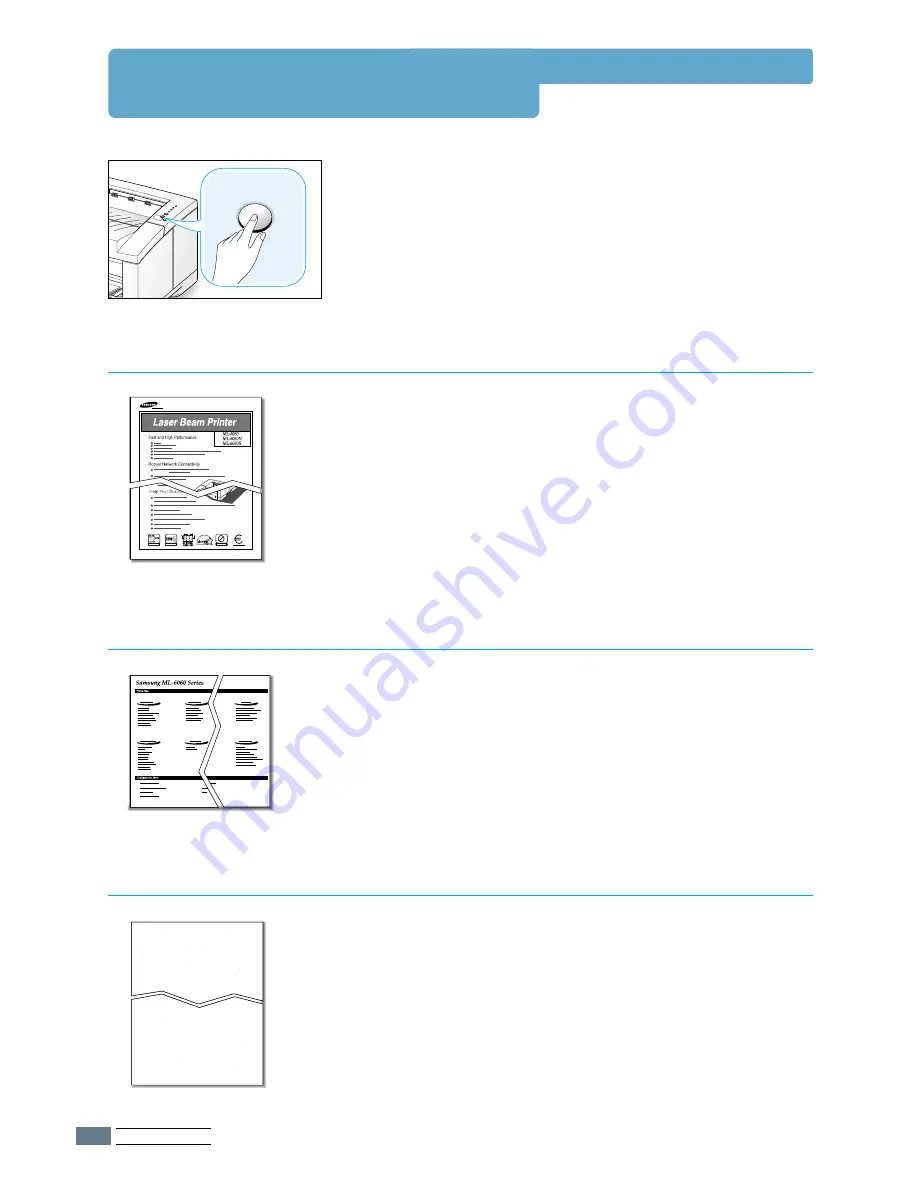
P
ROBLEM
S
OLVING
7.
6
Printing Special Pages
There are special pages within the memory of the printer that
will help you to diagnose and learn about problems with your
printer.
Use the
Demo
button on the printer control panel to print
these special pages. The printer must be in the ready mode.
Printing the demo page will help you check if the printer is
properly working.
Press and hold
Demo
for about 2 seconds until the control
panel lights blink slowly.
Demo Page
The configuration sheet lists many of the current settings and
properties of the printer.
To print the configuration sheet, press and hold
Demo
for
about 6 seconds until the control panel lights blink rapidly.
Configuration Sheet
This printing cleans the drum of the toner cartridge. Use this
process if you are experiencing blurred, faded or smeared
printouts.
Press and hold
Demo
for about 10 seconds until the control
panel lights remain illuminated. Discard the blank page
produced from the cleaning process.
Note:
The cartridge cleaning process takes some time. To stop
the printing,
turn the power off
.
Cleaning Sheet
Demo
OZONE
















































