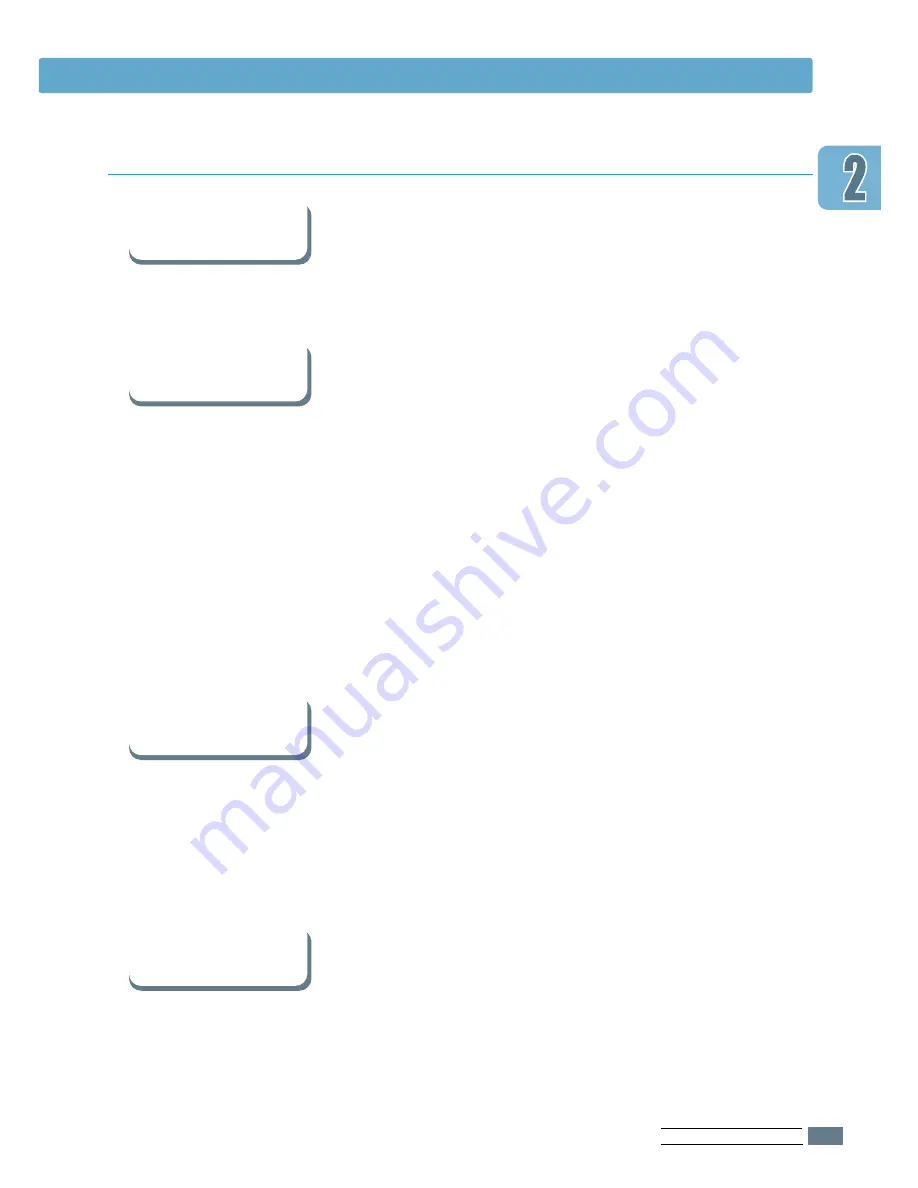
If you have access to another computer with a CD-ROM drive,
you can use Make diskette utility in Windows to create the
disks you need for the installation. Go to Appendix G,
“Installing Software from Diskettes”.
In Windows, after installation, the Uninstall icon in the ML-6060
series program group allows you to select and remove any or
all of the Windows ML-6060 printing system components.
Starting the Uninstaller:
1. In the
Samsung ML-6060 Series
Program group, select
Samsung ML-6060 Driver Uninstall.
2. Click
Next
.
3. Select the ML-6060 printing system components you want to
uninstall.
4. Click
OK
.
5. Follow the on-screen instructions.
Some printer features, such as paper size and page
orientation, may be available through your application settings.
Use application settings, if available, because they override
printer driver settings.
Access advanced printer features through your printer driver.
See the Chapter 5, “Printing Tasks” for instructions on using
your printer driver features.
• Exit your software programs. Then turn off the computer and
the printer. Turn on the printer, then turn on the computer.
• Close any virus protection programs that are running on your
computer.
• Uninstall the printer software using the instruction above,
then repeat the installation procedure.
S
ETTING
U
P
Y
OUR
P
RINTER
2.
13
Install the Printer Software
Software Installation Tips
I do not have a
CD-ROM drive
How do I remove the
printing software ?
How do I access
printer features ?
If you have
problems installing
















































