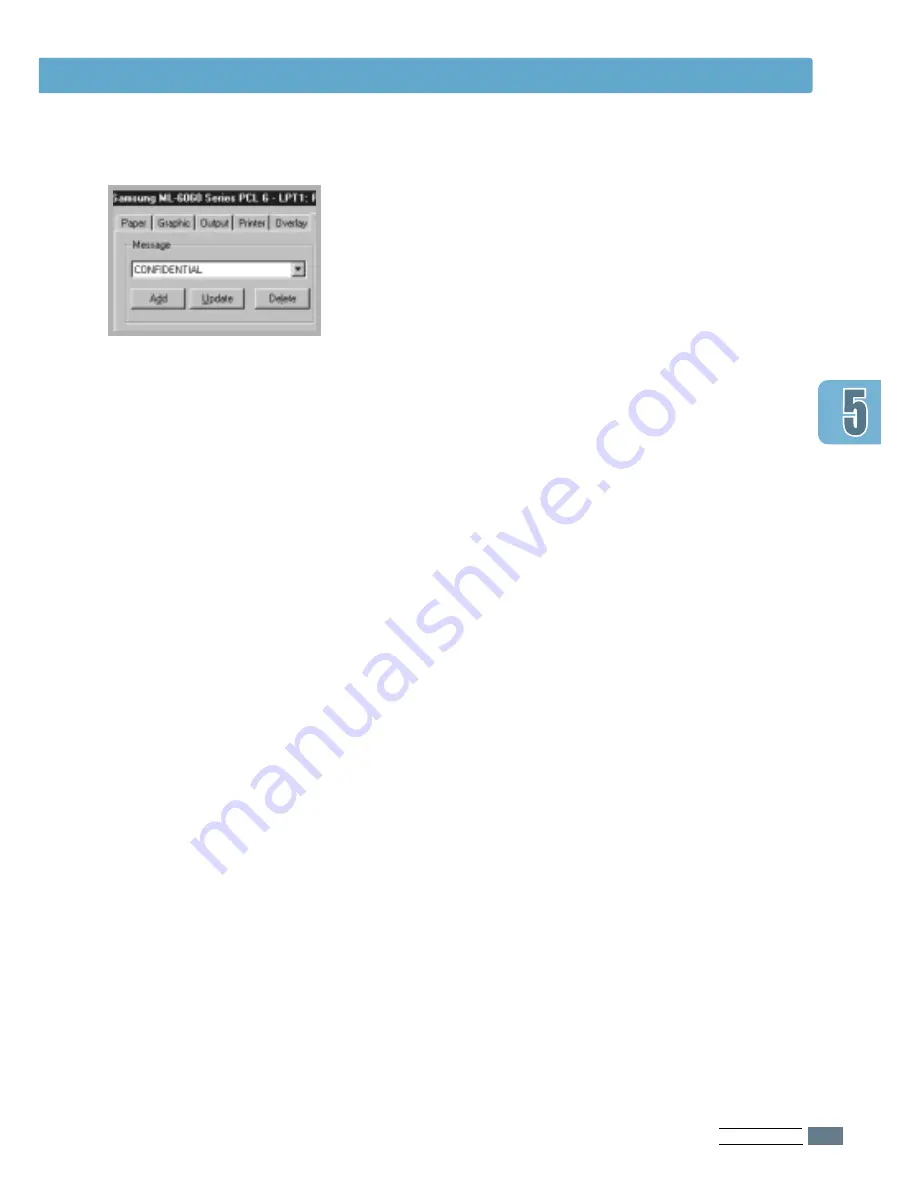
P
RINTING
T
ASKS
5.
23
Printing Watermarks
4
If you have created a new or edited an existing watermark,
the
Add
and
Update
button is enabled.
To add a new watermark to the list, click
Add
.
5
If you want to edit, select the desired watermark from the
list, edit, then click
Update
.
6
When you complete the edit, click
OK
, then start printing.
To stop printing the watermark, select
None
in the Message
drop-down list.
1
When you change the print settings from your software
application, access the printer properties. See page 5.2 to
access the printer properties.
2
From the
Watermark
tab, select the watermark you want
to delete in the
Messages
drop-down list.
3
Click
Delete
.
4
Click
OK
.
To delete a watermark
















































