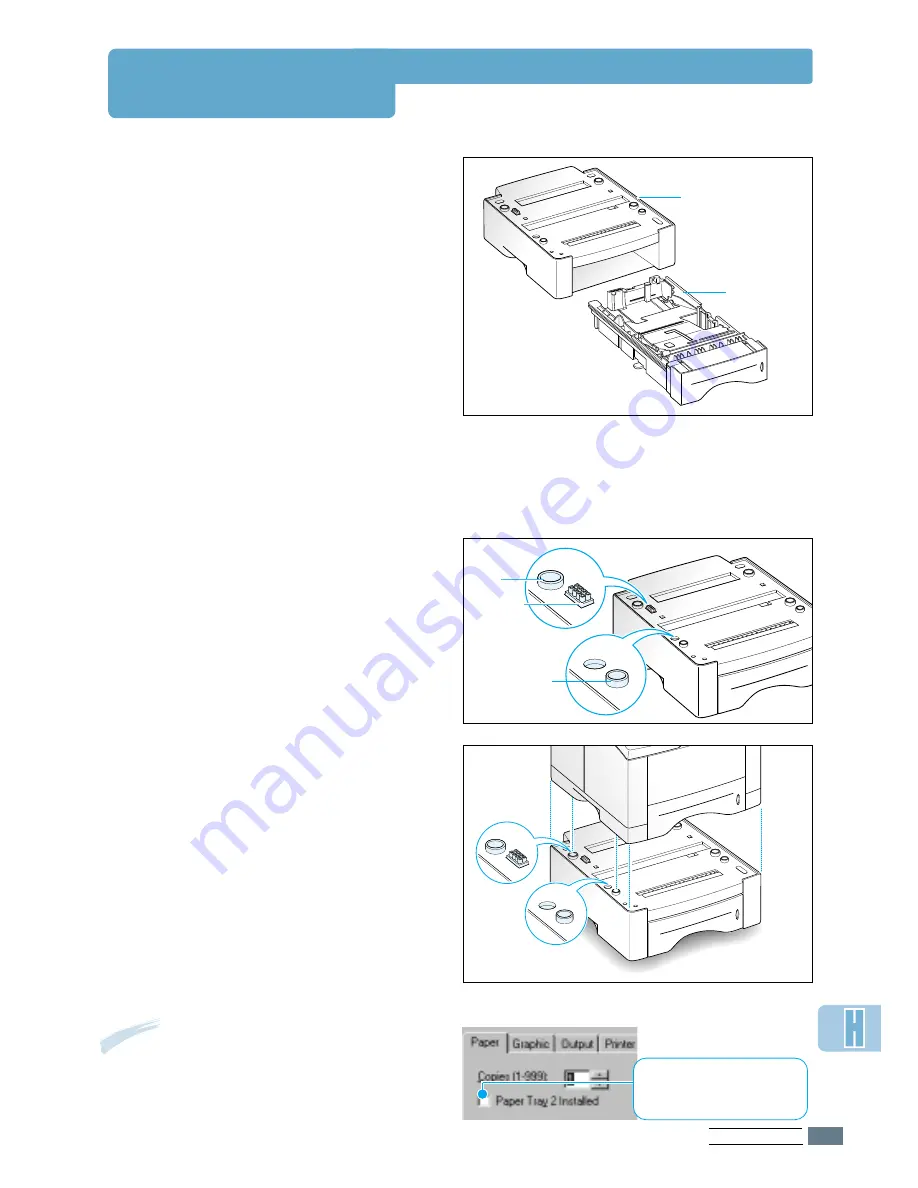
P
RINTER
O
PTIONS
H.
7
Note:
To print from Tray 2, you must
configure the printer driver from your
application prior to printing. To access the
printer driver, see page 5.2.
Paper Tray 2
You can increase the paper handling
capacity of your printer by installing the
optional Tray 2. The optional paper tray
consists of two components; the
support
unit
and
paper tray
.
1
Turn off the printer and unplug all cables
from the printer.
2
Observe the location of the support
unit’s connector and tabs.
3
Align the printer with the support unit
and lower it into place on the tabs and
connector.
4
Load paper in Tray 2. For information on
loading paper in the tray, see page 2.4.
5
Reconnect the cables, then turn the
printer on.
support unit
paper tray
tap
tap
connector
Click. If this box is checked,
you can select Tray 2 in the
Paper Source drop-down list.






















