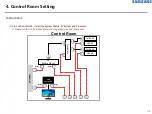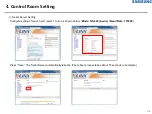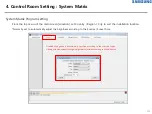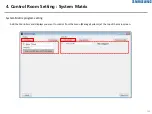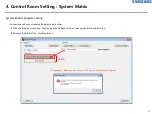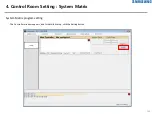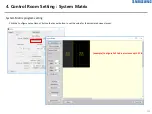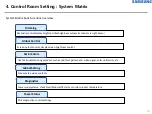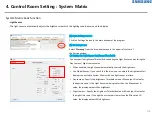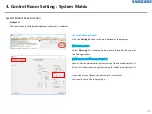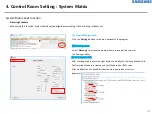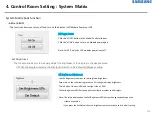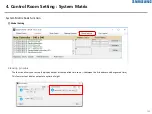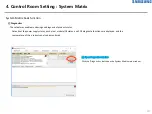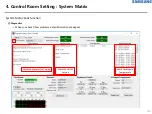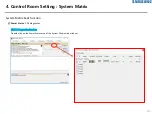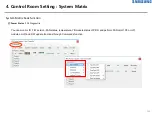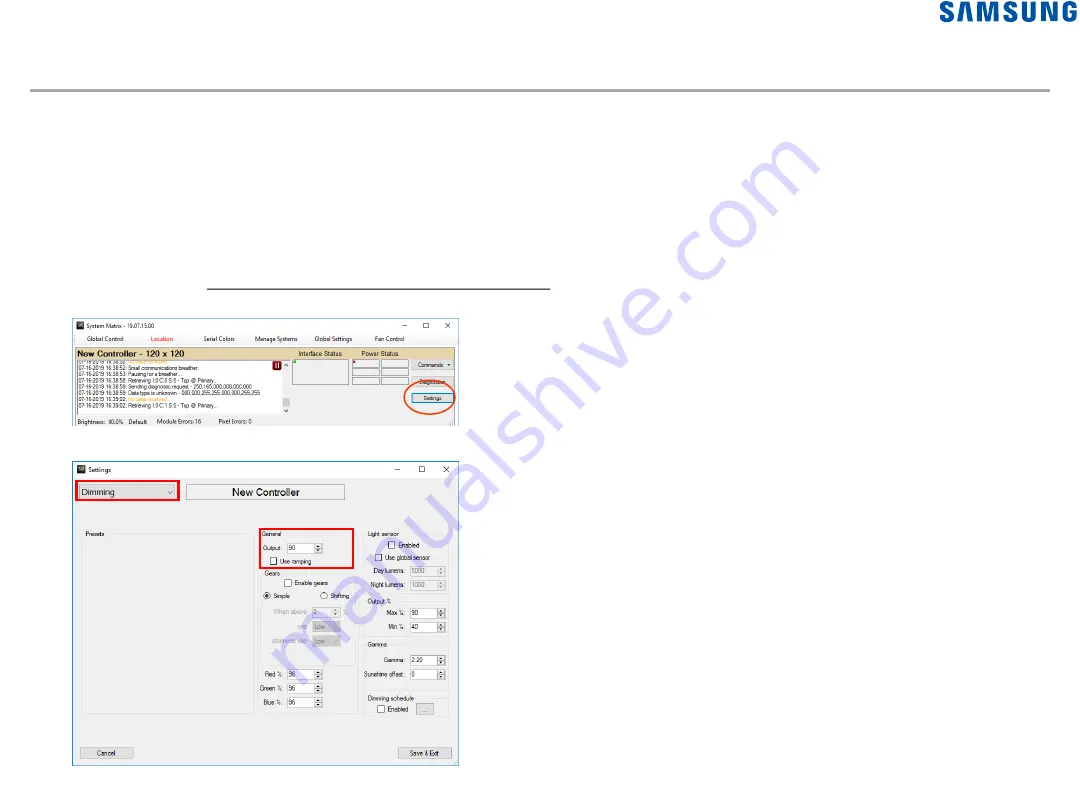
4. Control Room Setting : System Matrix
118
System Matrix basic function
◎
Dimming
This feature allows you to control display brightness manually, or 50 automatically through the Light Sensor.
- General Output
: Display brightness is always maintained at the value set by this function.
(2) Dimming menu
Select 'Dimming' from the drop-down menu in the upper left corner of the
Setting window.
(3) General Output
-
Output :
Enter the desired default brightness value as a percentage in the General
Output field at the top center of the window. The display brightness is set to this
setting when the program reboots.
-
Use Ramping :
function Dynamic brightness adjustment activated.
If you check this function, the brightness will be automatically adjusted based on the
criteria below:
•
Value of Minimum / Maximum Output (%)
•
Information of the current time and date settings
•
Information of Location Sunrise / Sunset
(1) Open Setting window
Click the 'Settings' button in the main window of the program.
Содержание LH080XPRZAS/PZ
Страница 1: ...Outdoor LED Installation Manual XPR Series Standard Cabinet LH080XPRZAS PZ Rev 0 9 ...
Страница 7: ... Standard Cabinet Outside 1 Product Information Standard Cabinet 7 Front Rear ...
Страница 128: ...4 Control Room Setting System Matrix 128 System Matrix basic function Diagnostics Module 진단 상태 확인 ...