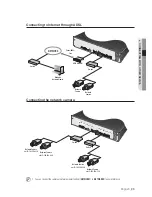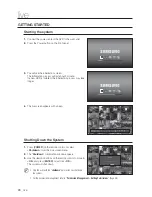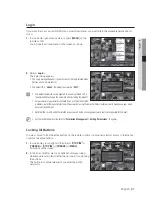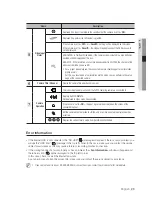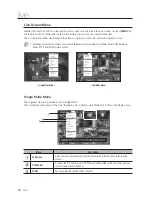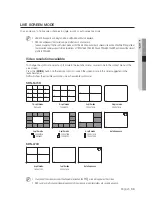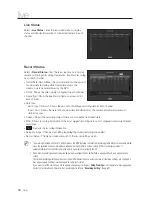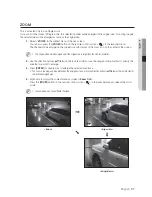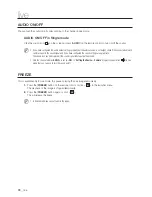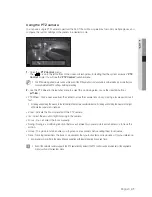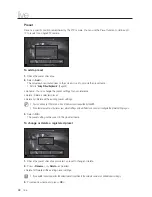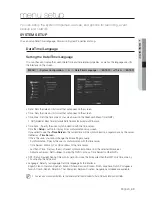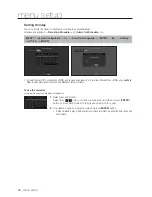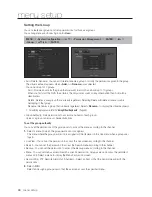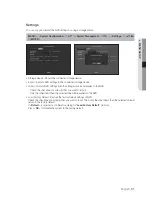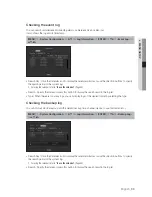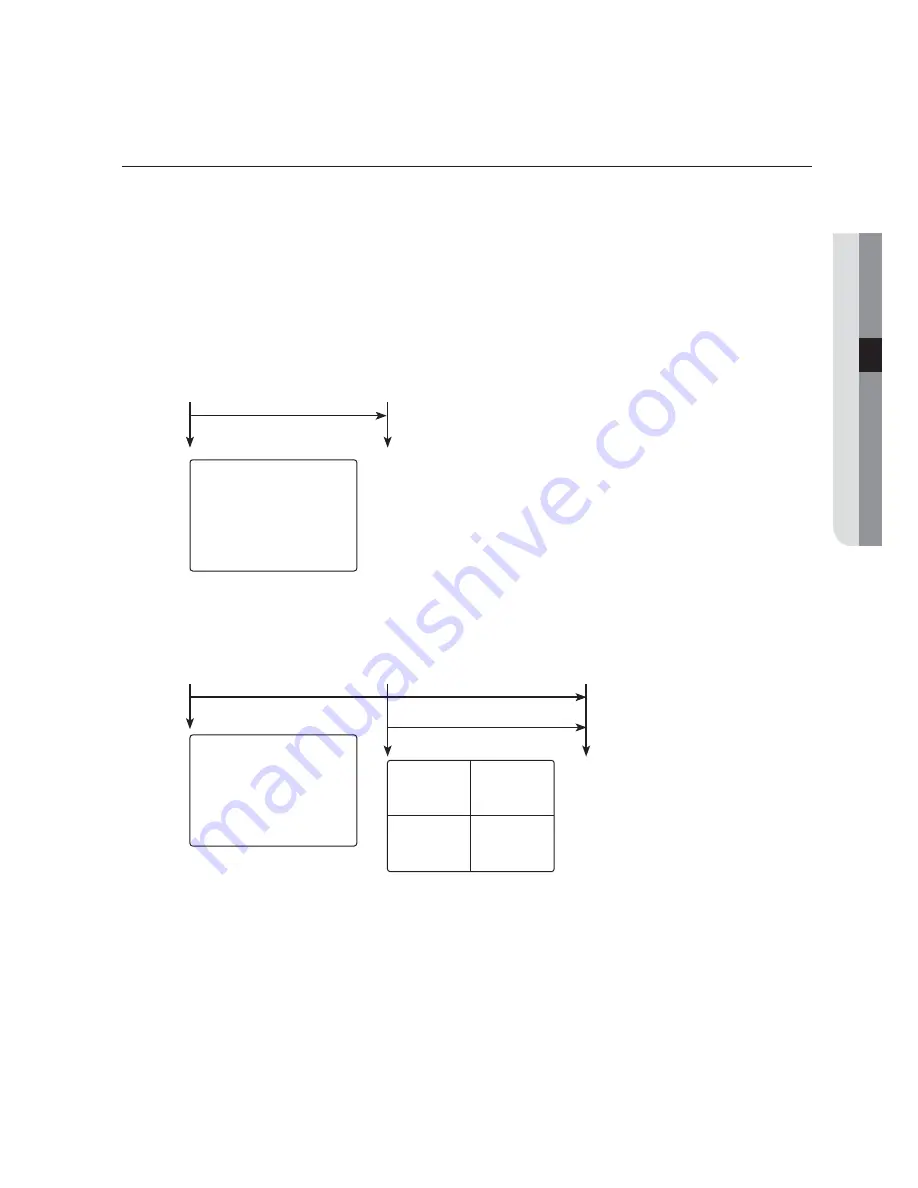
English
_39
● LIVE
EVENT MONITORING
This will display the channel in sync with a specific event (Sensor/Motion/Video Loss) if it occurs.
In "
Monitor
>
Event Display
", set the event monitoring to ON/OFF and specify the event display time. (Page 62)
• If multiple events occur simultaneously, the screen will switch to a split mode.
- 2~4 events : 4-split mode
- 5~9 events : 9-split mode
- 10~16 events : 16-split mode
• If the second event occurs within the set time of <
Event Display
>, the first event will last until the second one
is terminated.
`
Ex : If you set <
Event Display
> to 5 seconds, and only one event occurs in CH 1.
`
Ex : If you set <
Event Display
> to 5 seconds, and the second event occurs in CH 2 within the set time after the first event
occurred in CH 1.
M
`
Press the [
ALARM
] button to reset the alarm settings and to release the event mode.
`
If an alarm is output with the pre-event and post-event times specified together with the event recording settings, the event
recording will perform according to the specified recording type (pre event or post event).
J
`
In case of continuous events such as motion detection, switching to another split mode display may not immediate if
concatenating events follow, even when you stopped alarm of the event.
`
The video may be delayed depending on the network condition.
`
The event output can be delayed as the transfer of the alarm event from the network camera takes time.
CH1
Event occurrence
5 seconds
Stop alarm
CH1
CH2
CH1
Event occurrence
4 seconds
9 seconds
Stop alarm