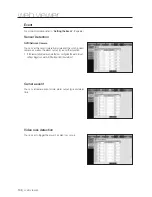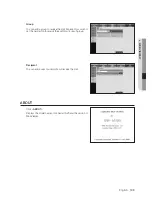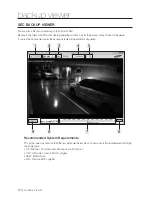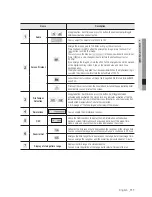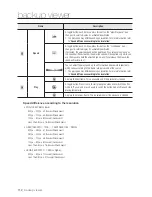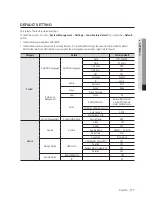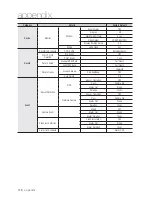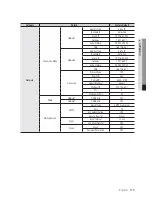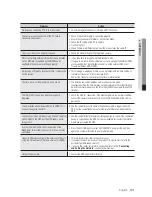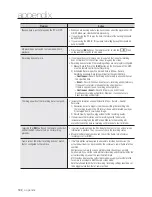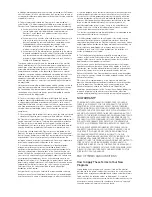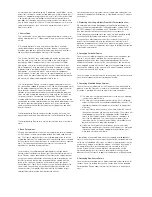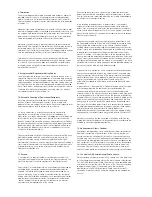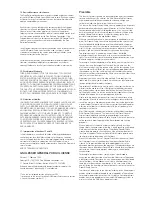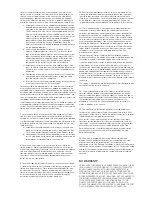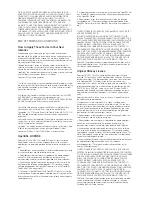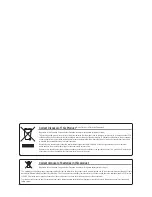120_
appendix
appendix
TROUBLESHOOTING
Problem Action
The system does not turn on and the indicator on the
front panel does not work at all.
Check if the power supply system is properly connected.
Check the system for the input voltage from the power source.
If the problem persists even after you have taken the above actions, check
the power supplier and replace it with a new one if neccessary.
Check inside if the cables are properly connected. (SMPS, FRONT)
Some channels display just a black screen even if
they receive video sources.
Check if the camera is properly supplied with power.
Check the video output connecting the camera's webviewer.
Check if the network port is properly connected and the network setting is
set correctly.
Change the hub supporting Gigabit, it may solves.
Check 4 pin cable connected properly to the front panel. When the cable
disconnected it may happen.
[
REC
] button on the remote does not turn on REC
LED and does not start recording.
Check if there is a free space on the HDD for the recording.
Check if the record mode is set to
ON
in the record mode setting.
The screen displays the logo image repeatedly.
Check 4 pin cable connected properly to the front panel.
When the cable disconnected it may happen.
This may occur from a problem with the main board, or the related software is
corrupt.
Contact the nearest service center for more information.
The Channel button does not work on the Live
screen.
The Channel button does not work if the current screen is in the event
monitoring mode.
In the event monitoring screen, press the [
ALARM
] button to exit the screen
and select a channel.
The cursor will not move to the Start button when I
start the calendar search.
Check if the channel and the date that you want to play are marked with the V
symbol.
Both channel and date should be checked before you can start playing with
the Start button.
No video is played on the connected monitor.
Check if the necessary cables are connected to the monitor properly.
If the problem persists even in proper connection, move to [
STOP
(
@
)
]
[
ZOOM
]
[
STOP
(
@
)
]
[
ZOOM
] and press [
MENU
] to display the default
resolution dialog. From this dialog, specify a desired resolution. You may still
view nothing on the screen. Then, the screen will restore the default resolution
in a moment. Change the current resolution to a different resolution and apply
your change. The video will be displayed in the last specified resolution.
Cannot stop alarm by pressing the [
ALARM
] button
of the remote, due to continuing alarm events. The
alarm persists and I could not set it off in any way.
Press the [
MENU
] button of the remote and cancel alarm as shown below.
1) To release the event monitoring mode : Monitoring Mode – set the
duration of the event monitoring to Off.
2) To release the alarm sound : Event Record Mode – Alarm (Camera
Event /Video Loss) – deactivate the alarm sound.
3) To release the event : Event Record Mode – Alarm (Camera Event /
Video Loss) – set the mode to Off.