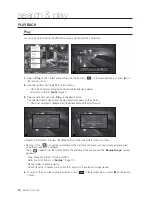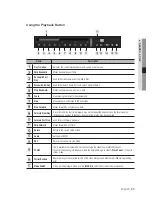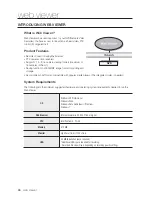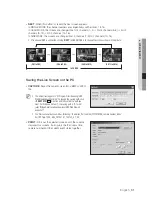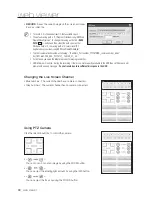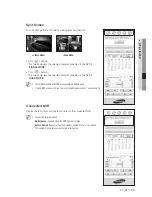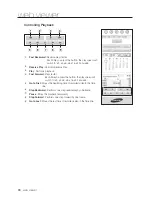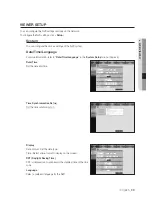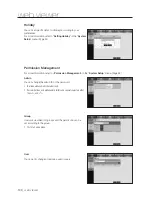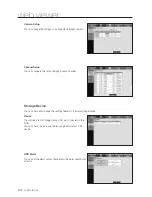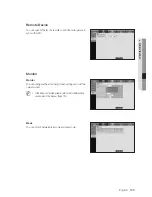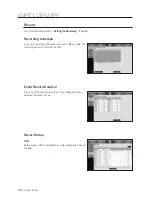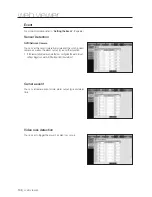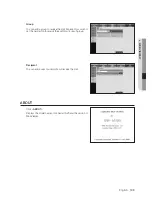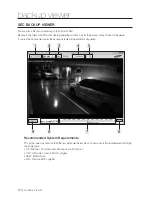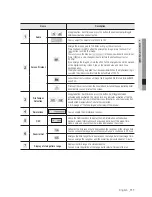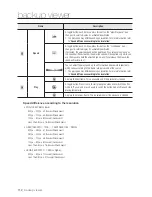English
_97
● WEB VIEWER
Searching the Recorded Video in the Calendar
If the video data has been recorded on a date, the date is
distinguished in green. If you click the date, the recorded video
information is displayed in the time line. Click <
Today
> to
change the date to today.
Searching Overlapping Data
Appears only if overlapping recordings exist for a certain time, the latest first
from <
0
>.
Searching the Recorded Video in the Timeline
It displays the recorded video data status on the NVR after a date is selected.
The normal mode displays the time ranging from 0 to 24 Hours while the
extension mode displays the time every 2 hours.
[Normal Mode]
• If you click <
> button, it changes to the extension mode.
• Each time line represents 1 hour.
[Extension Mode]
• If you click <
> button, it changes to the normal mode.
• Each time line represents 5 minutes.
M
`
If 16 channels are connected to the NVR, you can select one from channel 1 to
channel 16.
`
If you move to the next channel, the search range will switch to in the sequence of:
1~4, 5~8, 9~12, 13~16.