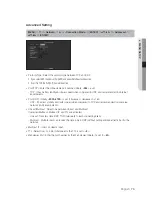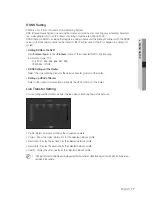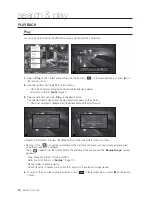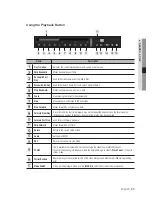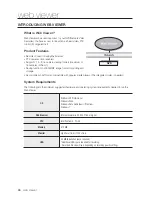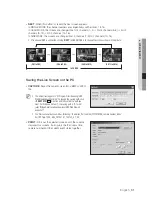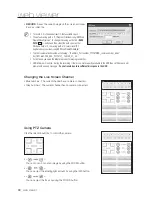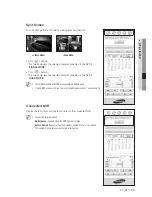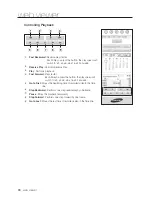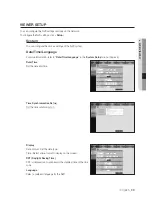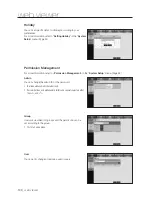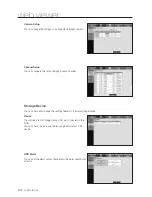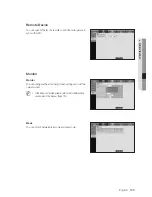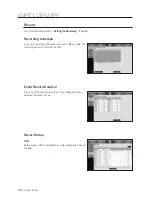English
_89
● WEB VIEWER
OSD Information Display
The channel number, video size, and IP address of the connected
NVR are displayed.
b
This icon will appear if the audio signal is currently being output.
c
The current date and time will be displayed according to the
selected time information display setting <
NVR Time
> or
<
PC Time
>.
Alarm icon appears when alarm is issued.
It disappears when pressed the [
ALARM
] button of the NVR.
Motion icon appears when motion is detected.
It disappears when pressed the [
ALARM
] button of the NVR.
It displays whether the PTZ controls are active.
M
`
If you have set PTZ cameras for the NVR, “
PTZ
” is displayed on the screen. Select a PTZ camera channel and use the [
PTZ
]
button for camera control.
Split-Screen
You can change the split mode by clicking each number icon.
• Click <
> button.
The screen displays the selected camera connected to the NVR in
“
SINGLE MODE
”.
• Click <
> button.
The screen displays the selected camera connected to the NVR in
“
QUAD MODE
”.
• Click <
> button.
The screen displays the selected camera connected to the NVR in
“
NINE MODE
”.
• Click <
> button.
The screen displays the selected camera connected to the NVR in
“
SIXTEEN MODE
”.
• Click <
> button.
The screen displays the selected camera connected to the NVR in “
FULL
SCREEN MODE
”.
Double clicking on the screen or pressing any button of the keyboard returns to the previous mode.
<
SINGLE MODE
>
<QUAD MODE>
<NINE MODE>
<SIXTEEN MODE>
b
c