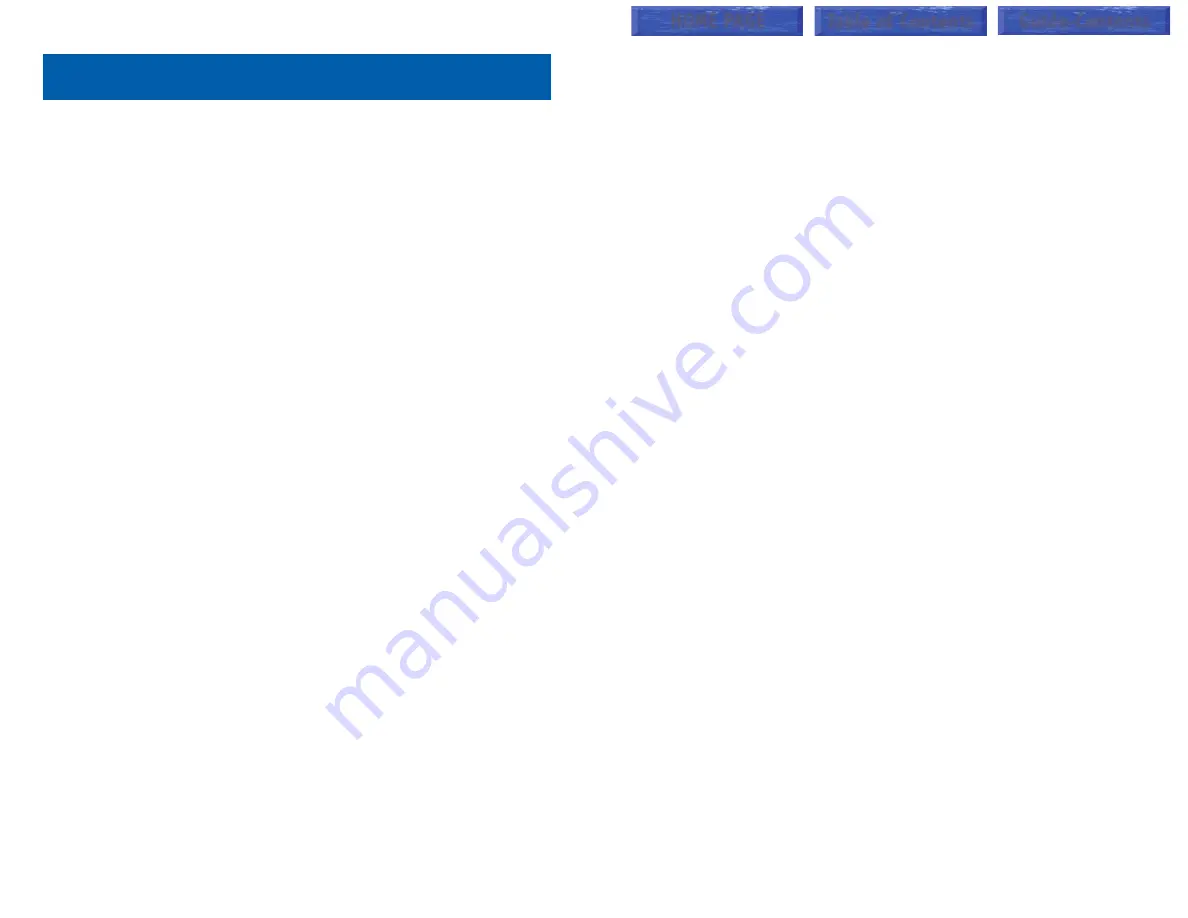
CALL LOG
[iDCS 500 when a LAN board is installed
and iDCS 100 ENHANCED VERSION]
To view the last five outside numbers that you dialed, press the
LOG
key.
This will display the last number that was dialed. Pressing the
NEXT
key
will scroll through all five numbers. Pressing the
DIAL
key will dial the num-
ber currently displayed. Pressing the
EXIT
key will return the keyset to idle.
•
Press the
NEXT
key repeatedly to scroll through all five numbers.
•
Press the
DIAL
key to dial the number currently displayed.
•
Press the
EXIT
key to return the keyset to idle condition.
DIAL BY NAME
Each station or speed dial number can have an associated directory name.
A station or speed dial number can be selected by scrolling alphabetically
through a directory name list. This on-line “phone book” allows the user to
look up and dial any station or speed dial number in seconds.
•
Press the
DIR
key (
DIRECTORY
).
•
Select the directory you wish to use:
PERS
(personal speed dial num-
bers),
SYS
(system speed dial numbers) or
STN
(station names).
•
Dial the key on the keypad that corresponds to the first letter of the name
you wish to search for.
•
Use the
UP
and
DOWN
arrows to scroll through the names.
•
Press the
DIAL
soft key to dial the number.
NOTE: A
DIR
key can have an extender to take you directly to one of the
above lists (PERS, SYS, or STN).
CALL PROGRESS DISPLAYS
During everyday call handling, your keyset display will provide information
that is helpful and in some cases invaluable. Displays like [CALL FROM 203],
[TRANSFER TO 202], [701: RINGING], [TRANSFER FM 203], [708 busy],
[Camp on to 204], [Recall from 204], [Call for 501], [message frm 204] and
[FWD ALL to 204] keep you informed of what is happening and where you
are. In some conditions you are prompted to take an action and in other
cases you receive directory information.
DISPLAY NUMBER DIALED
Display keysets begin showing digits as they are dialed. They will stay in the
display until the call duration timer comes on automatically or the
TIMER
button is pressed. If the call duration timer is not used, the number dialed will
be displayed until the call is released, transferred or put on hold.
49
48
DISPLAY FEATURES
INTERACTIVE DISPLAY KEYS
The three keys below the display are substitutes for dedicated feature keys
and access codes. Pressing one of these keys has the same effect as press-
ing a programmable key. These keys are called soft keys as their functions
are not fixed. They change to present you with the best options for that call
condition. The use of soft keys allows the programmable keys to be used for
more
DSS
and speed dial keys.
The
SCROLL
key is used to display options available to the user at a partic-
ular time or during a specific procedure. Press this key once while in the idle
state to view the three main categories available.
201: STN NAME
CALL OTHER ANS
ANSWER:
Guides you through the options to answer calls.
OTHER:
Guides you through features other than making or answering calls.
CALL:
Guides you through the options to make a call.
Select one of the main categories:
CALL
,
OTHER
or
ANS
(
ANSWER
). Press
the
SCROLL
key to display additional options available under each of the
three main categories. The symbol
°
displayed as the last character on the
lower line of the display indicates that there are additional options. Press the
SCROLL
key to display these additional options.
User instructions will be displayed in lower case letters. Options assigned to
soft keys will be in upper case letters.
DIRECTORY INFORMATION
An 11 character directory name can be assigned to each extension number.
Display keyset users can view the name of the called or calling station before
answering.
Each outside line can have an 11 character directory name. Incoming calls
can be easily identified and answered with different greetings.
Outside and internal calls ringing to a station group will display [CALL FOR
xxx] where xxx is the station group number. This allows you to answer calls
directed to you differently than calls directed to your group.
HOME PAGE
Table of Contents
Guide-Contents
















































