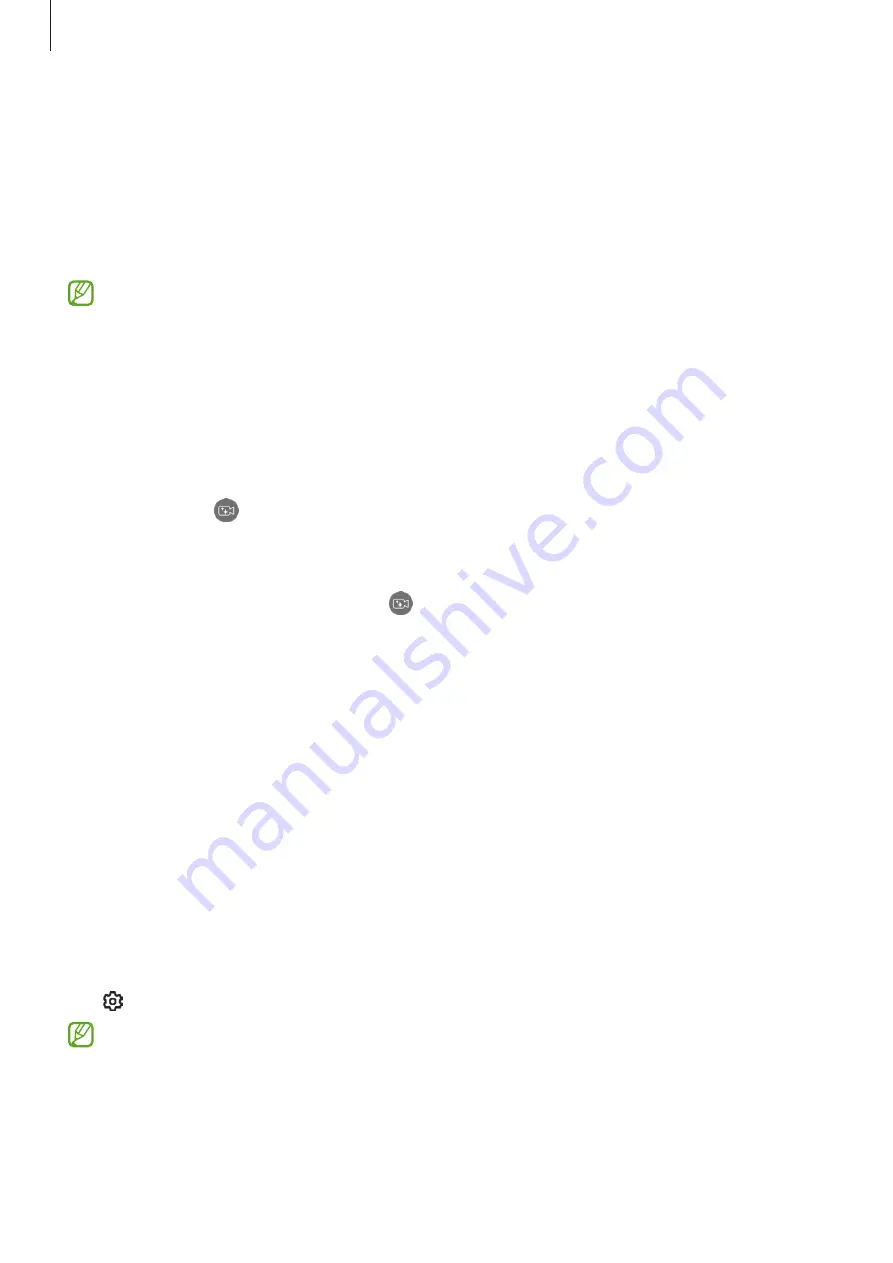
Settings
157
•
Mute with gestures
: Set the device to mute certain sounds by using motions or
gestures.
•
Palm swipe to capture
: Set the device to capture a screenshot when you swipe
your hand to the left or right across the screen. You can check the captured images
in
Gallery
. It is not possible to capture a screenshot while using some apps and
features.
Excessive shaking or an impact to the device may cause an unintended input for
some features using sensors.
Video call effects
You can use features that change the background or block background noise during
video calls.
On the Settings screen, tap
Advanced features
→
Video call effects
and tap the switch
to turn it on. The icon will be added on the video calling app’s screen.
Using video call effects
On the video calling app’s screen, tap .
•
Reset all
: Reset the settings.
•
Background
: Change or blur the background during video calls.
•
Face
: Apply beauty effects to the face.
•
Colour tone
: Adjust the screen’s colour tone and brightness.
•
Auto framing
: Turn the auto framing feature on or off. When you turn on this feature,
the device changes the shooting angle and zoom automatically by recognizing and
tracking people during video calls.
•
Mic mode
: Block background noise to make the sound clearer.
‒
Standard
: Remove noise so that it sounds like a normal voice call.
‒
Voice focus
: Focus on the sound coming from the direction of the front camera.
‒
All sound
: Transmit all the sounds around you, such as the sound of music.
•
: Select or add background colours or images to use during video calls.
•
Some features may not be available depending on the model.
•
Some features are available only when using the front camera.
















































