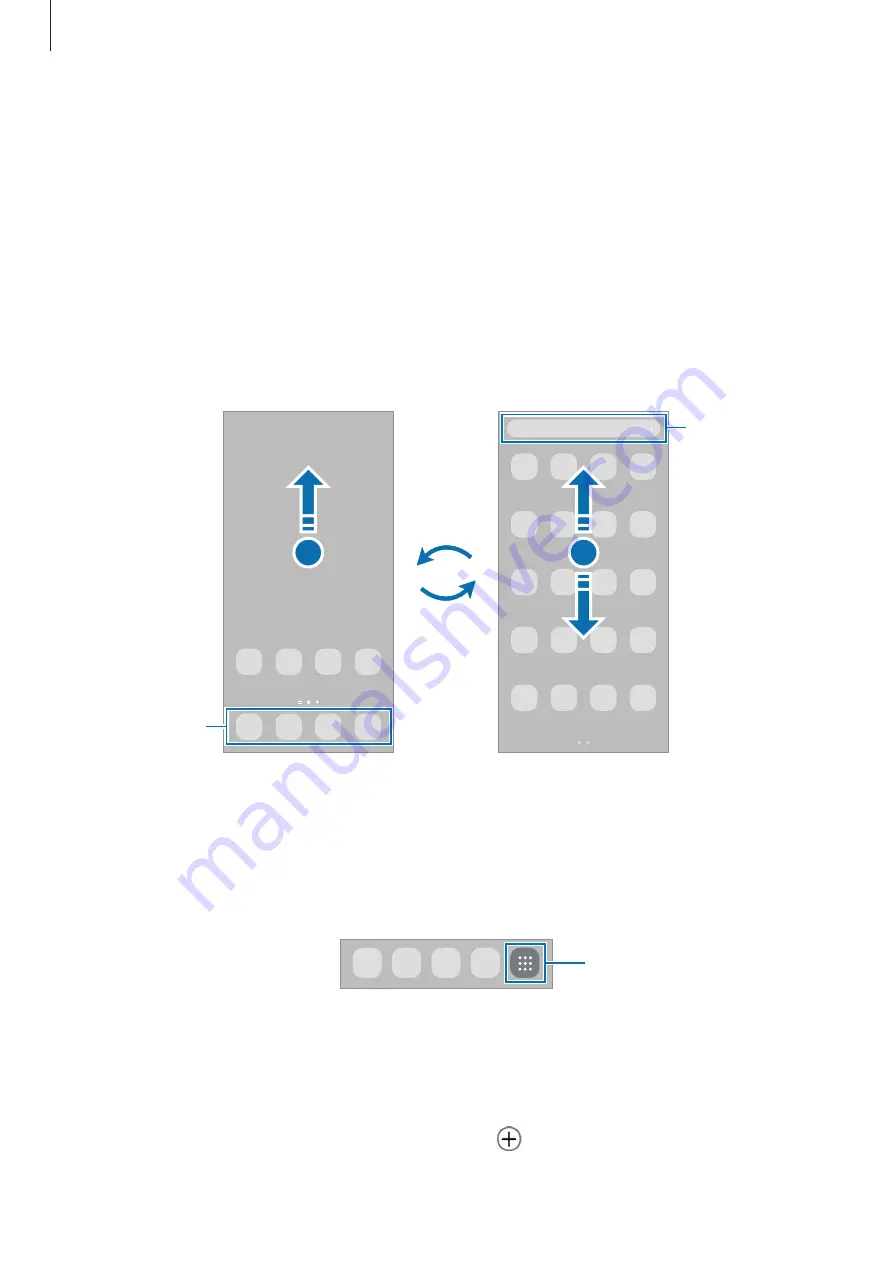
Getting started
25
Home screen and Apps screen
The Home screen is the starting point for accessing all of the device’s features. It
displays widgets, shortcuts to apps, and more.
The Apps screen displays icons for all apps, including newly installed apps.
Switching between Home and Apps screens
On the Home screen, swipe upwards to open the Apps screen.
To return to the Home screen, swipe upwards or downwards on the Apps screen.
Alternatively, tap the Home button or the Back button.
Home screen
Apps screen
Finder
Favourite apps
If you add the Apps button on the Home screen, you can open the Apps screen by tapping
the button. On the Home screen, touch and hold an empty area, tap
Settings
, and then
tap the
Show Apps screen button on Home screen
switch to turn it on. The Apps button
will be added at the bottom of the Home screen.
Apps button
Editing the Home screen
On the Home screen, touch and hold an empty area, or pinch your fingers together to
access the editing options. You can set the wallpaper, add widgets, and more. You can
also add, delete, or rearrange Home screen panels.
•
Adding panels: Swipe to the left, and then tap .















































