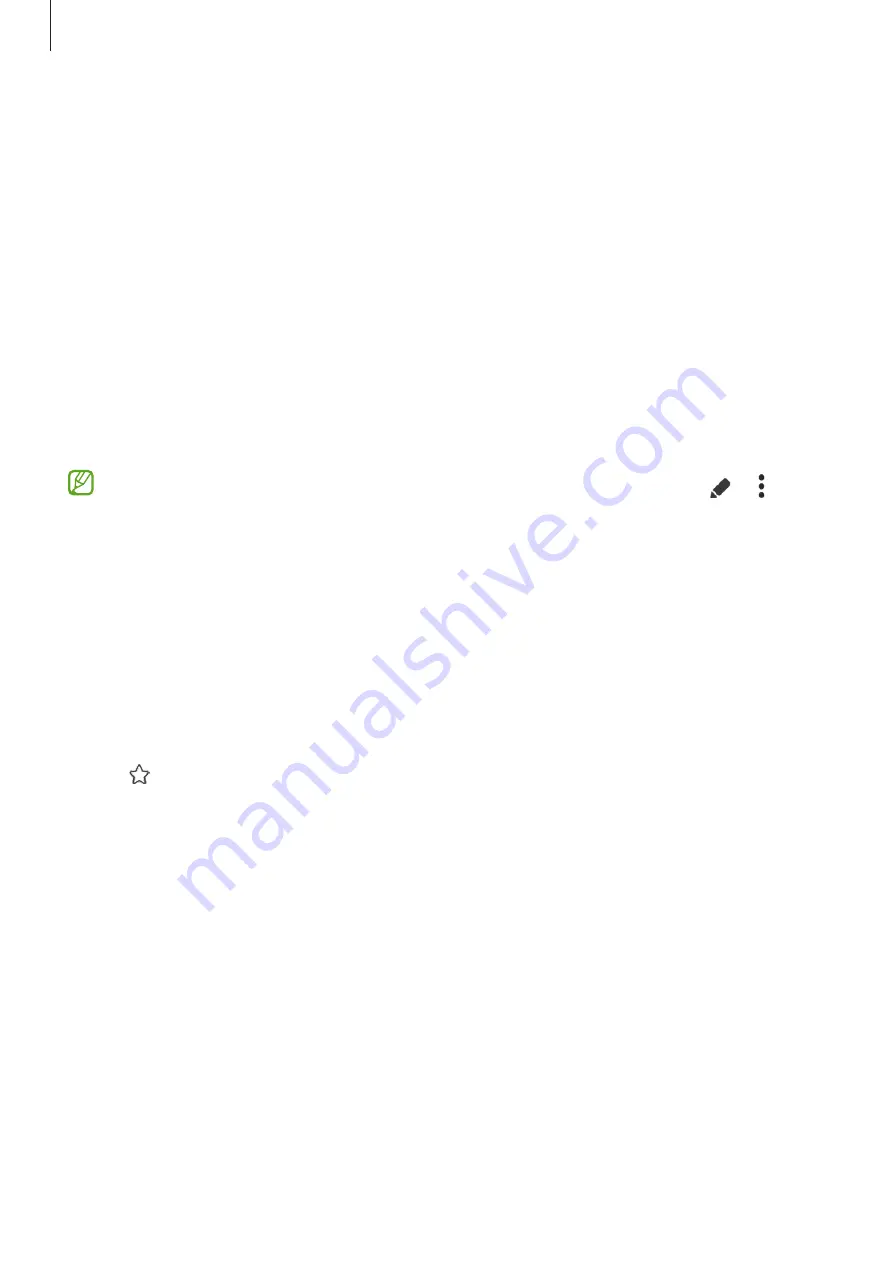
Apps and features
91
Split screen view
1
Tap the Recents button to open the list of recently used apps.
2
Swipe to the left or right, tap an app’s icon, and then tap
Open in split screen view
.
Alternatively, drag an app to where
Drop here to open
appears.
3
On the apps list, select another app to open.
Opening apps from the Edge panel
1
While using an app, drag the Edge panel handle towards the centre of the screen.
2
Drag an app to the left, and then drop it where
Drop here to open
appears.
The selected app will open in the split screen view.
You can set to open an app in split screen view by tapping it once. Tap
→
and
tap
Tap
under
Open in split screen view
. If you tap the
Show recent apps
switch to
turn it on, you can open the recently used apps in split screen view from the Edge
panel.
Adding app pairs
Add frequently used apps as an app pair to open them together in split screen view with
a single tap.
1
In split screen view, tap the circles between the app windows.
2
Tap .
3
Select a location to add the app pair.
The apps you are using in split screen view will be saved to the location you select as
an app pair.
Adjusting the window size
Drag the circles between the app windows to adjust the size of the windows.
When you drag the circles between the app windows to the edge of the screen, the
window will be maximized.






























