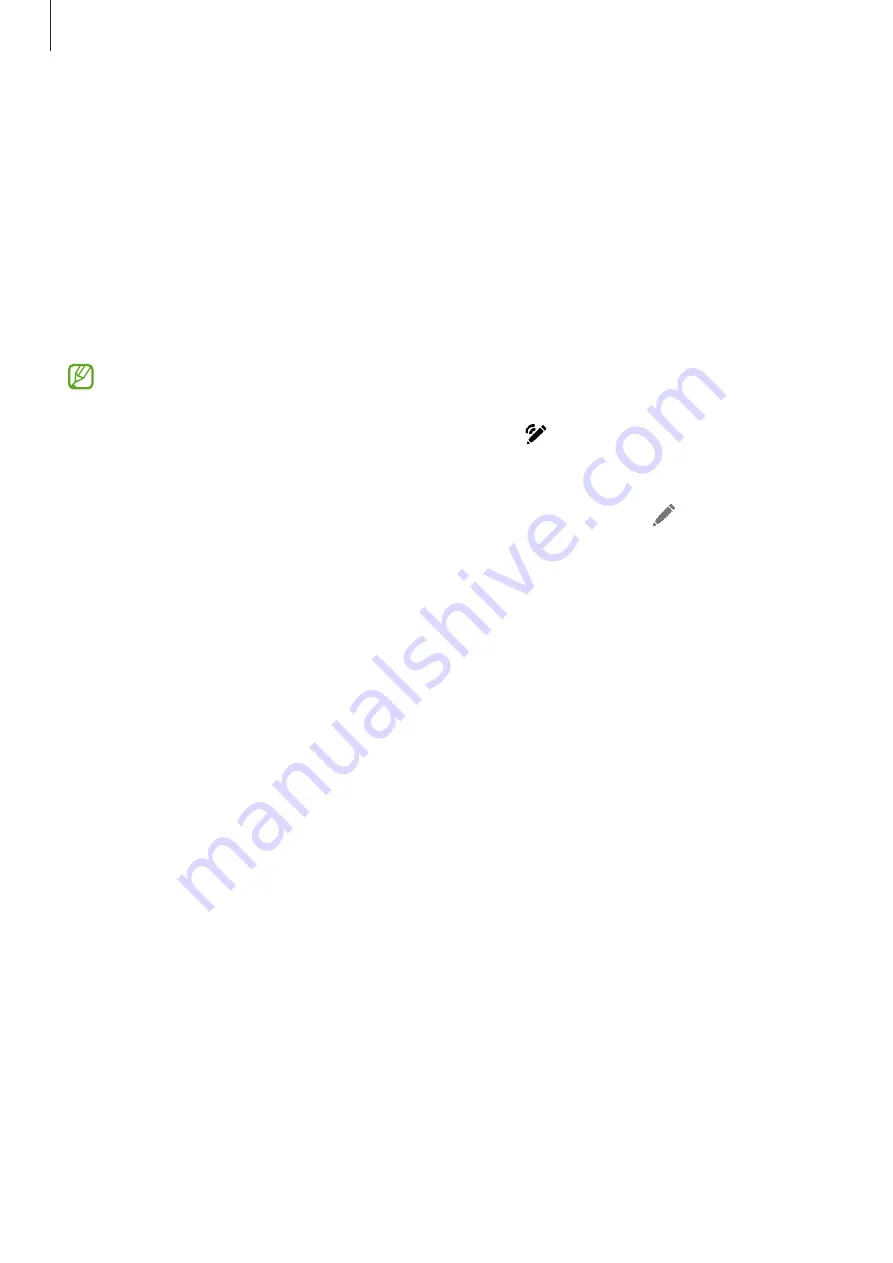
Apps and features
40
Air actions
(Controlling apps remotely with the S Pen)
Control apps remotely using the S Pen connected to your device through Bluetooth Low
Energy (BLE).
For example, you can open apps, such as the camera app, by pressing and holding the
S Pen button. Also, while using the camera app, you can take a picture by pressing the
button once. While playing music, you can turn the volume up if you lift the S Pen up
while pressing and holding the S Pen button and turn the volume down if you lower it.
•
The S Pen must be charged before you can use the Air actions feature. Refer to
•
When you detach the S Pen from the slot, the icon will appear on the status
bar. If the S Pen is discharged or far from the device, or if there are obstacles or
there is external interference between the S Pen and the device, the S Pen will
be disconnected from the device and the icon will turn grey ( ). To use the Air
actions feature again, connect the S Pen with the device by reinserting the S Pen
into the slot.
Taking pictures with the S Pen
You can easily take pictures with your device placed at a distance, without setting a
timer, by pressing the S Pen button.
1
Open
Settings
, tap
Advanced features
→
S Pen
→
Air actions
, and then tap the
switch to turn on the feature.
2
Open the
Camera
app.
3
Press the S Pen button once to take a picture.
•
To take a series of pictures, press and hold the S Pen button.
•
To change the shooting mode, move the S Pen to the left or right while pressing
and holding the S Pen button.
•
To switch between cameras, press the S Pen button twice.






























