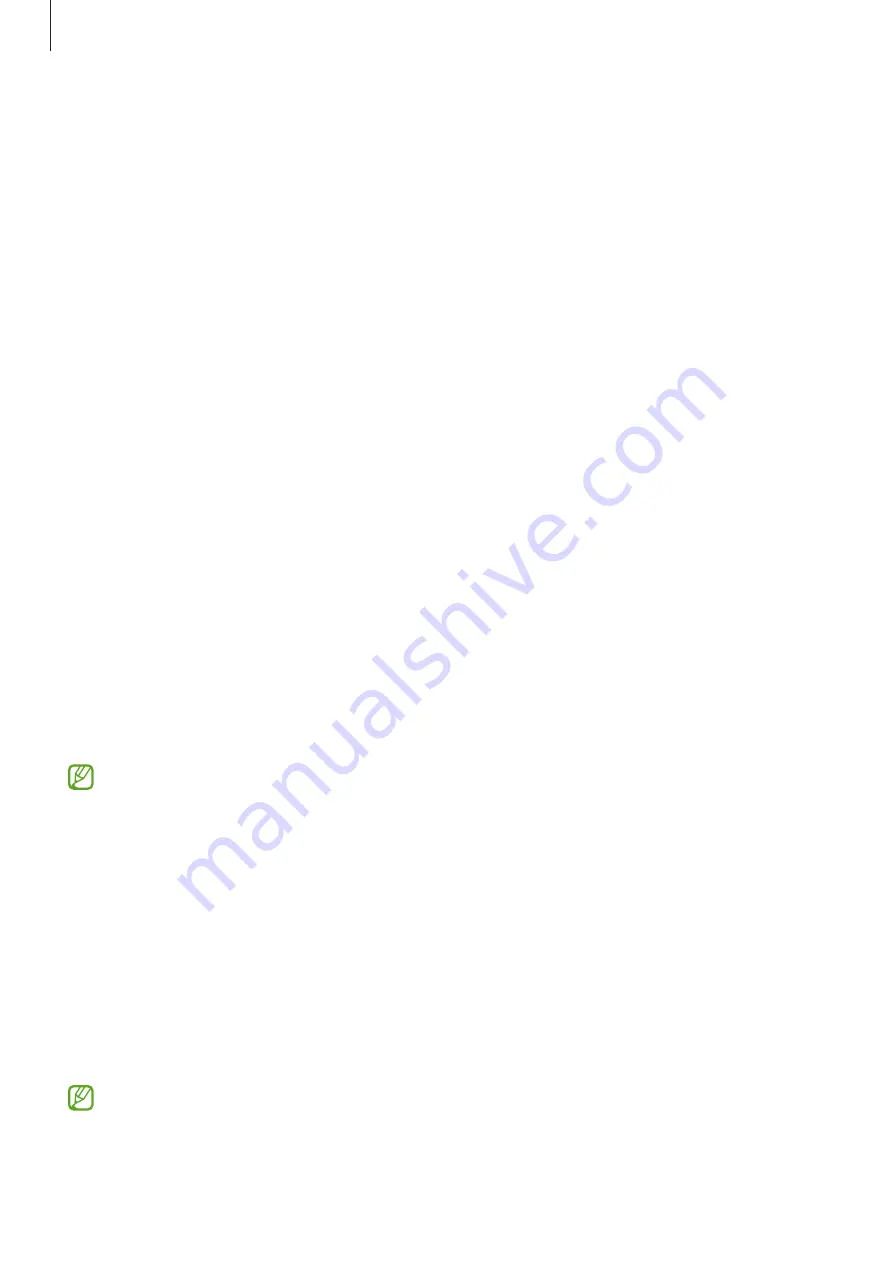
Settings
138
Lock screen
Options
Change the settings for the locked screen.
On the Settings screen, tap
Lock screen
.
•
Screen lock type
: Change the screen lock method.
•
Smart Lock
: Set the device to remain unlocked when trusted locations or devices are
detected. Refer to
for more information.
•
Secure lock settings
: Change screen lock settings for the selected lock method.
•
Lock screen
: Change the settings of the items displayed on the locked screen and
the wallpaper for the locked screen.
•
Widgets
: Change the settings of the items displayed when you tap the clock on the
locked screen.
•
Touch and hold to edit
: Set the device to display the editing options when you touch
and hold the locked screen.
•
Always On Display
: Set the device to display information while the screen is turned
off. Refer to
for more information.
•
Roaming clock
: Change the clock to show both the local and home time zones on
the locked screen when roaming.
•
About Lock screen
: Check out the Lock screen version and legal information.
•
Some features may not be available depending on the carrier or model.
•
The available options may vary depending on the screen lock method selected.
Smart Lock
When you unlock the device it will remain unlocked when trusted locations or devices
are detected.
For example, if you have set your home as a trusted location, when you get home and
unlock your device, it will detect the location and automatically remain unlocked.
On the Settings screen, tap
Lock screen
→
Smart Lock
and follow the on-screen
instructions to complete the setup.
•
This feature will be available to use after you set a screen lock method.
•
When you turn on the device or do not use it for four hours, you must unlock the
screen using the pattern, PIN, or password you set.
















































