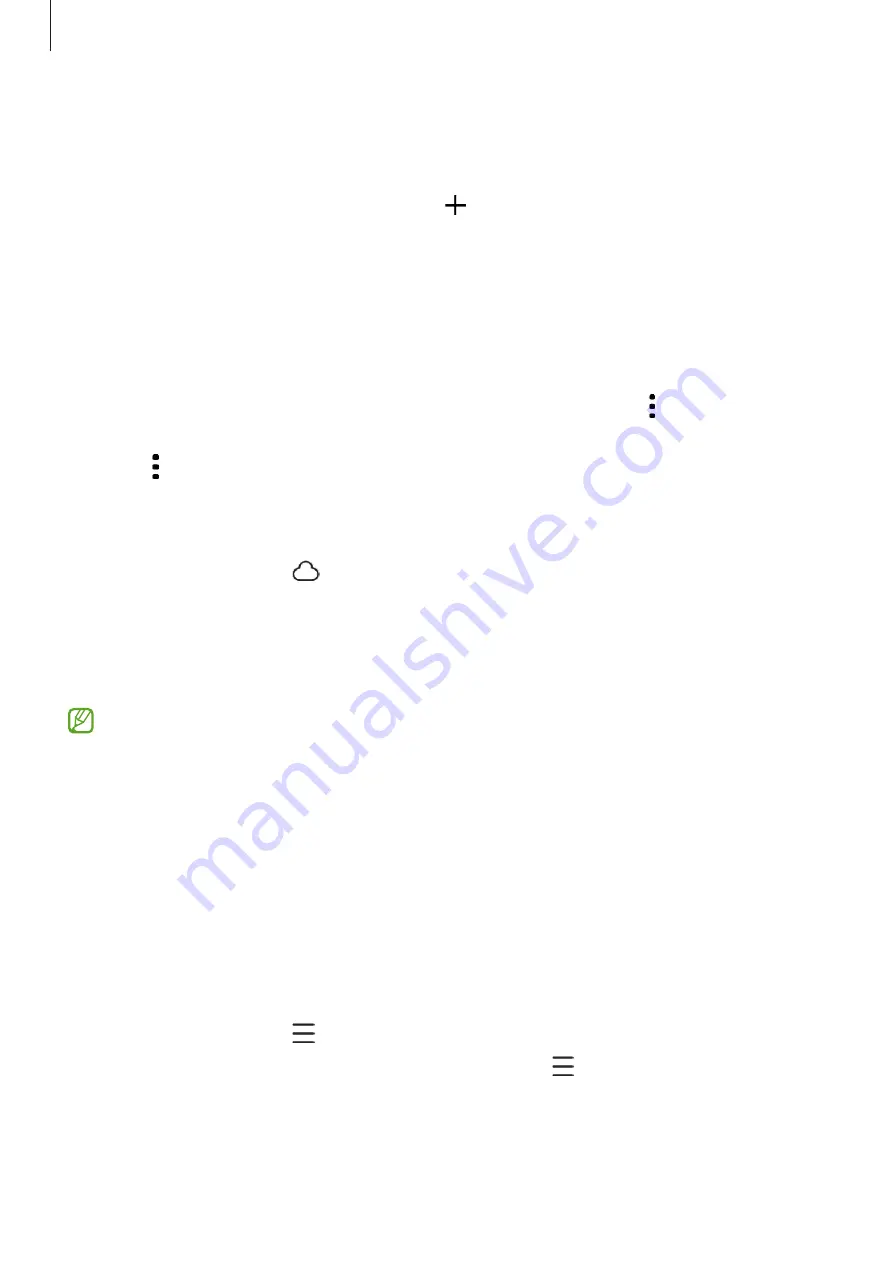
Apps and features
81
Albums
Create albums and sort your images and videos.
1
Open the
Gallery
app and tap
Albums
→
→
Album
to create an album.
2
Select the images or videos you want to copy or move them to an album.
Stories
When you capture or save images and videos, the device will read their date and location
tags, sort the images and videos, and then create stories.
Open the
Gallery
app, tap
Stories
, and then select a story. If you tap , you can use
various options, such as managing story content or changing the story title.
If you tap
→
Create story
on the stories list, you can create stories manually.
Syncing images and videos
Open the
Gallery
app, tap , and then follow the on-screen instructions to complete
the sync. The
Gallery
app and the cloud will be synced.
When your
Gallery
app is synced with the cloud, pictures and videos you take will also be
saved in the cloud. You can access images and videos saved in the cloud in your
Gallery
app and from other devices.
When you connect your Samsung account and Microsoft account, you can set the
cloud storage as Microsoft OneDrive.
Deleting images or videos
Open the
Gallery
app, touch and hold an image, a video, or a story to delete, and then tap
Delete
.
Using the Trash feature
You can keep the deleted images and videos in the trash. The files will be deleted after a
certain period.
Open the
Gallery
app, tap
→
Settings
, and then tap the
Trash
switch to turn it on.
To access files in the trash, open the
Gallery
app and tap
→
Trash
.
















































