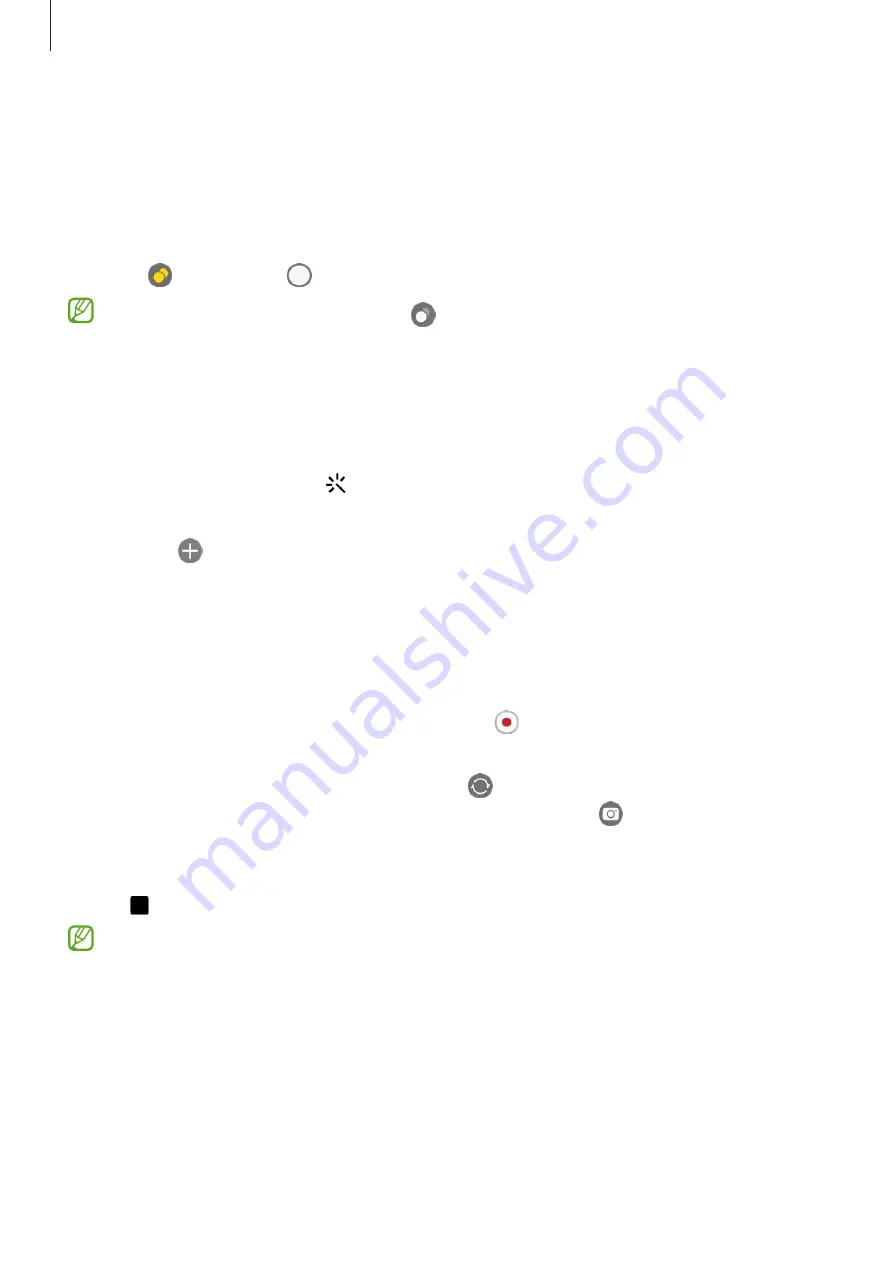
Apps and features
66
Taking clear close-up pictures (Galaxy S23 Ultra)
Take clear close-up pictures of your subject.
1
On the preview screen, tap
1x
.
2
Put the camera near to the subject.
3
When appears, tap to take a picture.
If this feature is not turned on, tap to turn it on.
Applying filter and beauty effects
You can select a filter effect and modify facial features, such as your skin tone or face
shape, before taking a picture.
1
On the preview screen, tap .
2
Select effects and take a picture.
If you tap , you can download filters from
Galaxy Store
, or you can create your own
filter using an image with a colour tone you like from
Gallery
.
Video mode
The camera adjusts the shooting options automatically depending on the surroundings.
1
On the shooting modes list, tap
VIDEO
and tap to record a video.
•
To switch between the front and rear cameras while recording, swipe upwards or
downwards on the preview screen or tap .
•
To capture an image from the video while recording, tap .
•
To record the sound from a specific direction at a higher volume while recording a
video, point the camera towards that direction and adjust the zoom.
2
Tap to stop recording the video.
•
If you use the video zoom feature for a long time while recording a video, the
video quality may diminish to prevent your device from overheating.
•
The optical zoom may not work in low-light environments.






























