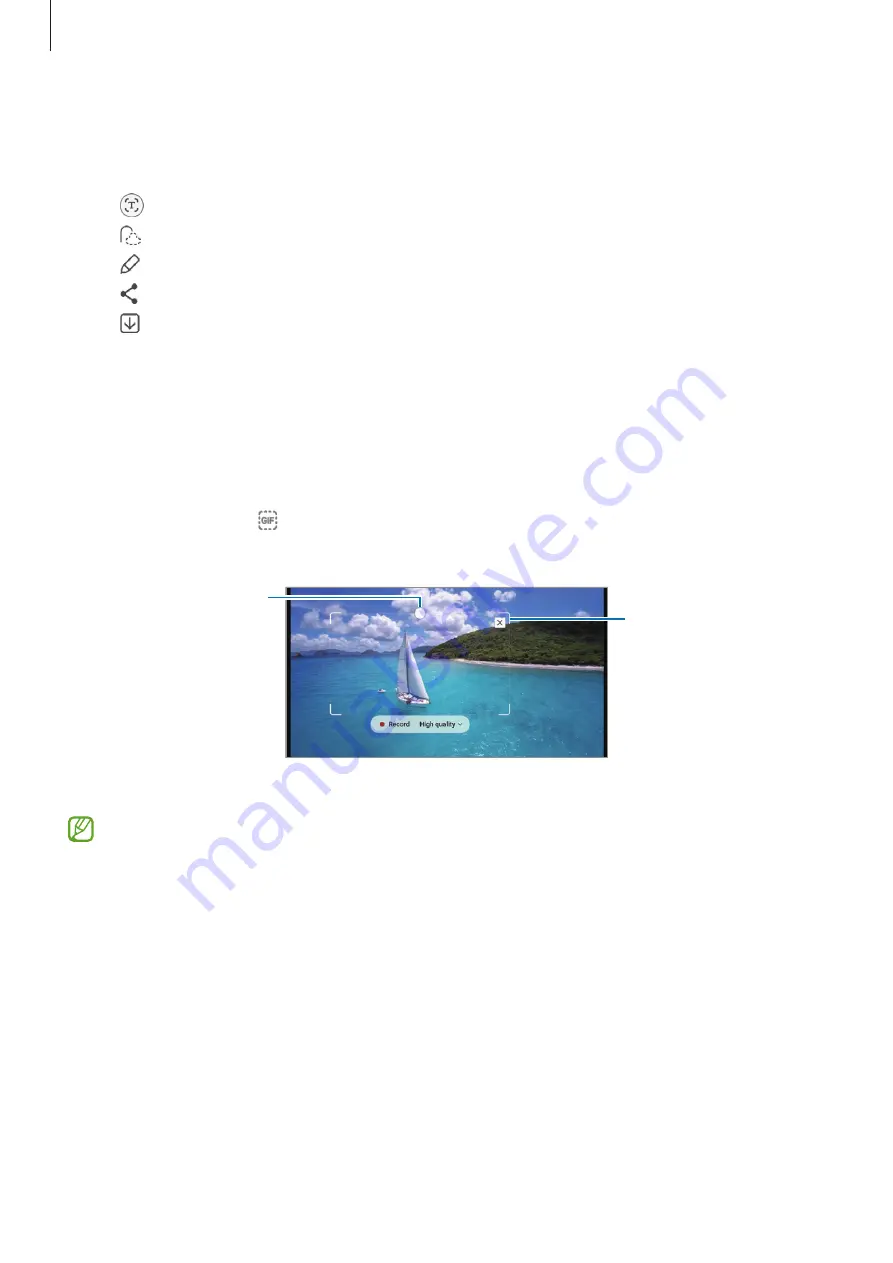
Apps and features
45
3
Select an option to use with the selected area.
•
Pin/Insert
: Pin the selected area to the screen. You can also insert the image into
other apps, such as
Samsung Notes
. Drag the image to the other app’s screen.
•
: Extract text from the selected area.
•
: Automatically changes the shape of the selected area.
•
: Write or draw on the selected area.
•
: Share the selected area with others.
•
: Save the selected area in
Gallery
.
Capturing an area from a video
While playing a video, select an area and capture it as a GIF.
1
When there is content you want to capture during video playback, open the Air
command panel and tap
Smart select
.
2
On the toolbar, tap .
3
Adjust the position and size of the capturing area.
Drag a corner of the
frame to resize.
Adjust the position.
4
Tap
Record
to start capturing.
•
Before capturing a video, make sure that the video is playing.
•
The maximum duration you can capture an area of the video for will be displayed
on the screen.
•
When capturing an area from a video, its sound will not be recorded.
5
Tap
Stop
to stop capturing.
















































