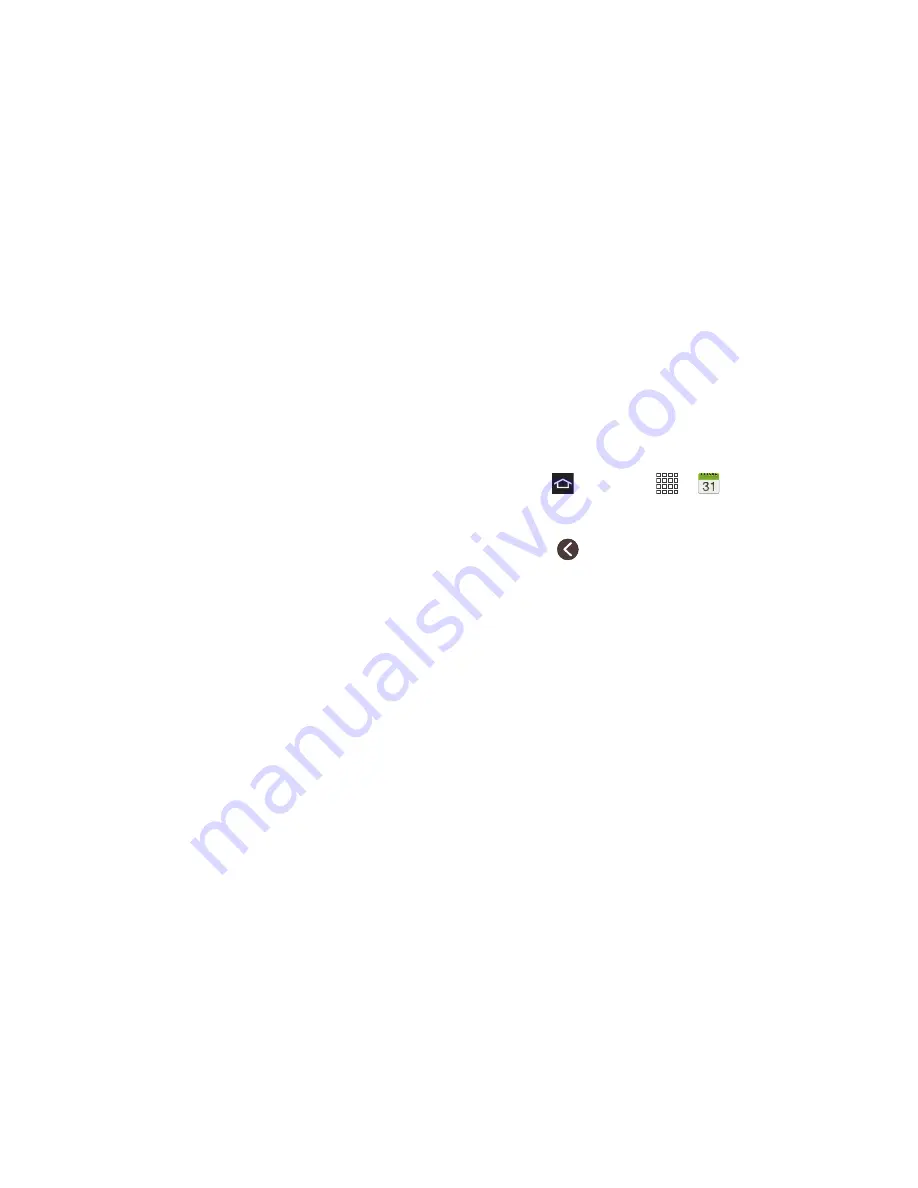
2F. Calendar & Tools
92
Event Alerts
When the phone is turned on and you have an event
alarm scheduled, your phone sounds an alert and
displays the event summary.
There are several ways your phone alerts for scheduled
events:
䡲
Playing an assigned ringtone.
䡲
Displaying the
Alert
screen.
䡲
Playing a short beep.
䡲
Displaying an icon in the Status bar.
To view additional event alert options:
1.
Touch the
Status
bar, and then slide your finger
down the screen to open the
Notifications
panel.
2.
Touch the event name from the list to display the
event on the
Calendar
notifications screen.
3.
Touch an option:
䡲
Set snooze duration
: Sets the length of time to
allow before you are reminded of the event.
Choose from:
3 minutes
,
5 minutes
,
10 minutes
,
15 minutes
, or
30 minutes
.
䡲
Snooze
: Reminds you of the event at a future
time.
䡲
Dismiss
: Dismisses the reminder.
View Events
Use this procedure to view your calendar events.
1.
Press
and touch
>
Calendar
. When an
event is created, the entry displays in the default
view.
2.
Touch
, then select a view from the available
tabs. Selections are:
Year
,
Month
,
Week
,
Day
,
List
,
and
Task
.
3.
Touch the day in which to view events. (Events
display in chronological order).
4.
Touch the event to view details.
Day and List Views
Day view
displays a list of the events of one day. When
in Day view, slide left or right across the screen to view
earlier or later days.
List view
displays a list of all the events in chronological
order.
Содержание Galaxy Rush
Страница 8: ...Section 1 Getting Started ...
Страница 15: ...Section 2 Your Phone ...
Страница 123: ...Section 3 Service Features ...
Страница 163: ...Section 4 Safety and Warranty Information ...






























