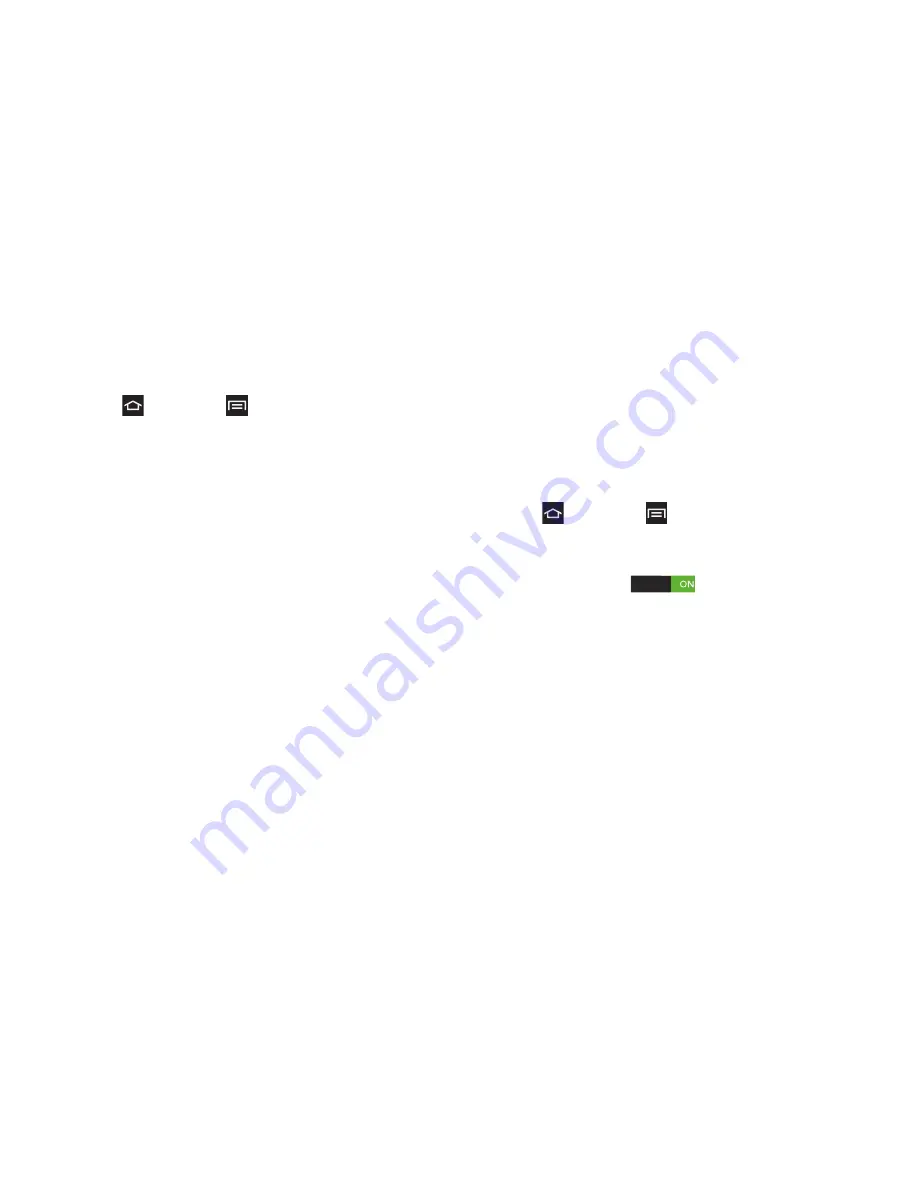
55
2C. Settings
Lock Screen
Configure settings for unlocking your phone.
1.
Press
and touch
>
Settings > Lock screen
.
2.
Touch
Screen lock
for settings:
䡲
Swipe
: When enabled, you unlock the phone by
swiping your finger across the screen. This is the
default screen lock, and offers no security, but you
can set special Lock screen options; see “Lock
screen options” on page page 55.
䡲
Face unlock
: When enabled, you unlock the
phone by looking at the screen. This screen offers
low security.
䡲
Pattern
: When enabled, you draw a pattern, which
you create, on the screen to unlock the phone.
Touch the option, then follow the prompts to
create or change your screen unlock pattern.
䡲
PIN
: When enabled, you enter a numeric PIN
(Personal Identification Number), which you
create, to unlock the phone.
䡲
Password
: When enabled, you enter an
alphanumeric password, which you create, to
unlock the phone.
䡲
None
: Disable all custom screen lock settings, to
use the default swipe unLock screen.
Lock Screen Options
When using Swipe, set options for the Lock screen.
1.
Press
and touch
>
Settings > Lock screen >
Lock screen options
.
2.
Configure these options:
䡲
Shortcuts
: Touch
to enable the display
of app shortcuts at the bottom of the Lock screen.
Touch
Shortcuts
to choose shortcuts to display:
●
Touch and drag a shortcut to a new position,
or to the trash can to delete it.
●
Touch
+
to select a new shortcut.
䡲
Clock
: Touch the check box to enable the display
of a digital clock on the Lock screen.
Содержание Galaxy Rush
Страница 8: ...Section 1 Getting Started ...
Страница 15: ...Section 2 Your Phone ...
Страница 123: ...Section 3 Service Features ...
Страница 163: ...Section 4 Safety and Warranty Information ...






























