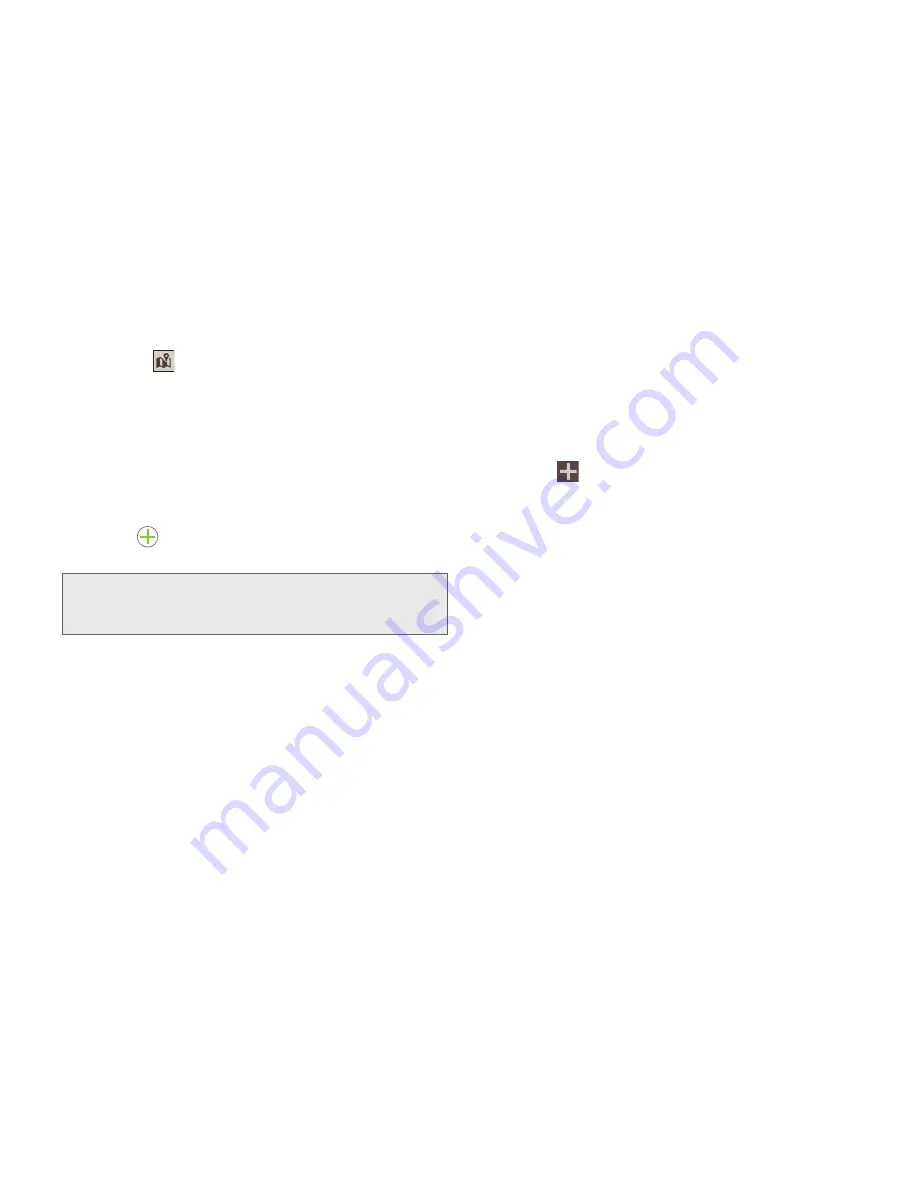
2F. Calendar & Tools
90
12.
Enter a location for this event in the
Location
field,
or touch
to select the location from a map.
13.
Enter a description for this event in the
Description
field.
14.
Add any
Participants
to the event.
15.
Touch
Show me as
and choose from
Free
,
Tentative
,
Busy
, or
Out of office
.
16.
Touch
Privacy
to make this event private.
17.
Touch
to the right of
Images
to take a new
picture or add an image from the Gallery.
18.
Touch
Save
to store the new event and synchronize
it with the selected account.
Quick Add
You can quickly create events by entering a name,
time, and date.
1.
Double-touch a day in which to add an event.
– or –
Touch .
2.
Touch the
Quick add
tab.
3.
Enter a description, time (optional), and date
(optional).
䡲
Enter a time followed by
pm
or
am
, or use words
such as
night
or
morning
. If no time is given, the
event is created as an all-day event.
䡲
Enter a date using months, days, weekdays, or
use a date such as 1/5/14. If no date is given, the
event will set for
Today
.
䡲
Some examples:
●
Daddy’s birthday, Jun. 16
●
Baseball Game Friday night 9:30
●
Tennis practice Tuesday 7 pm
4.
Touch the
Save
to create the event.
Note:
To send the event to specific contacts via your Email
account, touch
Forward
. For more information, see
“Email” on page 134.
Содержание Galaxy Rush
Страница 8: ...Section 1 Getting Started ...
Страница 15: ...Section 2 Your Phone ...
Страница 123: ...Section 3 Service Features ...
Страница 163: ...Section 4 Safety and Warranty Information ...






























