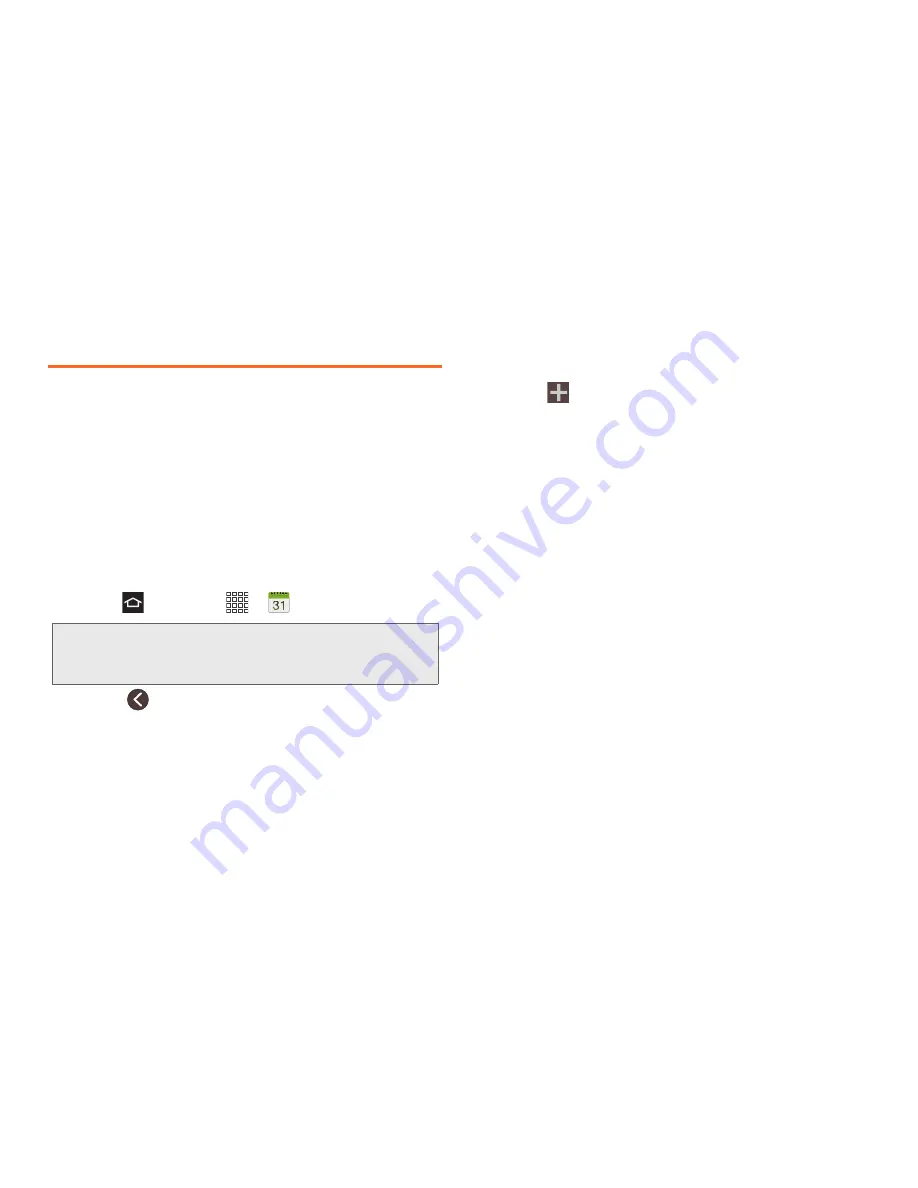
89
2F. Calendar & Tools
Calendar
Use Calendar to create and manage events, meetings,
and appointments. Your Calendar helps organize your
time and reminds you of important events. Depending
on your synchronization settings, your phone’s
Calendar stays in sync with your Calendar on the Web,
Exchange ActiveSync calendar, and Outlook calendar.
Add an Event to the Calendar
Add events to your Calendar to help you organize your
time and remind you of important events.
1.
Press
and touch
>
Calendar
.
2.
Touch
, then select a view from the available
tabs. Selections are:
Year
,
Month
,
Week
,
Day
,
List
,
and
Task
.
3.
Double-touch a day in which to add an event.
– or –
Touch .
4.
Touch the
Add event
tab.
5.
Touch the
Calendar
field and select an account in
which to assign this event.
6.
Touch the
Title
field and enter a title for the event.
7.
Select
From/To
dates and times.
8.
Select a
Time zone
.
9.
Touch the
All day
check box if this events lasts all
day.
10.
Touch
Repeat
and select a recurrence cycle.
Selections are:
One-time event
,
Daily
,
Weekly (every
[day])
,
Every 2 weeks (day)
,
Monthly (on day
[number])
,
or Yearly (on [month] [day])
.
11.
Touch the
Reminder
field to select an alarm time.
Touch
Customize
(at the bottom of the list) to enter
your own reminder time.
Note:
To synchronize calendar events among Google and
Corporate accounts, make sure they are managed by
your phone.
Содержание Galaxy Rush
Страница 8: ...Section 1 Getting Started ...
Страница 15: ...Section 2 Your Phone ...
Страница 123: ...Section 3 Service Features ...
Страница 163: ...Section 4 Safety and Warranty Information ...






























