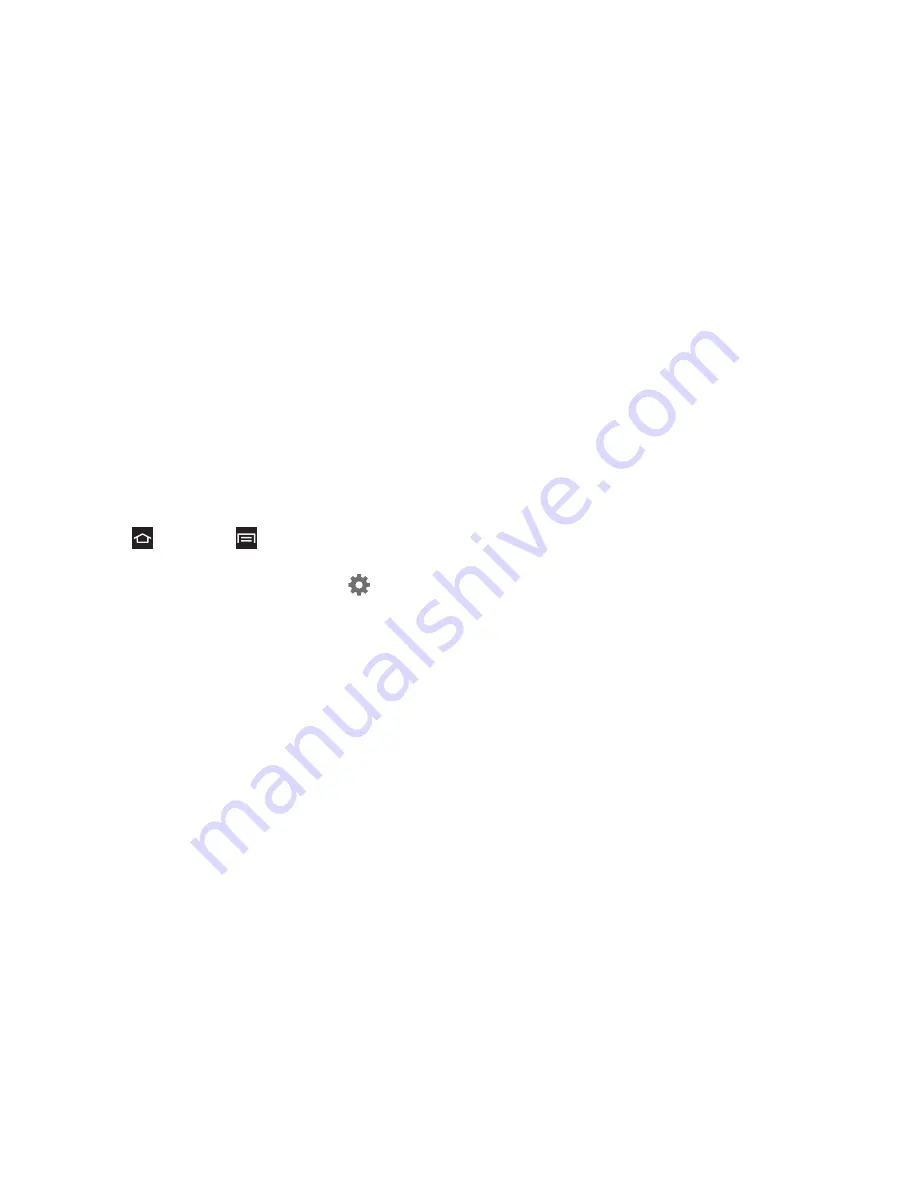
2C. Settings
62
䡲
Key-tap sound
: When enabled, a sound plays for
your key touches.
䡲
Tutorial
: View help for using predictive text.
䡲
Reset settings
: Touch to reset Samsung keyboard
settings to the defaults, except for My word list
and the Auto substitution list.
Swype
Configure Swype settings.
1.
Press
and touch
> Settings > Language and
input
.
2.
Swype is enabled by default. Touch
beside
Swype
to configure options:
䡲
How to Swype
: Learn about using Swype.
䡲
Gestures
: Learn about Swype Gestures to use
keyboard shortcuts to perform tasks quickly.
䡲
Preferences
: Set Swype options.
●
Vibrate on keypress
: When enabled, the
devices vibrates for your Swype touches.
●
Sound on keypress
: When enabled, the device
plays sounds for your Swype touches.
●
Show helpful tips
: When enabled, Swype
displays helpful information as you Swype.
●
Auto-spacing
: When enabled, Swype
automatically inserts spaces between words
as you complete them.
●
Auto-capitalization
: When enabled, Swype
automatically capitalizes the first word of
sentences.
●
Show complete trace
: When enabled, Swype
displays the trace of each word until you start
the next word.
●
Pop-up on keypress
: When enabled,
characters display above keys as you enter
text.
●
Next word prediction
: When enabled, Swype
predicts the next word based on the previous
word.
●
Reset Swype’s dictionary:
Delete all the words
you’ve added to the Swype dictionary.
●
About
: View information about Swype.
Содержание Galaxy Rush
Страница 8: ...Section 1 Getting Started ...
Страница 15: ...Section 2 Your Phone ...
Страница 123: ...Section 3 Service Features ...
Страница 163: ...Section 4 Safety and Warranty Information ...






























