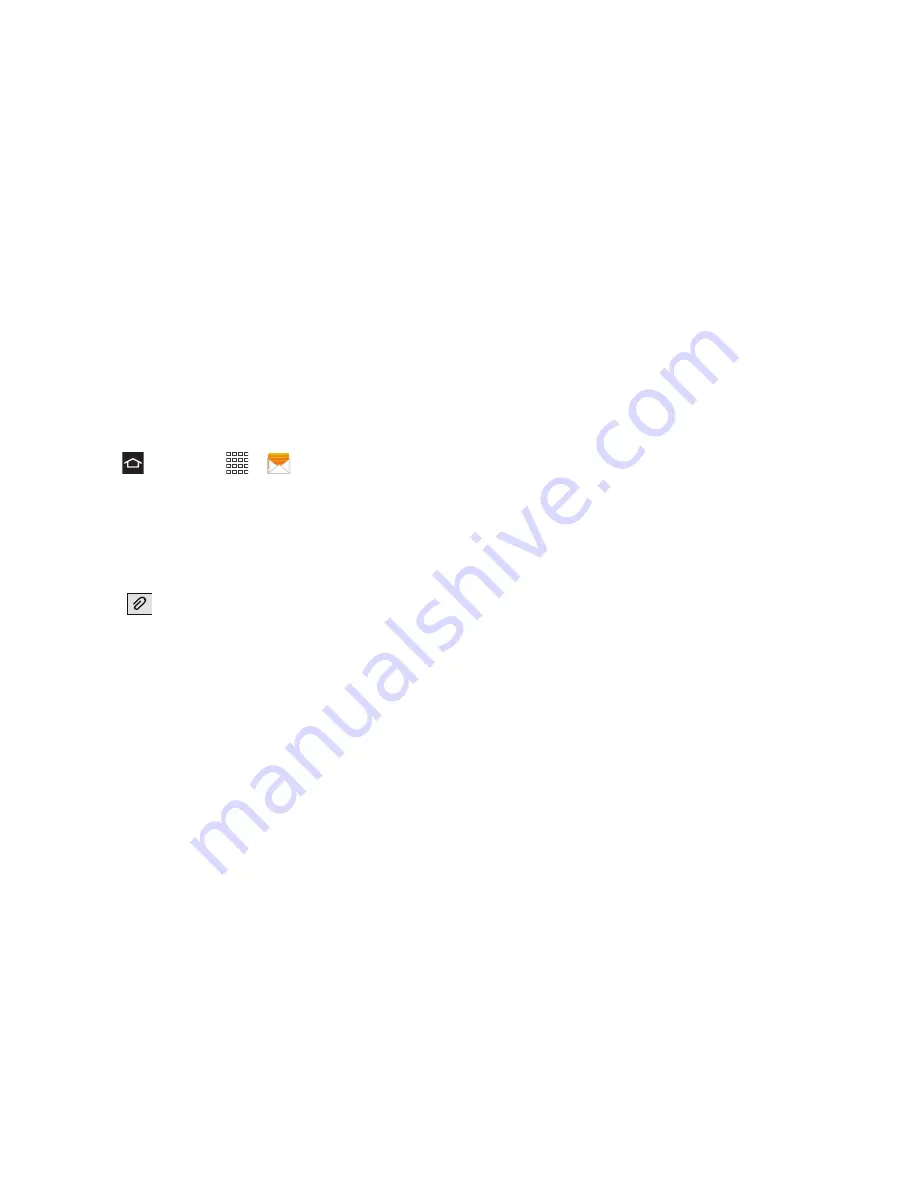
119
3A. Service: The Basics
Multimedia Messaging (MMS)
Multimedia messages, or MMS, can contain text and
pictures, recorded voice, audio or video files, picture
slideshows, contact cards (vCard), or appointments
(vCalendar).
1.
Press
and touch
>
Messaging
.
2.
Touch the
Enter recipient
field and enter a Contacts
name, a mobile phone number, or an email
address using the onscreen keyboard.
3.
Touch the
Enter message
field and enter your
message.
4.
Touch .
5.
Select an attachment type:
䡲
Images
: Touch an existing image from your
Pictures list to add it to your message.
䡲
Take picture
: Temporarily exits the message to
take a photo with phone’s camera. Touch
Save
to
add the photo to your message.
䡲
Video
: Choose an existing video from the Videos
list and then add it to your message.
䡲
Record video
: Temporarily exits the message to
record a video clip using the phone’s camcorder.
Touch
Save
to add the video to your message.
䡲
Audio
: Select an existing audio file from the Audio
list and then add it to your message. Touch the
circle to the right of the audio, then touch
OK
.
䡲
Record audio
: Temporarily exits the message to
record an audio clip. The audio clip automatically
attaches to the message.
䡲
Memo
: Attaches a memo you create.
䡲
Calendar
: Attaches a calendar event.
䡲
Location
: Attaches a thumbnail of a map
displaying your location.
䡲
Contacts
: Touch on an existing Contacts entry
then touch
Done
to add it to your message.
Содержание Galaxy Rush
Страница 8: ...Section 1 Getting Started ...
Страница 15: ...Section 2 Your Phone ...
Страница 123: ...Section 3 Service Features ...
Страница 163: ...Section 4 Safety and Warranty Information ...






























