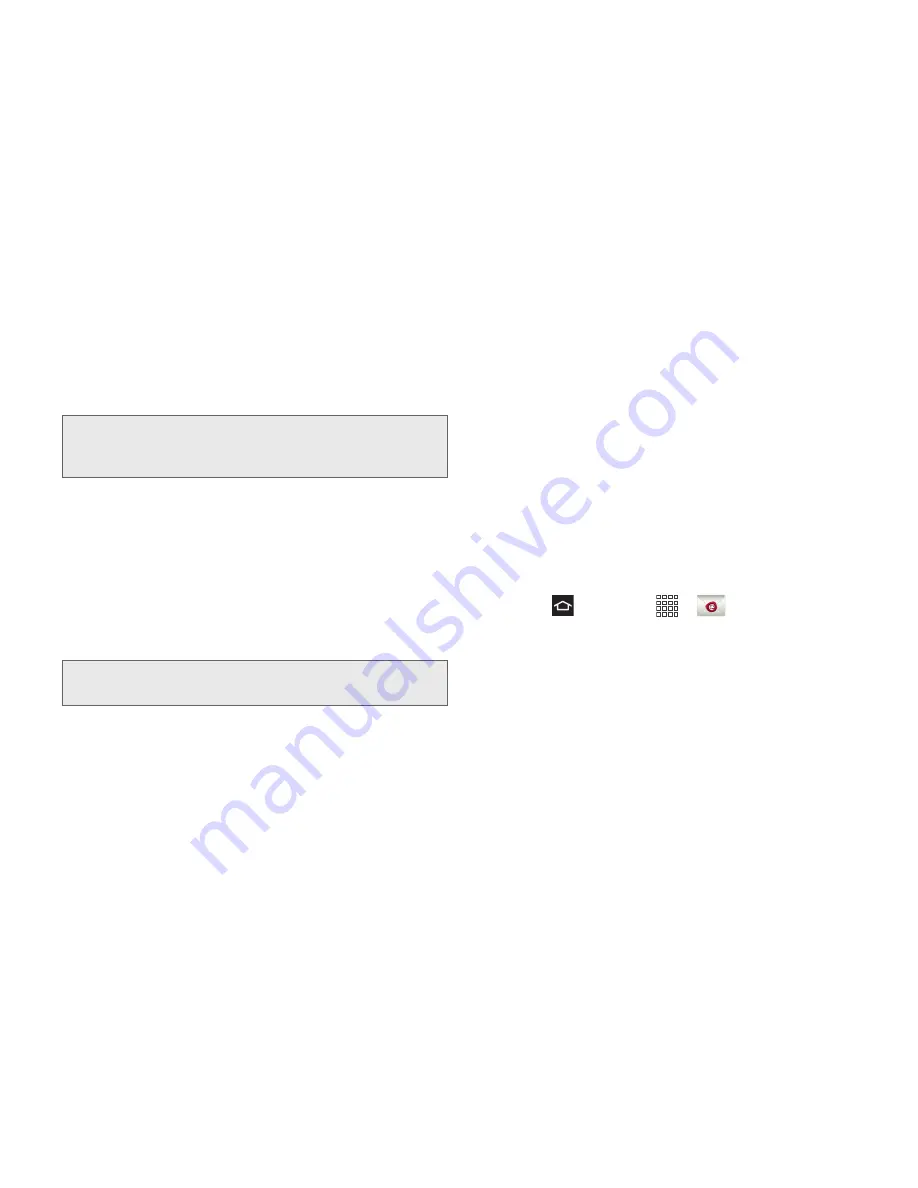
3B. Web & Data Services
140
䡲
If your network requires SSL encryption, touch the
Use secure connection (SSL) field to place a
checkmark in the box and activate this additional
level of security.
3.
Read the onscreen activation disclaimer and, if
prompted, touch
Next
.
4.
Configure your
Email check frequency
, Amount to
synchronize (days to synchronize between your
phone and server), and activate any other email
settings, and then touch
Next
.
5.
Identify your new account with a unique name and
provide the outgoing name text then touch
Done
.
Work Email Features
The following information provides details about
specific email features that can enhance your
experience.
Synchronize Exchange ActiveSync Email
You can set Exchange ActiveSync to automatically
check for new Exchange ActiveSync email messages.
Flag Email Messages
For an Exchange ActiveSync account, you can flag
email messages to help you keep track of them.
1.
Press
and touch
>
.
2.
On the email account Inbox, touch the flag icon to
the right of the email message to mark it. The flag
turns red.
Important:
If your exchange server requires this feature,
leaving this field unchecked can prevent
connection.
Note:
You can create multiple Work Email (Microsoft
Exchange ActiveSync) accounts active on your phone.
Содержание Galaxy Rush
Страница 8: ...Section 1 Getting Started ...
Страница 15: ...Section 2 Your Phone ...
Страница 123: ...Section 3 Service Features ...
Страница 163: ...Section 4 Safety and Warranty Information ...






























