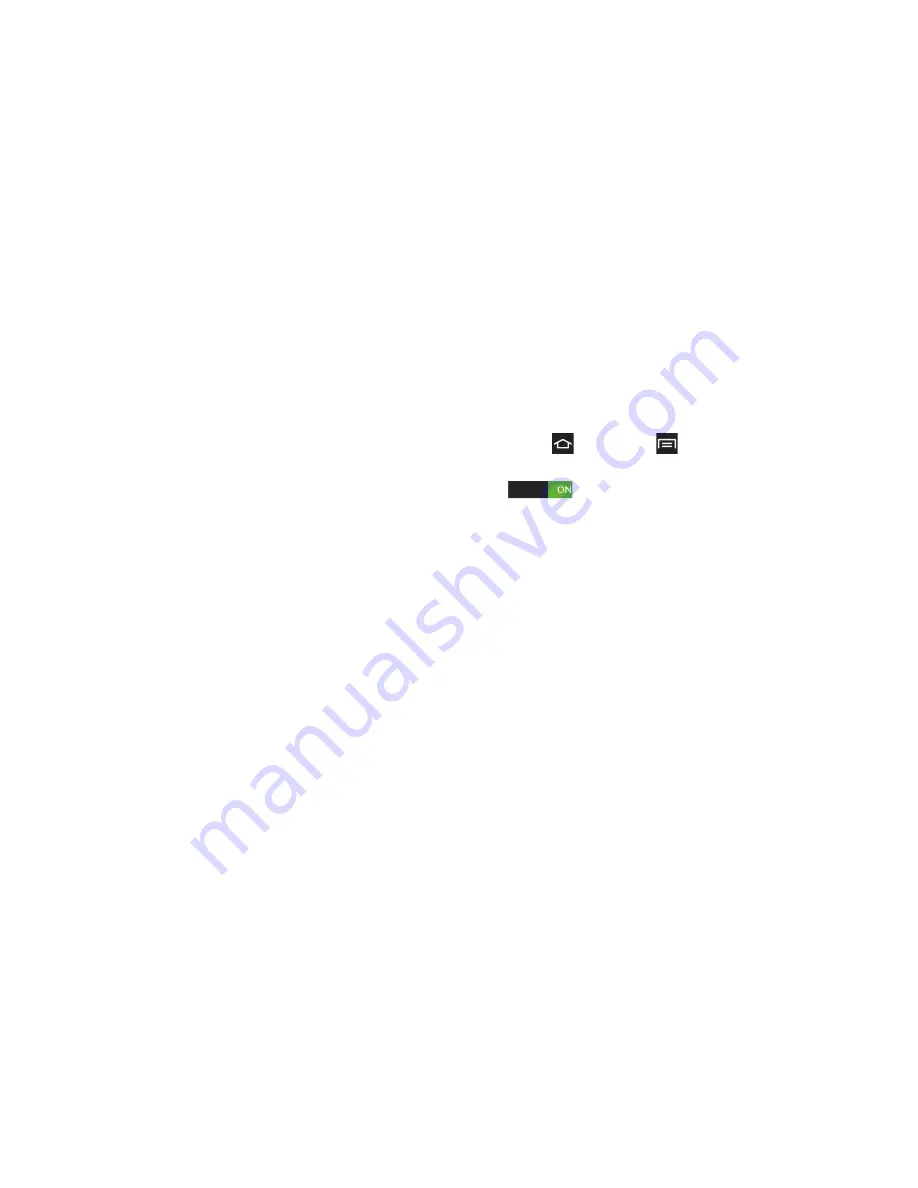
2I. Bluetooth
114
The location where the information is saved depends
on the type of information and the receiving device:
䡲
If you send a calendar event or contact, it is
normally added directly to the corresponding
application on the receiving device. For example,
if you send a calendar event to a compatible
phone, the event display on that phone’s
calendar.
䡲
If you send another file type to a Windows
computer, it is normally saved in the Bluetooth
Exchange folder within your personal document
folders.
䡲
If you send a file to another device, the saved
location may depend on the file type. For
example, if you send an image file to another
wireless phone, it may be saved in a folder
named “Images.”
Receive Information Using Bluetooth
Your phone is capable of receiving a wide variety of file
types with Bluetooth, including photos, music tracks,
and documents such as PDFs.
1.
Press
and touch
> Settings > Bluetooth
.
2.
If Bluetooth is not on, touch the Bluetooth slider
to turn it on.
3.
Touch the check box next to your phone's
Bluetooth name to make it discoverable.
4.
On the sending device, send one or more files to
your phone. Refer to the device’s documentation
for instructions on sending information over
Bluetooth.
5.
Enter the same passcode on both your phone and
the other device (if prompted), or confirm the
auto-generated passcode. A Bluetooth
authorization request displays on your phone.
6.
When a message displays, touch
Accept
.
7.
Slide down the notifications panel, then touch the
relevant notification.
Содержание Galaxy Rush
Страница 8: ...Section 1 Getting Started ...
Страница 15: ...Section 2 Your Phone ...
Страница 123: ...Section 3 Service Features ...
Страница 163: ...Section 4 Safety and Warranty Information ...






























