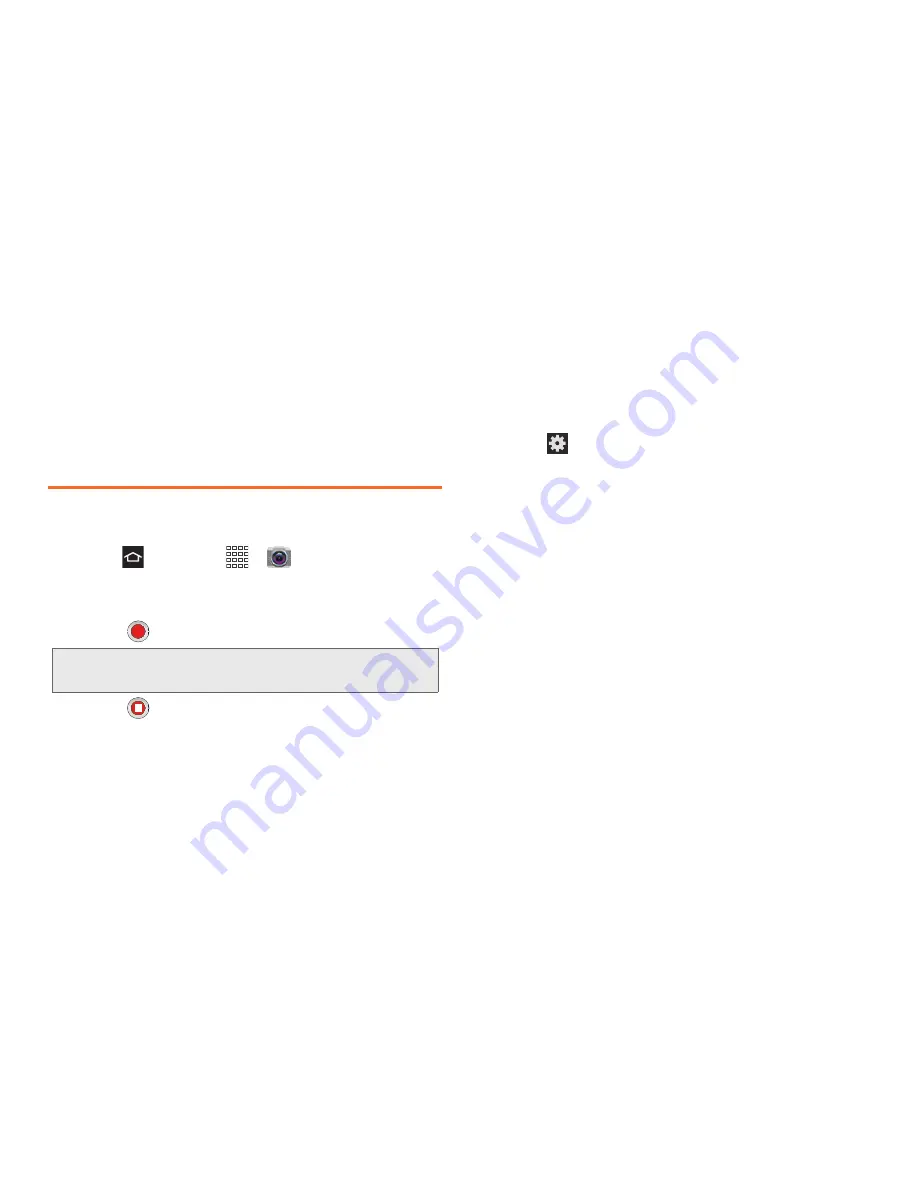
101
2H. Camera
䡲
Storage
: Configure the default storage location for
images or videos as either
Phone
or
Memory card
(if inserted).
䡲
Reset
: Resets all camera or camcorder settings to
the default values.
Record Videos
In addition to taking pictures, you can record, view, and
send videos with your phone’s built-in video camera.
1.
Press
and touch
>
Camera
.
2.
Slide the Camera slider to the Camcorder icon to
activate the camcorder mode.
3.
Touch
to begin recording.
4.
Touch
again to stop recording.
5.
Touch the Gallery thumbnail to review your video.
Camcorder Settings
Open the menu panel to change the camcorder
settings. You can also switch between photo and video
modes from the menu panel.
䊳
Touch
to display the Settings menu and access
more camcorder settings. You can change the
following settings from the Settings menu:
䡲
Edit shortcuts
: allows you to set shortcut icons for
the settings that you use the most.
䡲
Self-recording
: allows you to set the front camera
so you can take videos of yourself or video chat.
䡲
Flash
: allows you to set the flash options to
Off
or
On
.
䡲
Recording mode
: allows you to set the recording
mode to either
Normal
(limited only by available
space on the destination location) or
Limit for
MMS
(limited by MMS size restrictions).
䡲
Effects
: allows you to change the color tone or
apply special effects to the photo. Choose from:
Negative
,
Sepia
,
Black and white
, or
No effect
.
䡲
Exposure value
: allows you to adjust the
brightness level.
Tip:
Touch any area on the screen to change the focus area
during a recording.
Содержание Galaxy Rush
Страница 8: ...Section 1 Getting Started ...
Страница 15: ...Section 2 Your Phone ...
Страница 123: ...Section 3 Service Features ...
Страница 163: ...Section 4 Safety and Warranty Information ...






























