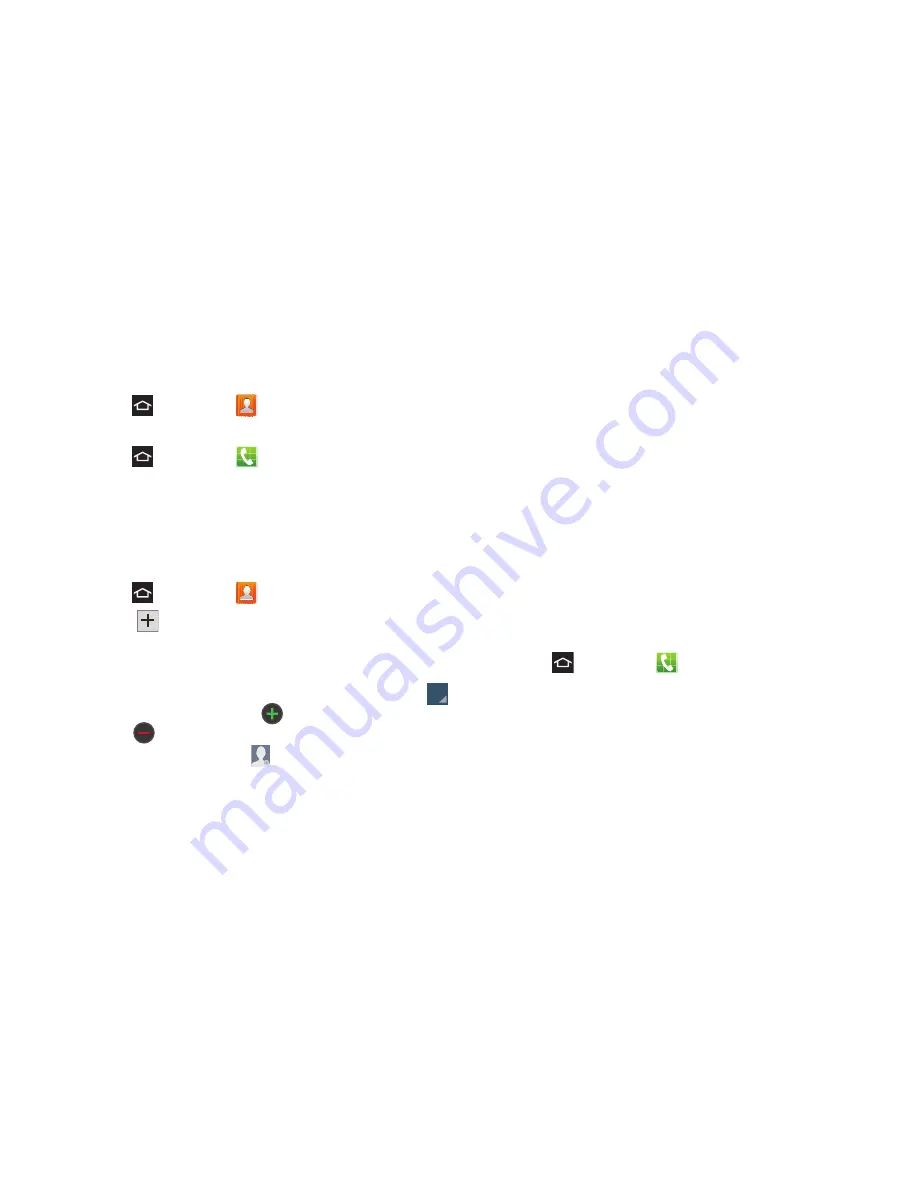
2E. Contacts
81
Access Contacts
Here are two ways to display contacts:
䊳
Press
and touch
Contacts
.
– or –
Press
and touch
> Contacts tab
.
Add a Contact
You can add contacts directly from the Contacts
application. Enter details such as name, phone
number(s), email address, mailing address, and more.
1.
Press
and touch
Contacts
.
2.
Touch
(at the top of the screen).
3.
At the prompt, select a save option for the contact
(options depend on accounts set up).
4.
Touch contact fields to enter information. Touch
to choose a label, touch
to add a new field, and
touch
to delete a field:
䡲
Contact photo
: Touch
to select a picture.
䡲
Name
: Enter a name for the contact.
䡲
Phone
: Enter a phone number.
䡲
Groups
: Assign the contact to a group.
䡲
Ringtone
: Choose a ringtone for calls from this
contact.
䡲
Message alert
: Choose a ringtone to play for new
messages from this contact.
䡲
Vibration pattern
: Choose a vibration to play along
with the ringtone when this contact calls or sends
a message.
䡲
Add another field
: Add more fields to the contact.
5.
When you finish entering information, touch
Save
.
Save a Phone Number to Contacts
You can save a phone number to Contacts directly
from the phone keypad.
1.
Press
and touch
.
2.
Enter a phone number using the onscreen keypad.
3.
Touch
Add to Contacts
. Follow the prompts to enter
additional information for the contact, if needed.
Содержание Galaxy Rush
Страница 8: ...Section 1 Getting Started ...
Страница 15: ...Section 2 Your Phone ...
Страница 123: ...Section 3 Service Features ...
Страница 163: ...Section 4 Safety and Warranty Information ...






























