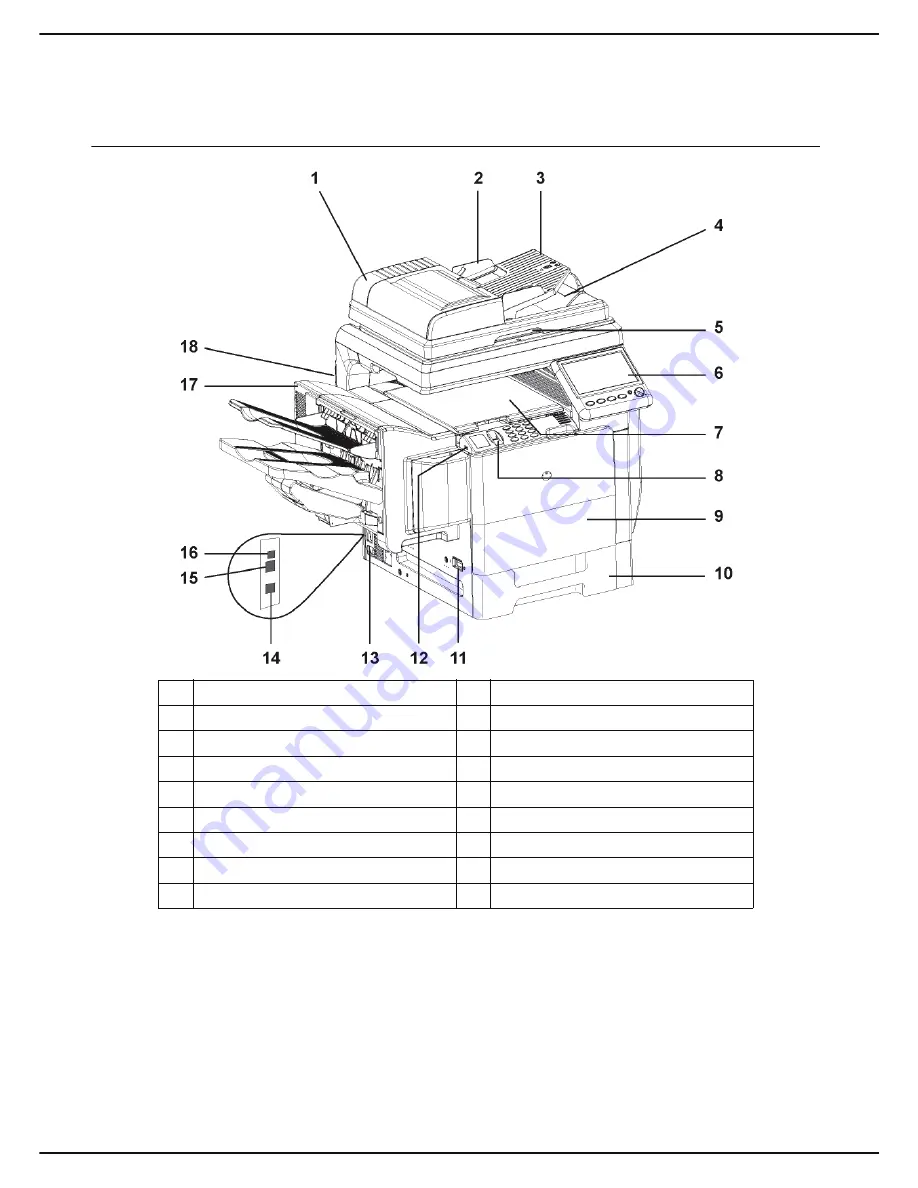
- 6 -
MF 6990dn - Agoris C935
1 -
Presentation of the machine
Presentation of the machine
Description of the machine
1
Automatic document feeder (ADF)
10
Main paper tray
2
Paper adjustment guide
11
On/Off button
3
Automatic document feeder
12
Master USB connector (USB key)
4
Original document output
13
Power cable connection
5
Access handle to flatbed scanner
14
LINE In - telephone cable connection
6
Touch screen
15
LAN connector
7
Paper outlet (Finisher not installed)
16
Slave USB connector (for PC)
8
Fingerprint reader
17
Finisher (optional)
9
Access trap to toner cartridges
18
Smartcard reader







































