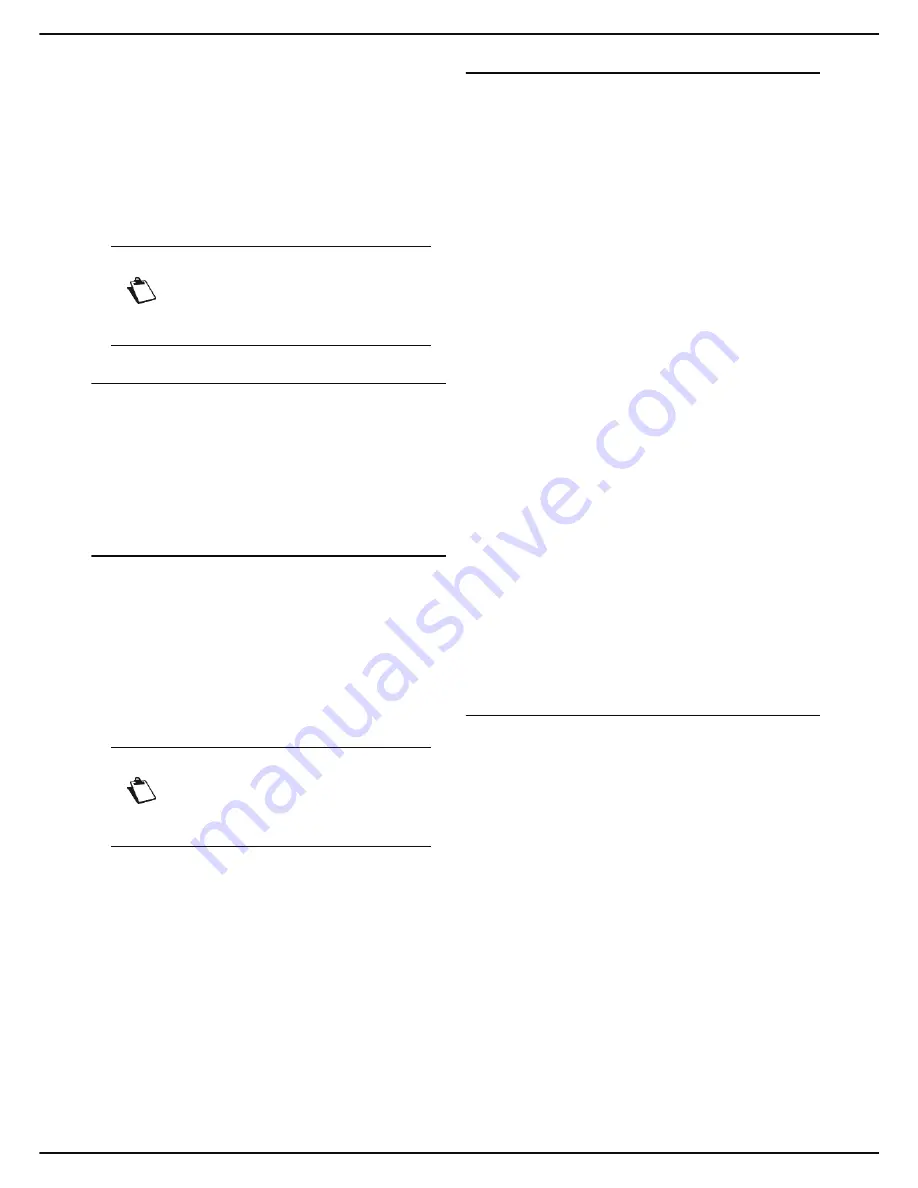
MF 6990dn - Agoris C935
- 57 -
8 -
Printing documents
Printing
documents
Your machine offers numerous printing options.
In particular, you can configure numerous settings to print
documents according to your needs.
User rights
Prerequisites
To be able to print on the machine, you must first have
installed the print drivers available in the PC Kit on your
computer.
For more information, consult the section PC functions
[
79].
Choosing print options correctly
In this section you will find a description for each tab of the
printing options available in the machine's print driver.
To access these options, launch a print from your
computer, select the machine from the list of available
printers and click on the print options.
A preview allows you to check the print options applied to
your document in real time.
Paper tab
This tab allows you to:
• specify the
number of copies
of the document to be
printed. When printing several copies, remember to
use the copy assembly option.
• define the
paper format and type
to be used to print
the document according to the paper formats and
types loaded in the machine's paper trays, or activate
automatic selection and verification of the paper to be
used by the machine.
• If the finisher option is installed on the machine, you
can select the
output tray and the finish
for the print-
ed document:
–
printed document exits on the lower finisher tray
–
printed document exits on the upper finisher tray
–
printed document stapled and exits on the upper
finisher tray
–
printed document offset and exits on the upper
finisher tray
• activate
duplex
printing of the document by selecting
the type of binding required: long edges or short edges
(see the section Binding [
48]).
• specify the
orientation
of the document to be printed
(portrait or landscape) or apply a 180° rotation.
several pages
of the document on the same
page (16 maximum), insert a surround, modify the lay-
out.
Printing in
booklet mode
allows you to print the doc-
ument on double format paper of the specified docu-
ment format. In this way you can fold the document in
two to make a booklet.
Personalised formats tab
This tab allows you to:
• create a personalised paper format. The personalized
paper format will then be available in the list of paper
formats offered by the machine.
Before starting
, en-
sure that the paper format you want to create is com-
patible with the paper formats which can be used on
the machine (see Recommendations for paper
[
148]).
• edit a personalised paper format.
• delete a personalised paper format.
Notice
Access to functions depends on your user
rights. To know which rights you have, con-
sult your machine administrator.
Notice
The availability and access to the print opti-
ons may vary according to the operating sy-
stem used and the print drivers installed.






























