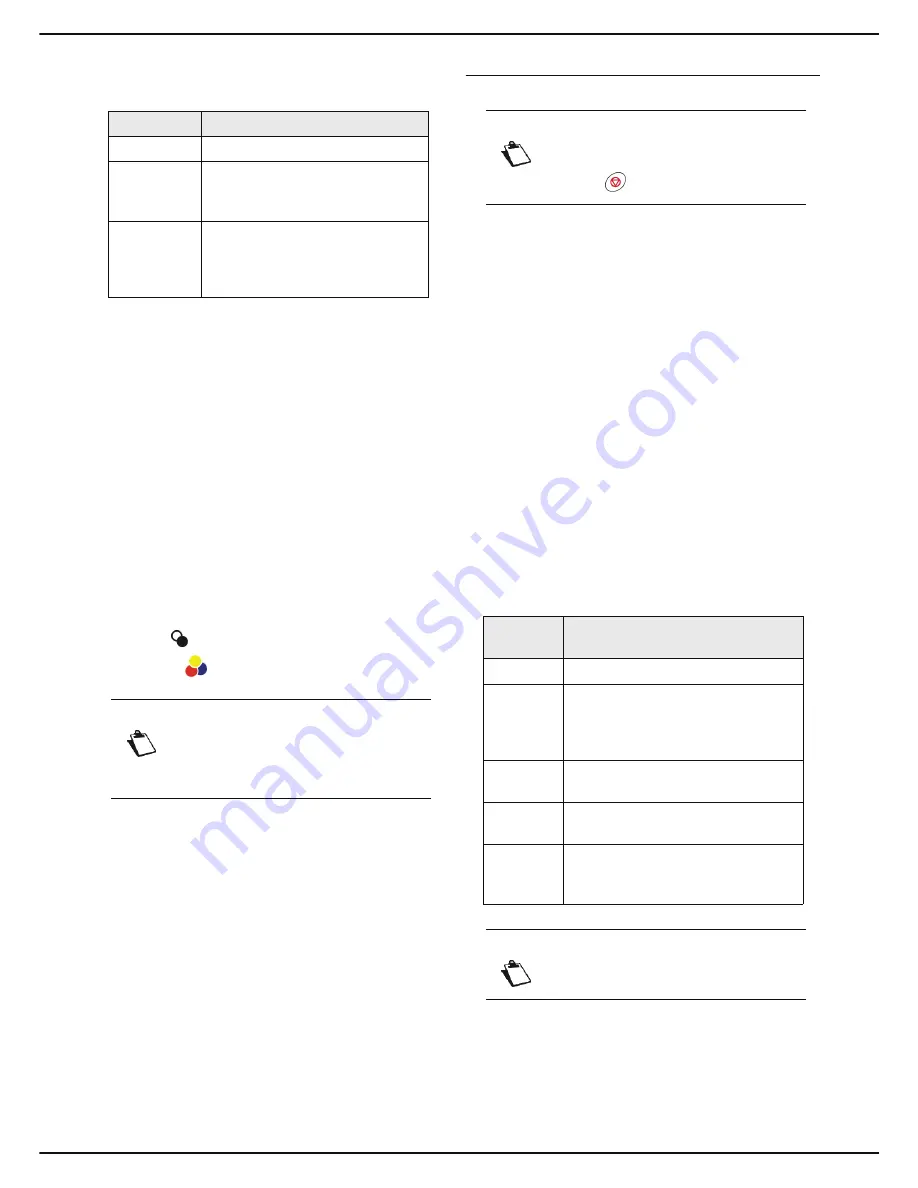
MF 6990dn - Agoris C935
- 51 -
6 -
Photocopying documents
10
To change the size of the photocopied document,
press
SCALE
.
11
To modify the analysis format, press
ANALYSIS
FORMAT
. Select the paper format of the original
document in the list. Press
OK
to confirm.
12
To define the output document format, press
PRINTED PAPER
. Select the required option in
the list and press
OK
to confirm.
13
To define the zoom to be applied, press
ZOOM
.
Enter the required zoom value using the virtual key-
board or select a value from the predefined values
in the list. Press
OK
to confirm.
14
If you are using the autofeed scanner, you can mo-
saic print your documents. Press
MOSAIC
and se-
lect the required option from the list (see section
Mosaic copy [
48]). Press
OK
to confirm.
15
If you are using the flatbed scanner, you can poster
print your documents. Press
BANNER
and select
the required option from the list (see section Poster
copy [
48]). Press
OK
to confirm.
16
Press
to photocopy the document in black and
white or
to photocopy the document in colour.
User rights
Identity card photocopy
Cancelling an operation
The IDENTITY CARD Copy function is used to copy both
sides of an identity card or a document such as a driver's
license on a sheet of A4 format (original document size
< A5) or a sheet in Letter format (original document size
< Statement).
The screen displays the instructions (when the original
document should be placed, when the document should
be turned over, etc.) and asks your confirmation to start
the task.
1
Press
COPY
.
2
Enter the number of copies required and press
OK
.
>
The first settings appear on the screen. Use
OTHER PARAMETERS
to access all available
settings.
3
Press
IDENTITY CARD
. Activate the Identity card
copy mode. Check the box to select the required
option. Press
OK
to confirm.
4
To change the resolution, press
QUALITY
. Select
the most suitable resolution for your document
from the options available and press
OK
to confirm.
5
To change the contrast, press
CONTRAST
. Select
the most suitable contrast for your document from
the available options. Press
OK
to confirm.
6
To change the luminosity, press
LUMINOSITY
. Se-
lect the most suitable luminosity for your document
from the available options. Press
OK
to confirm.
Option
Description
1:1
The document is printed in scale 1.
ZOOM
When this option is activated, the
value defined in the
ZOOM
parameter is taken into account.
CONVERS.
FORMAT
Scaling is automatic depending on
the paper formats defined in the
ANALYSIS FORMAT
and
PRINTED PAPER
parameters.
Notice
Access to functions depends on your user
rights. To know which rights you have, con-
sult your machine administrator.
Notice
You may cancel an operation at any time by
pressing .
Resolu-
tion
Description
RAPID
Low resolution.
HYBRID
Resolution suited for documents with
frames (magazines, cover pages,
etc.). Use this resolution to prevent
dithering problems.
TEXT
Resolution suitable for documents
containing text.
TEXT AND
IMAGE
Resolution suitable for documents
containing text and colour images.
PHOTO
Resolution suitable for documents
containing colour images,
photographs.
Notice
For best results, select
PHOTO
resolution.






























