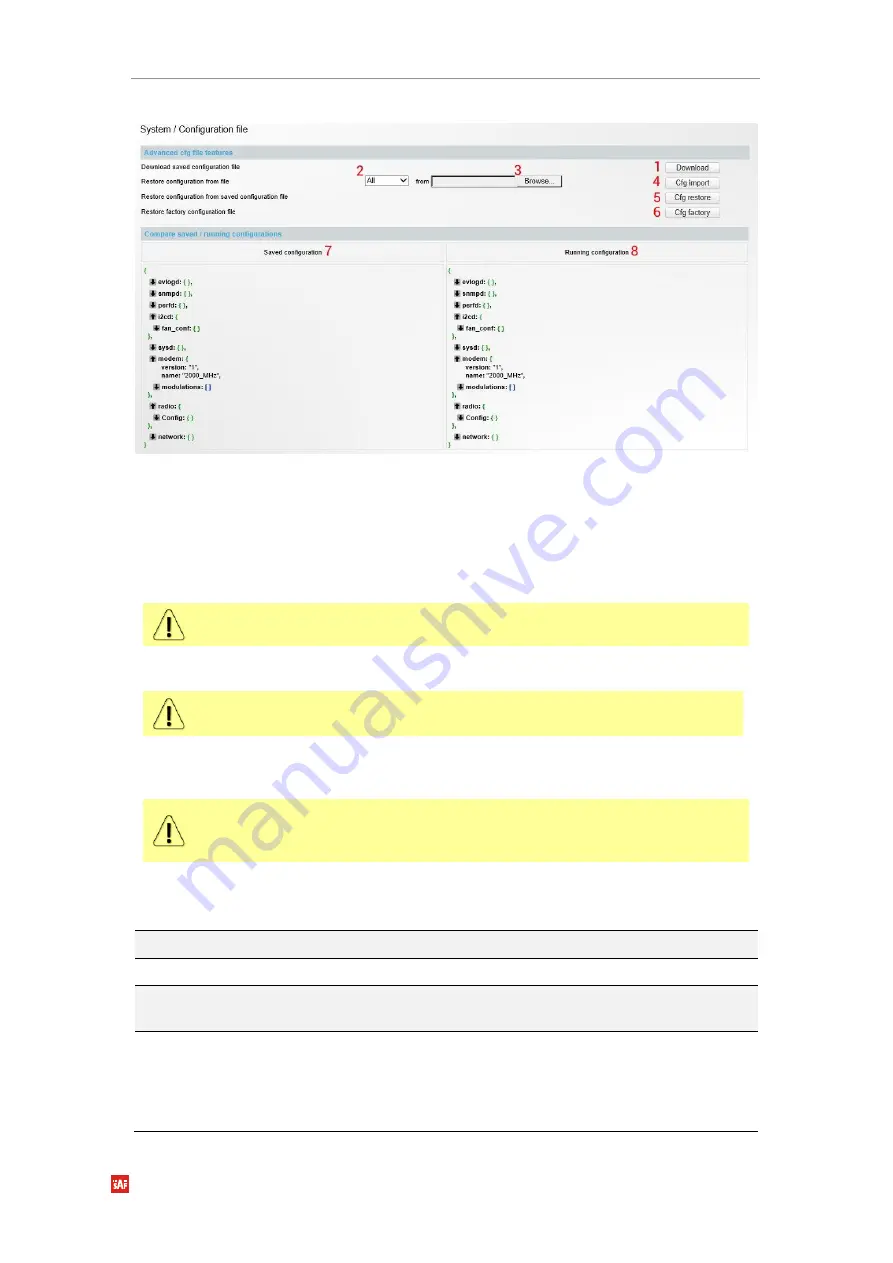
INTEGRA-X User Manual
WEB GUI
SAF Tehnika JSC
78
Modify mode
Figure 3-84 Configuration modify page
1)
Download
– Press to download the system configuration txt file and save it on your hard
drive.
2)
All
– Select
All
to restore complete configuration.
3)
Browse
or
Choose File
(depending on used web browser) – Press to browse for a saved
configuration file on your hard disk drive.
4)
Cfg import
– Press to upload a configuration file to the Integra-X.
Uploaded configuration overwrites the saved configuration.
5)
Cfg restore
– Press to restore saved system configuration, i.e. unsaved changes will be
discarded!
Restoring configuration overwrites running configuration with the saved
configuration.
6)
Cfg factory
– Resets system configuration to factory defaults.
7)
Saved configuration
– Shows saved system configuration.
8)
Running configuration
– Shows currently running system configuration.
Distinct sections in saved and running configurations are highlighted in color. In
order to examine particular differences expand highlighted sections of
configuration by clicking on down arrow of the appropriate configuration section.
CLI commands
See
Chapter 4: COMMAND LINE INTERFACE
configuration factory
Use to reset system configuration to factory defaults.
configuration factory modem
Use to reset modem configuration to factory defaults.
configuration factory sysd
Use to reset whole system configuration to factory
defaults.
configuration factory netsys
{mac-table|port-
state|qos|rate|vlan}
Use to reset whole Ethernet configuration to factory
defaults or particular sections using subcommands –
“mac-table” for MAC table; “port-state” for port state
configuration; “qos” for QoS configuration; “rate” for
rate limit configuration; “vlan” for VLAN configuration.






























