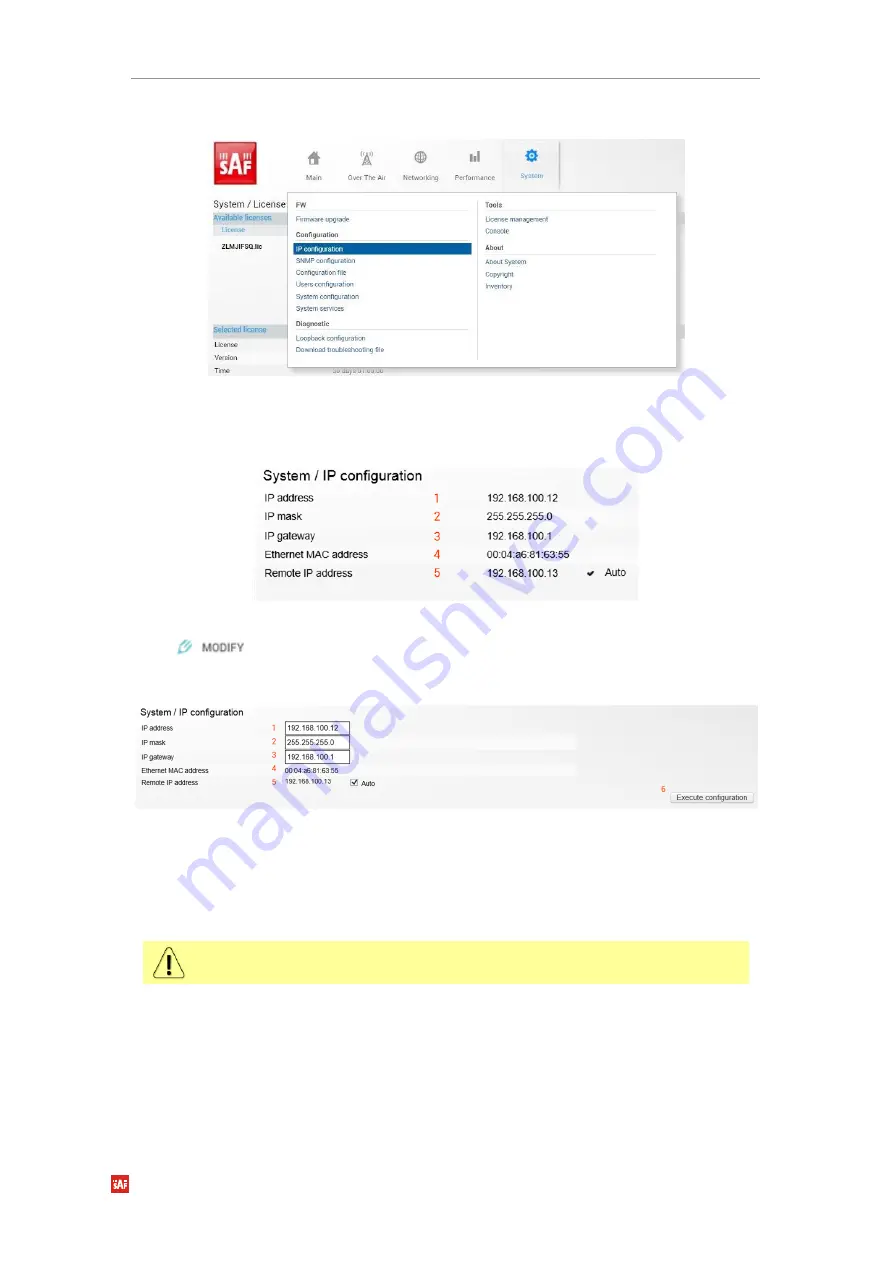
INTEGRA-X User Manual
WEB GUI
SAF Tehnika JSC
72
System
Configuration
IP configuration
Figure 3-74 Accessing IP configuration page
Status mode
Figure 3-75 IP configuration page
Press
button.
Modify mode
Figure 3-76 modifying IP parameters
1)
IP address
– Indicates the IP address of the Integra-X you are currently logged in (status
mode); allows specifying the IP address of the Integra-X you are currently logged in to
(modify mode). Default IP address is 192.168.205.10 or 192.168.205.11 – depending on
which side the specific Integra-X is – low side has 192.168.205.10 IP address and high side
– 192.168.205.11.
Integra-X local and remote IP addresses always need to be on the same subnet.
2)
IP Mask
– Indicates the IP mask of the Integra-X you are currently logged in (status mode);
allows specifying the IP mask of the Integra-X you are currently logged in to (modify mode).
Default IP mask is 255.255.255.0.
3)
IP gateway
– Indicates the gateway address of the Integra-X you are currently logged in to
(status mode); allows specifying the gateway address of the Integra-X you are currently
logged in (modify mode). By default, the gateway is not specified (blank).
4)
Ethernet MAC address
– shows the MAC address of the Integra-X you are currently
connected to.






























