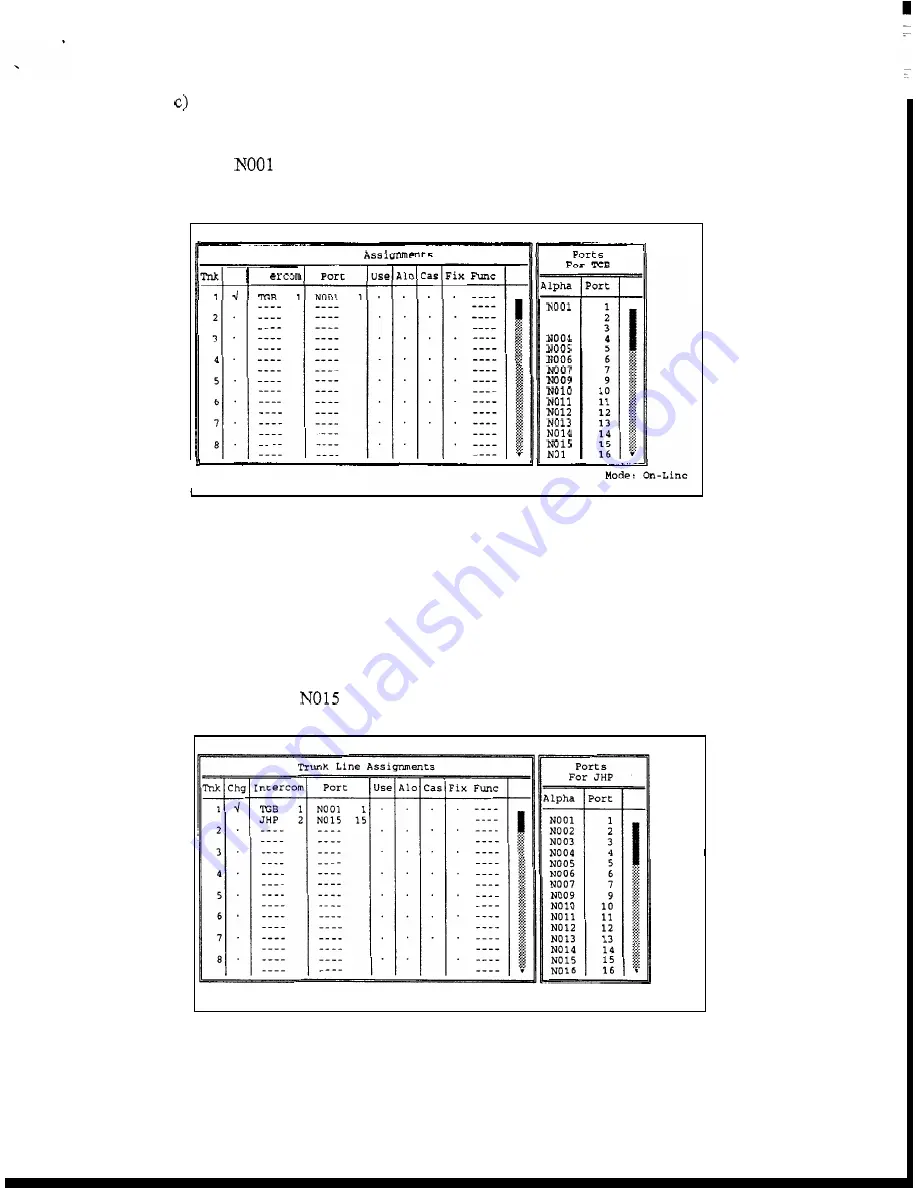
3.
When you select a port and press the
ENTER
key (or click on a port with
a mouse)
CStrunk
automatically inserts the intercom system and port
number into the
trunk
assignment table.
In
the example in Figure 2-7, port
was selected.
Press
the
ESCAPE
key twice to close the
"Ports
For
TGB" pick list and return to the "Select Intercom" pick list.
Help F i l e T r u n k s
Intercoms Status Sort
Screen Log
Options
Master
Trunk Line
Chg
Int
F i l e : On-Line
NO
02
NO
03
6
Figure
2-7.
Defining the First End
of
a Trunk
Define the other end of the first
trunk.
Position the cursor in the "Ports" column
directly under the first assignment, then select the port on the second intercom
system to which the first intercom system port is connected. In the example in
Figure 2-8, port
on matrix "JHP" was selected.
Help
F i l e T r u n k s
Intercoms Status Sort
Screen
Log
Options
Master
F i l e : On-Line
Made: On-Line
Figure
2-8.
Defining the Second End
of
a Trunk
2-6
CStrunk
User
Manual






























