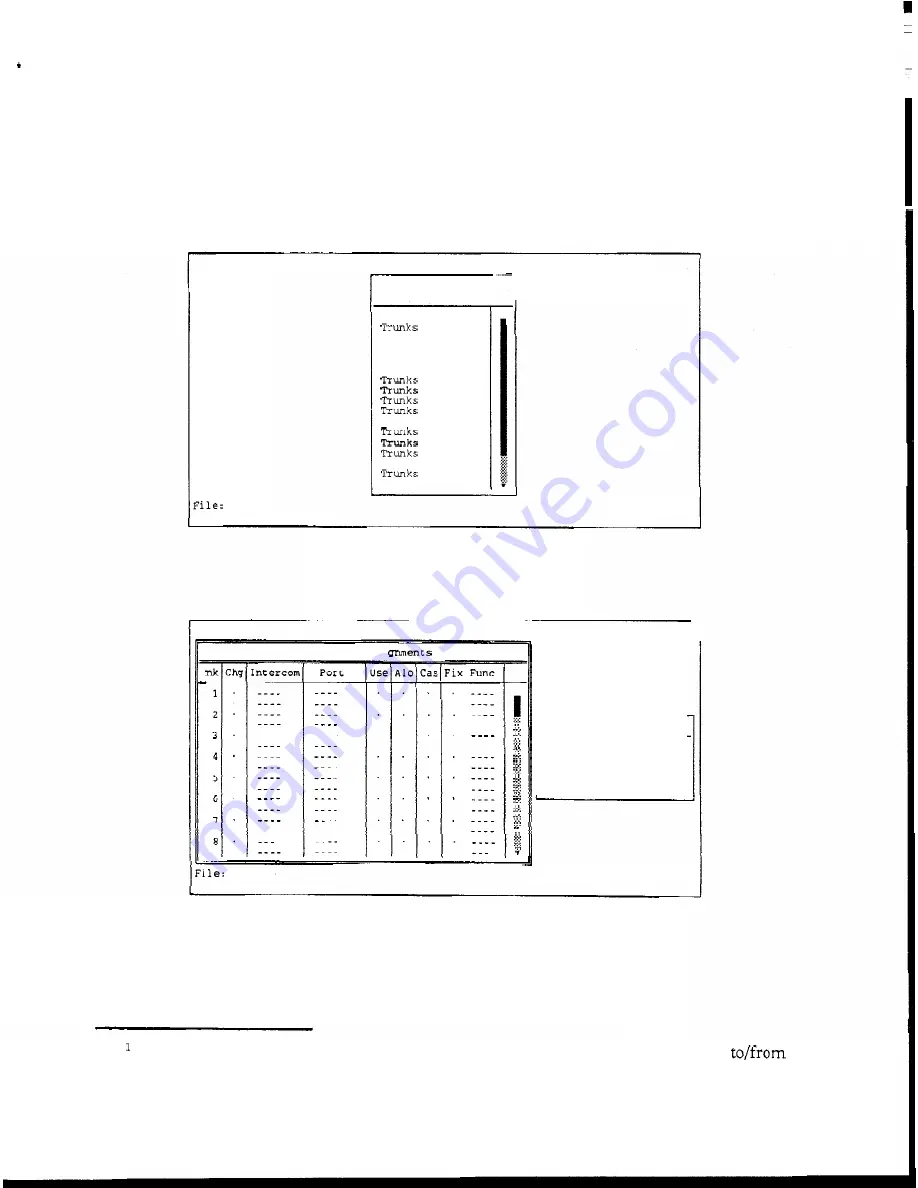
DEFINING THE TRUNKS
1.
From the "Trunks" menu, select "Defs for
All"'.
The Trunks pick list should
appear (Figure
2-4).
You
can define up to
999
trunk
lines.
In
actual practice,
however,
you
will probably never use more than
50-100
maximum. The
trunks
have been divided into blocks of
50
for convenience. Selecting "Trunks
1
-
50"
will cause
a
setup screen for these trunks to appear (Figure 2-5).
Help File
T r u n k s
Intercoms Status Sort Screen Log Options Master
For
All Intercoms
T r u n k s
1
-
5 0
T r u n k s
101
-
1 5 0
T r u n k s 1 5 1
-
200
T r u n k s 2 5 1
-
300
T r u n k s
5 1
-
100
T r u n k s 2 0 1
-
2 5 0
301
-
3 5 0
3 5 1
-
400
401
-
4 5 0
4 5 1
-
5 0 0
5 5 1
-
600
601
-
6 5 0
6 5 1
-
7 0 0
T r u n k s 7 0 1
-
750
7 5 1
-
800
Trunks 501
-
5 5 0
T r u n k s
801
-
8 5 0
On-Line
1
Mode: On-Line
Figure
2-4.
The Trunks Pick List
Trunk
Line Assi
On-Line
Help File
T r u n k s
Intercoms Status Sort Screen Log Options Master
T
...
...
...
.....
...
...
.....
.....
.
.....
Mode: On-Line
Select Intercom
JH
P
Figure
2-5.
The Trunking Assignment Screen
1
If you had already defined some
t r u n k s
and now wished to edit the
trunks
a
particular intercom system, you could select "Defs for Icom"
from
the "Trunks" menu
instead
of
"Defs for All".
2-4
CStrunk
User
Manual






























