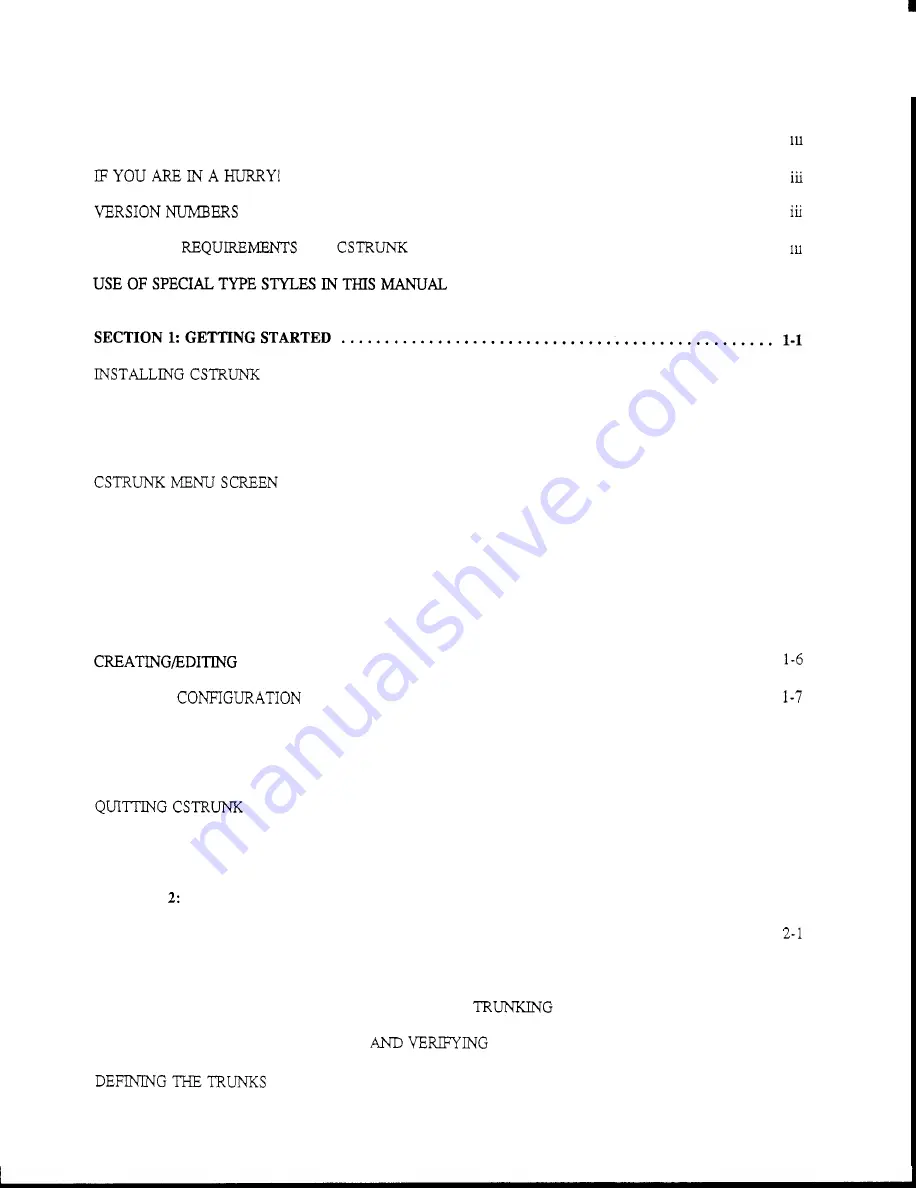
.
TABLE
OF CONTENTS
...
INTRODUCTION
................................................................
........................................................
. . . . . . . . . . . . . . . . . . . . . . . . . . . . . . . . . . . . . . . . . . . . . . . . . . . . . . . . . . . . .
COMPUTER
FOR
. . . . . . . . . . . . . . . . . . . . . . . . . . . . . . . . . . . . . . . . .
. . . . . . . . . . . . . . . . . . . . . . . . . . . . . . . . . . . .
iv
...
. . . . . . . . . . . . . . . . . . . . . . . . . . . . . . . . . . . . . . . . . . . . . . . . . . . . . . . . .
1-1
STARTINGCSTRUNK
. . . . . . . . . . . . . . . . . . . . . . . . . . . . . . . . . . . . . . . . . . . . . . . . . . . . . . . . . . .
1-1
CSTRUNK START-UP ROUTINE
. . . . . . . . . . . . . . . . . . . . . . . . . . . . . . . . . . . . . . . . . . . . . . . . . . .
1-1
. . . . . . . . . . . . . . . . . . . . . . . . . . . . . . . . . . . . . . . . . . . . . . . . . . . . . . .
1-2
Menu Selection Using the Computer Keyboard
. . . . . . . . . . . . . . . . . . . . . . . . . . . . . . . . . . . . .
1-3
Menu Selection Using
a
Mouse
. . . . . . . . . . . . . . . . . . . . . . . . . . . . . . . . . . . . . . . . . . . . . . . .
1-4
CSTRUNKEDITINGSCREENS
. . . . . . . . . . . . . . . . . . . . . . . . . . . . . . . . . . . . . . . . . . . . . . . . . . . .
1-4
Movement in Editing Screens Using the Computer Keyboard
...........................
1-5
Movement in Editing Screens Using
a
Mouse
. . . . . . . . . . . . . . . . . . . . . . . . . . . . . . . . . . . . . .
1-5
USINGHELP
. . . . . . . . . . . . . . . . . . . . . . . . . . . . . . . . . . . . . . . . . . . . . . . . . . . . . . . . . . . . . . . . . .
1-6
CONFIGURATION FILES
. . . . . . . . . . . . . . . . . . . . . . . . . . . . . . . . . . . . . . . .
EDITING
A
. . . . . . . . . . . . . . . . . . . . . . . . . . . . . . . . . . . . . . . . . . . . . . . . . . . . .
SAVING YOUR CHANGES
. . . . . . . . . . . . . . . . . . . . . . . . . . . . . . . . . . . . . . . . . . . . . . . . . . . . . . .
1-7
ACTIVATING
A
NEW
FILE OR SENDING CHANGES
. . . . . . . . . . . . . . . . . . . . . . . . . . . . . . . . . . .
1-7
. . . . . . . . . . . . . . . . . . . . . . . . . . . . . . . . . . . . . . . . . . . . . . . . . . . . . . . . . . .
1-7
CHANGEFLAGS
. . . . . . . . . . . . . . . . . . . . . . . . . . . . . . . . . . . . . . . . . . . . . . . . . . . . . . . . . . . . . . .
1-8
SECTION
EDITING PROCEDURES
..............................................
2-1
INTRODUCTION
. . . . . . . . . . . . . . . . . . . . . . . . . . . . . . . . . . . . . . . . . . . . . . . . . . . . . . . . . . . . . . .
ASSIGNING NAMES FOR INTERCOM SYSTEMS
. . . . . . . . . . . . . . . . . . . . . . . . . . . . . . . . . . . . . . .
2-1
ASSIGNING INTERCOM SYSTEMS TO PORTS
OF
THE
MASTER CONTROLLER
. . . . .
2-2
DOWNLOADING PORT ASSIGNMENTS
CONNECTIONS
. . . . . . . . . . . . . . . . . . .
2-3
. . . . . . . . . . . . . . . . . . . . . . . . . . . . . . . . . . . . . . . . . . . . . . . . . . . . . . . . .
2-4
CStrunk
User
Manual
i

















