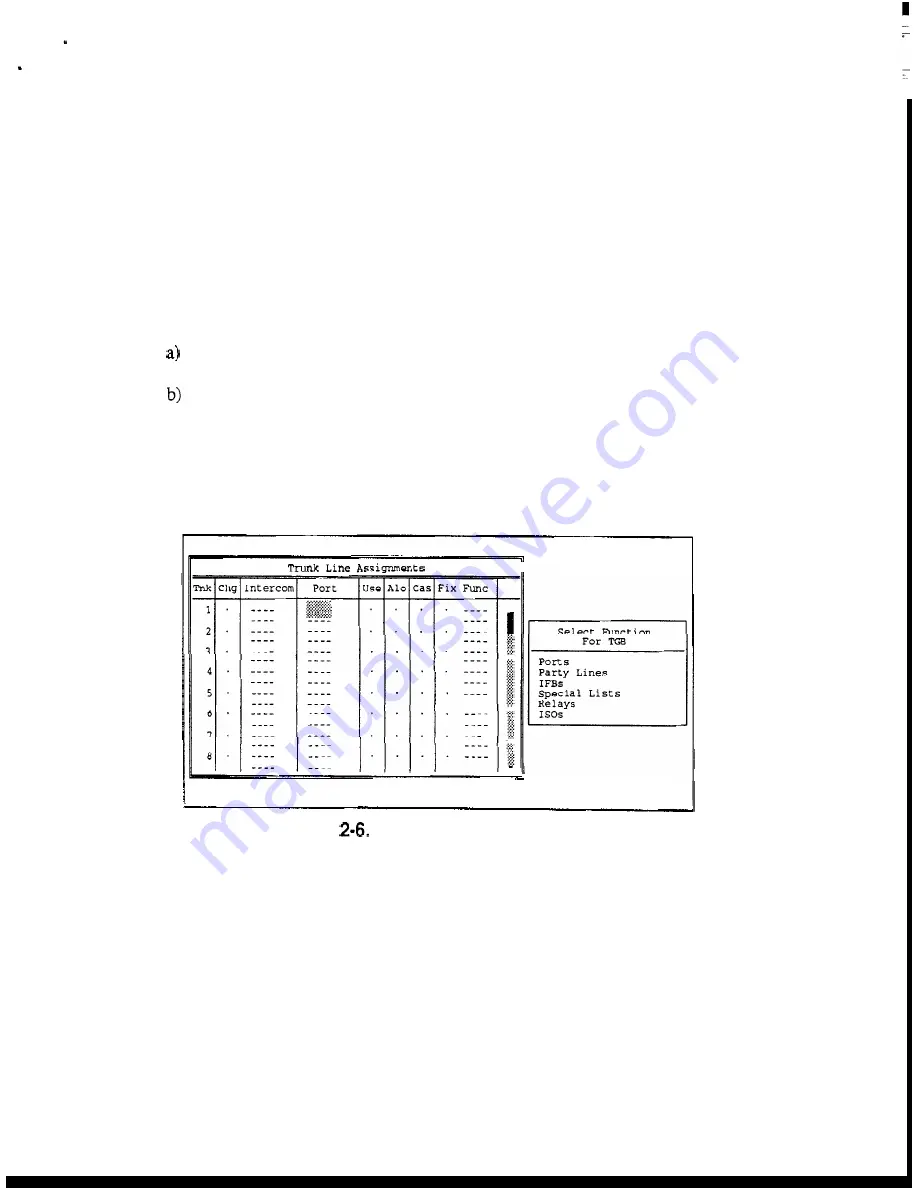
Note
The following steps define a method for setting up
trunks
using the pick lists for
the various intercom systems. This is only a suggested method.
In actual practice,
you could also type in the names and port numbers to define
trunks
if you wished.
In
order to set up the
trunks,
you will need to have a list of the audio ports that
have been interconnected between the various intercom systems.
2.
Define one end of the first
trunk:
Position the cursor in the "Port" column for
Trunk #l.
TAB to the matrix pick list at the right side of the screen, and select the
matrix where the port is located (or click on a matrix with a mouse).
In
the
example in Figure
2-6,
matrix "TGB" has been selected, and the pick lists
for that intercom system have been uploaded. Since
trunk
lines are always
connected to ports, you would select "Ports" to get a pick list of ports for
matrix "TGB" (Figure
2-7).
Help File Trunks Intercoms Status Sort Screen Log Options Master
File: On-Line
I
.....
.....
...
...
.....
.....
.....
...
.....
.....
.....
...
I,
Mode: On-Line
I
Figure
Pick
List for Matrix "TGB"
CStrunk
User
Manual
2-5






























