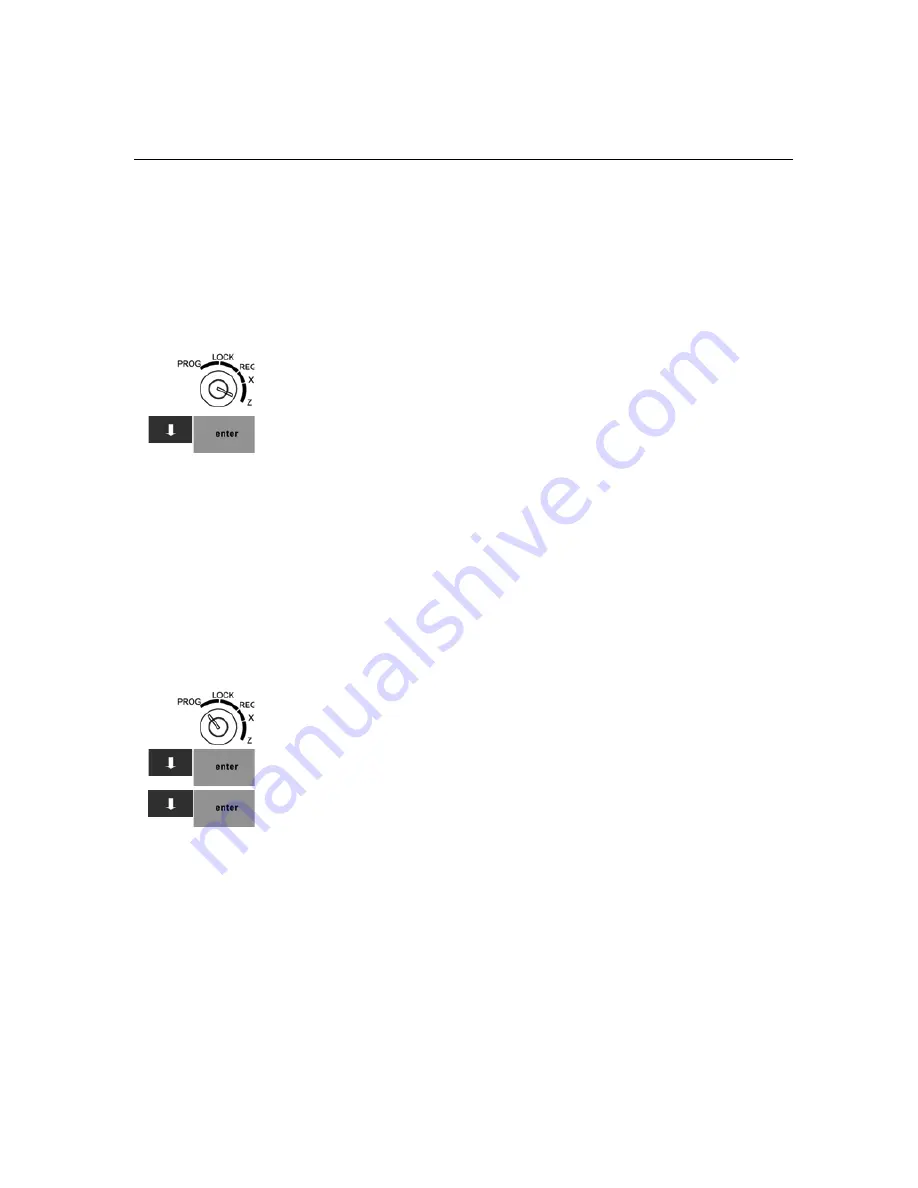
TS1200MW User’s Guide 90
Running Reports
3
You can review the report on the clerk screen and then print it. Use the
arrow keys to go to the beginning or end of the report. Use the page up
and down keys to move line by line through the report.
Print an End-of-Day Electronic Journal Report
You can print the Electronic Journal Z report at the end of the day. This
report prints all transactions and clears the memory at the same time.
To print Z reports
Z Report
1
Put the MGR key in the Mode key slot and turn it to the Z position. If
prompted, enter the Manager passcode and press
Enter
.
2
Press the
Arrow Down
key to select the report you want. Press
Enter
.
3
You can review the report on the clerk screen and then print it. Use the
arrow keys to go to the beginning or end of the report. Use the page up
and down keys to move line by line through the report.
Checking the Electronic Journal Memory
You can check the current status of the Electronic Journal memory for the
number of lines used in memory and how many lines remain free. This
lets you know if you should print the Electronic Journal soon.
If you do not see the number of lines that the memory can still accept, the
Electronic Journal is turned off. Go to 406 -- System Options and turn it
on.
To check the Electronic Journal memory
407 -- Others
426 -- System Information
1
Put the MGR key in the Mode key slot and turn it to the PROG position.
If prompted, enter the Manager passcode and press
Enter
.
2
Press the
Arrow Down
key to select 407 -- Others. Press
Enter
.
3
Press the
Arrow Down
key to select 426 -- System Information. Press
Enter
.
The total available number of Departments, PLUs, and Clerks are shown
with the number you are using. You also see the EJ information. If the
number used is close to the total number of 10,000, print the EJ report to
avoid losing important information.
For information about EJ errors, see Electronic Journal Memory Errors on
page 97.
Содержание ts1200mw
Страница 139: ...TS1200MW User s Guide Memo 132 ...
Страница 150: ......
Страница 154: ...5 Select the USB SERIAL CH341A COMx and Right click the USB SERIAL CH341A COMx select the Properties ...
Страница 155: ...6 Open the USB SERIAL CH341A setting interface and Select the Port setting 7 Select the Advanced ...






























