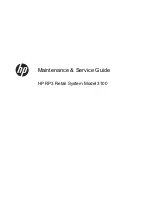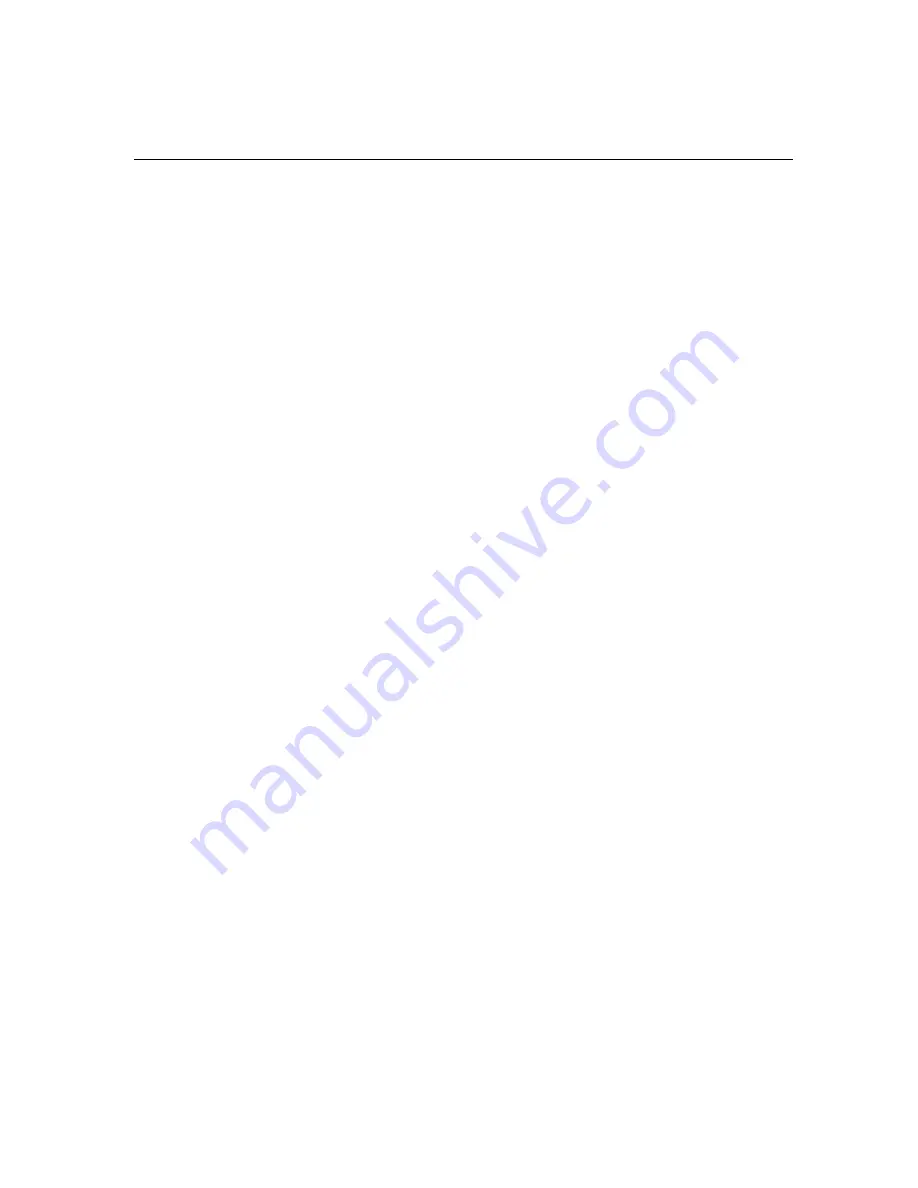
TS1200MW User’s Guide 12
About the Displays
Lifting and Lowering the Customer Display
You can lift and lower the customer display so that customers can easily
see what is happening.
Adjusting the Touch Screen
Your cash register has an LCD touch screen for the operator. You can
adjust the angle of the clerk display to more easily see the screen. The
screen can adjust to one of 6 angles.
To adjust the clerk display
1
Lift the touch screen. Do the following:
a
Grasping the upper right and left sides of the touch screen, lift the
touch screen away from the cash register.
b
The touch screen rotates from the bottom.
c
Do not force the touch screen past the maximum position.
2
Move the adjustment flaps away from the cash register. Do the following:
a
Look at the back of the screen.
b
Grasping the legs of the adjustment flap, move the adjustment flap
away from the touch screen.
c
The adjustment flap is attached at the top of the touch screen.
3
Place the legs of the adjustment flap in the slots. Do the following:
a
Look in the recessed area that the screen was folded into.
b
Locate the slots.
c
Place the legs in a slot.
d
Try the different slots until you like the angle of the touch screen.
4
Gently press down on the touch screen to make sure it is seated firmly in
place.
Содержание ts1200mw
Страница 139: ...TS1200MW User s Guide Memo 132 ...
Страница 150: ......
Страница 154: ...5 Select the USB SERIAL CH341A COMx and Right click the USB SERIAL CH341A COMx select the Properties ...
Страница 155: ...6 Open the USB SERIAL CH341A setting interface and Select the Port setting 7 Select the Advanced ...