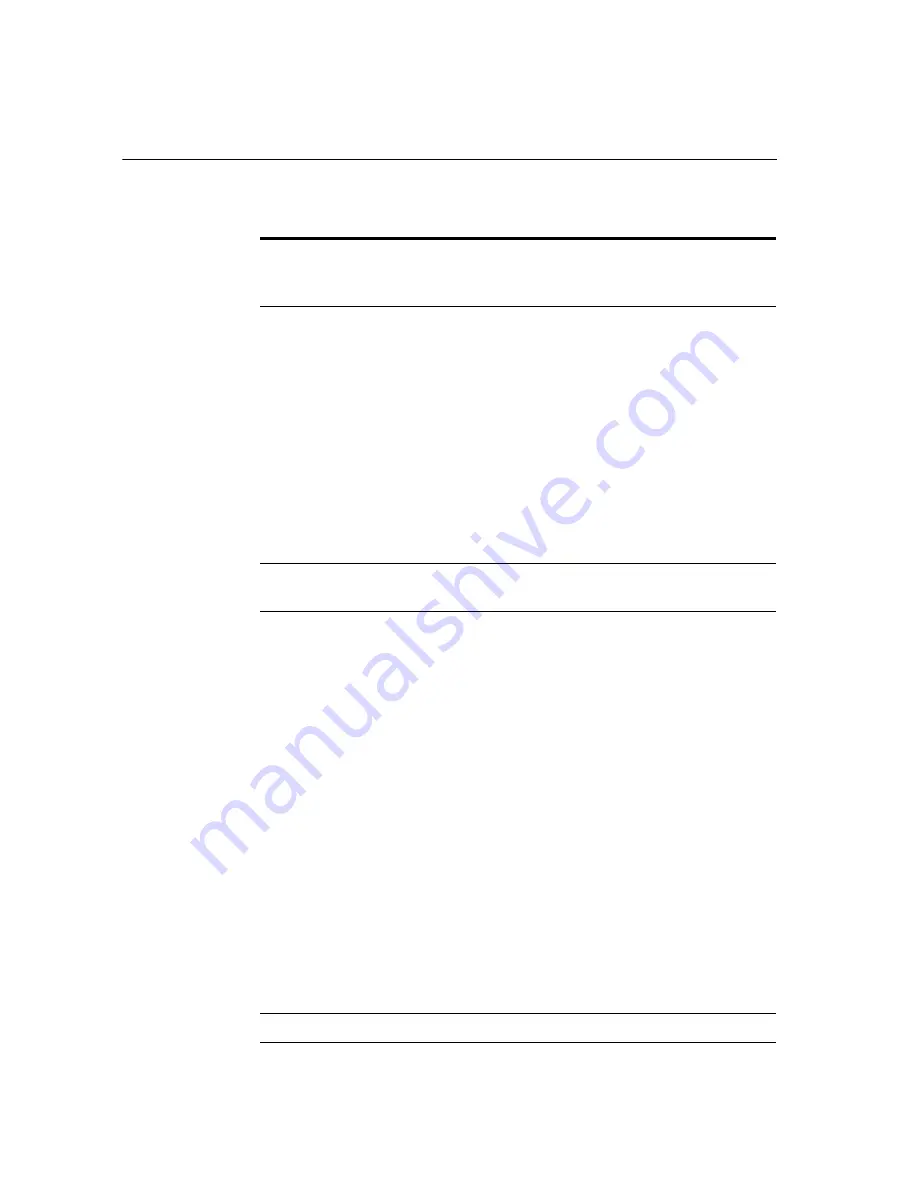
Chapter 6 Navigating Your Cash Register Parameters
51 TS1200MW User’s Guide
Print the Zero Inventory
Specifies to print items or not print items
with zero inventory when printing a PLU
inventory report.
Duplicate Receipts
Allowed
Specifies if duplicate receipts are allowed.
You may not want to allow issuing a second
receipt for security reasons. Issuing a second
receipt can be useful for rebates, or to reprint
the receipt in case the printer runs out of
paper or jams in the middle of a sale.
Caution
This option affects reprinting a single copy of
the receipt if the receipt printer was turned off
or if operating in receipt-on-demand mode.
Make sure this option is set to
On
if the printer
will be turned off.
Print the Z Counter
Specifies if a Z report counter prints when
printing a Z report.
Print Department #
When PLU sale
Specifies if just the PLU name/description is
printed on the receipt on one line; or both,
the PLU name/description and the PLU
number (or the UPC bar code number, if it
was a bar code) are printed on the receipt
over 2 lines. Because the receipt paper is not
wide enough to print both pieces of
information on one line, it is split over 2
lines. Each PLU prints on 2 lines of the
receipt with the second option.
The PLU number and name option is more
descriptive and helps in a retail setting when
a customer might return a product or where
there are warranty claims.
The Name Only option saves on receipt
paper and is fine for simpler settings, such as
a pizza parlor, restaurants and other smaller
retail where you do not have returns or
warranty claims on products.
Print #/NS information
Specifies if a no sale receipt prints.
Table 5 Printing parameters options
(continued)
Option
Description
Содержание ts1200mw
Страница 139: ...TS1200MW User s Guide Memo 132 ...
Страница 150: ......
Страница 154: ...5 Select the USB SERIAL CH341A COMx and Right click the USB SERIAL CH341A COMx select the Properties ...
Страница 155: ...6 Open the USB SERIAL CH341A setting interface and Select the Port setting 7 Select the Advanced ...









































