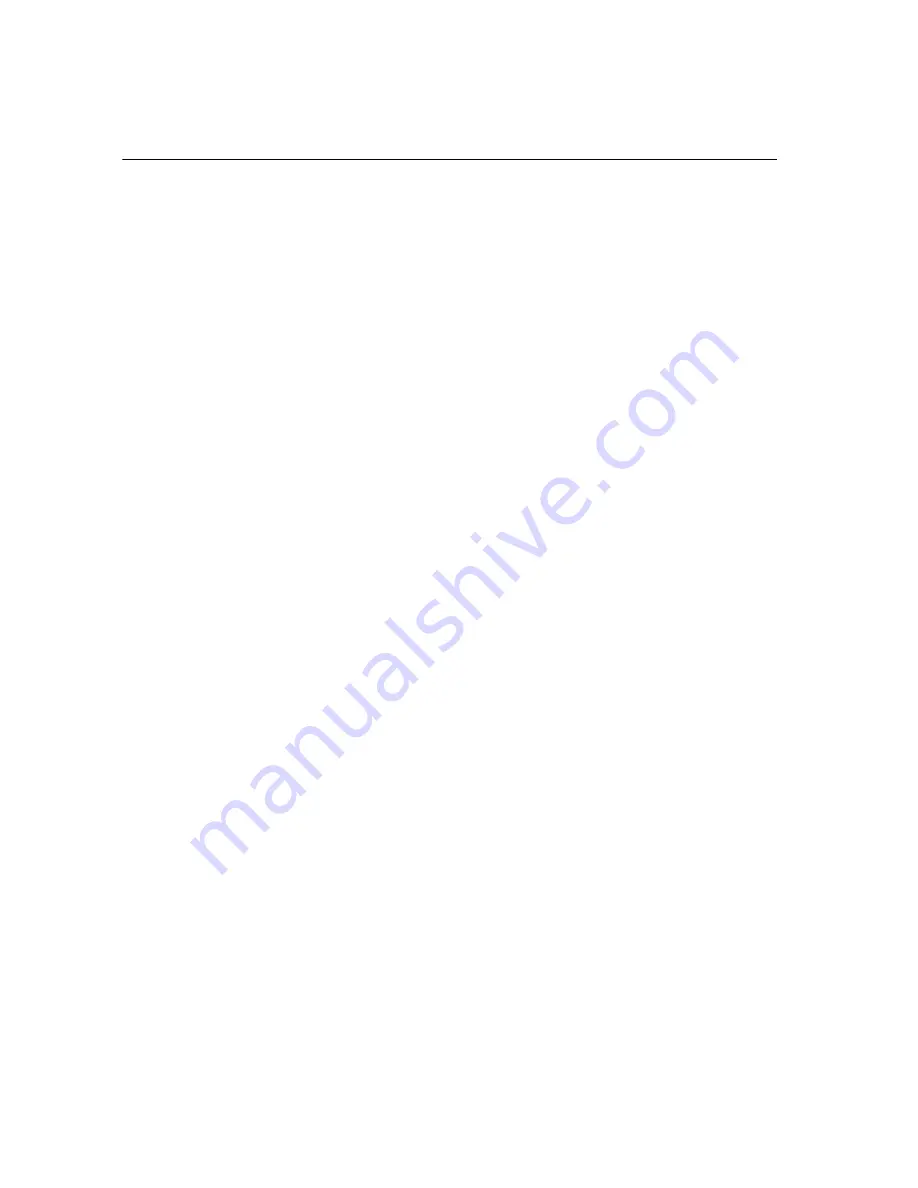
Chapter 9 Running Reports
83 TS1200MW User’s Guide
Running Management Reports
The cash register maintains totals of all transaction information. This
information is saved in the memory of the cash register as long as the
register is plugged in to an electrical outlet or, if the cash register is
unplugged, the battery is charged.
Management reports show you information about how sales are
progressing. You can run all reports as X reports and run some reports as
Z reports.
• Run X reports during the day to check transactions or running totals.
These reports do not clear the transaction memory in the cash register.
You can run all reports in the X mode. See About X Reports on page 83.
• Run Z reports at end of day, end of the week, or end of the month. These
reports
CLEAR
the transaction memory in the cash register and reset all
totals to zero. When you are done printing these reports, the information
only exists on the cash register tape. You can run almost all reports in the
Z mode. See About Z Reports on page 85.
To prevent someone from accidentally printing these reports, you can set
a manager passcode for X reports and a manager passcode for Z reports.
After the passcode is set, you are prompted for a passcode to access these
reports. For information about setting manager passcodes, see Setting X
and Manager Passcodes on page 30.
About X Reports
X reports do not clear the transaction memory in the cash register. There
are 2 kinds of X reports.
• Daily report - Commonly known as a
mid-day
reading. Use this report to
print periodic readings of transaction totals during the course of the day.
This report does not reset to zero.
• PTD reports (Periodic to Date) - Commonly known as a
mid-week
or
mid-month
readings. Use this report to print periodic readings of
transaction totals during the course of several days. This report does not
reset to zero.
The available X reports are:
• 1 - Daily Full Report
Shows all transaction data and sales
totals.
• 2 - Daily Dept Full Report
Shows quantity and dollar amount of
each department number rung up
today.
Содержание ts1200mw
Страница 139: ...TS1200MW User s Guide Memo 132 ...
Страница 150: ......
Страница 154: ...5 Select the USB SERIAL CH341A COMx and Right click the USB SERIAL CH341A COMx select the Properties ...
Страница 155: ...6 Open the USB SERIAL CH341A setting interface and Select the Port setting 7 Select the Advanced ...














































