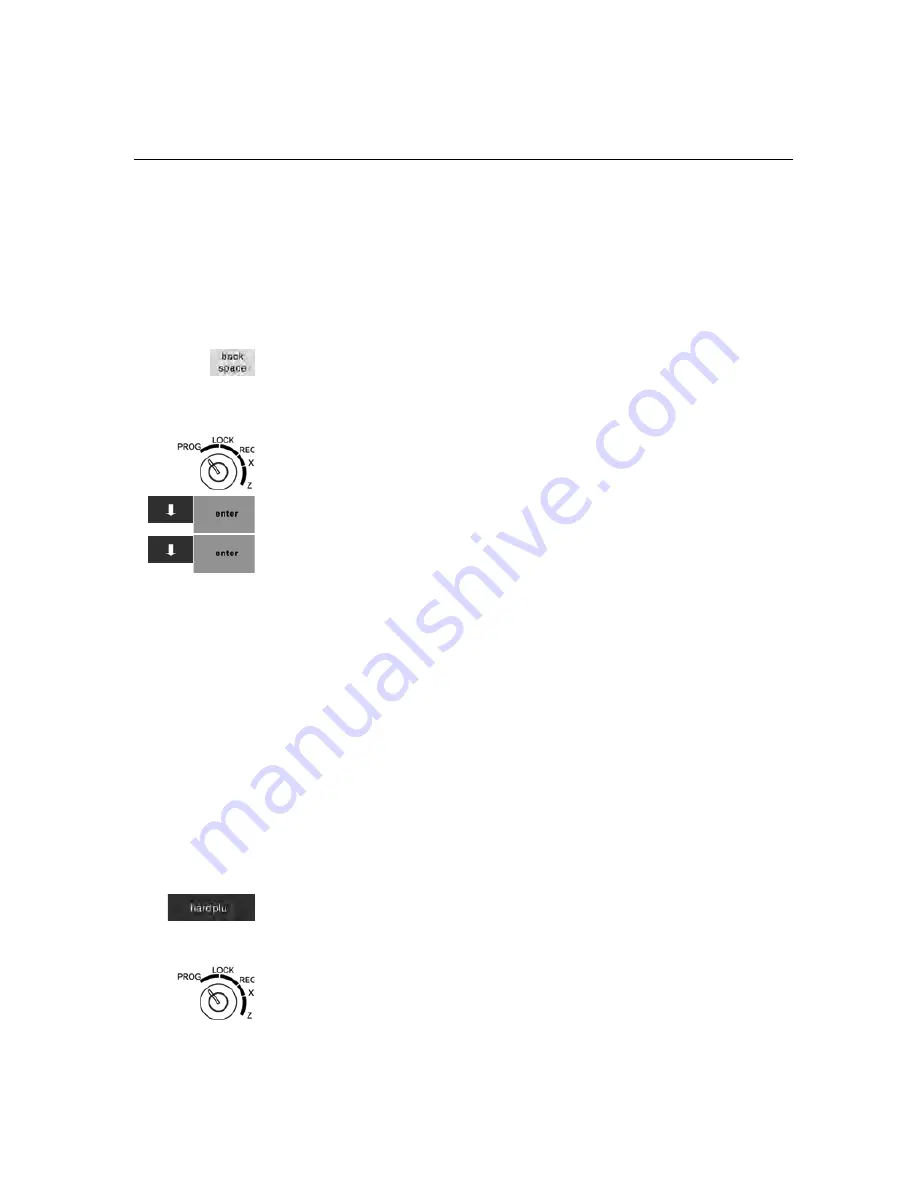
TS1200MW User’s Guide 40
Programming PLU Descriptions
Programming PLUs with the Optional Barcode Reader
You can use the optional Royal model PS700 barcode reader to scan items
and automatically ring them up. Using the barcode reader saves time and
reduces errors caused by people ringing up items incorrectly. The barcode
reader must be held about ½ inch or closer above the symbol on the
product to read the UPC or other barcode properly.
Important
When programming PLU alpha descriptions, if you enter the wrong
character, press the
back space
key to delete the character. Now you can
continue.
To program PLUs using the barcode reader
402 -- PLU Setting
1
Put the MGR key in the Mode key slot and turn it to the PROG position.
If prompted, enter the Manager passcode and press
Enter
.
2
Press the
Arrow Down
key to select 402 -- PLU Setting. Press
Enter
.
3
Press the
Arrow Down
key to select Add New PLU or Edit PLU. Press
Enter
.
4
Using the barcode reader, scan the barcode you want for this PLU. Hold
the barcode reader less than ½ inch from the barcode you want to scan.
Press the key on the bottom of the reader. Flick the reader slightly to
move the LED light along the barcode to read it. The barcode reader
beeps when it properly reads the barcode.
5
Follow the instructions on the display to complete programming.
6
To program the next PLU, go to Next Item and press
Enter
.
Mapping PLUs to Direct PLU Keys
You can specify up to 300 hard, or direct, PLUs to be mapped to specific
keys that show on the screen when a sale is rung up. Direct PLU setting
simplifies using the cash register because during a sale, the key on the
screen is touched instead of a department and a price. As a result, sales are
more accurate and errors are reduced.
After you map the direct PLUs, use them during a sale by pressing the
hard plu
key. The direct PLUs appear on the screen.
To map PLUs to hard, or direct, PLU keys
407 -- Others
411 -- Direct PLU Setting
1
Put the MGR key in the Mode key slot and turn it to the PROG position.
If prompted, enter the Manager passcode and press
Enter
.
Содержание ts1200mw
Страница 139: ...TS1200MW User s Guide Memo 132 ...
Страница 150: ......
Страница 154: ...5 Select the USB SERIAL CH341A COMx and Right click the USB SERIAL CH341A COMx select the Properties ...
Страница 155: ...6 Open the USB SERIAL CH341A setting interface and Select the Port setting 7 Select the Advanced ...






























