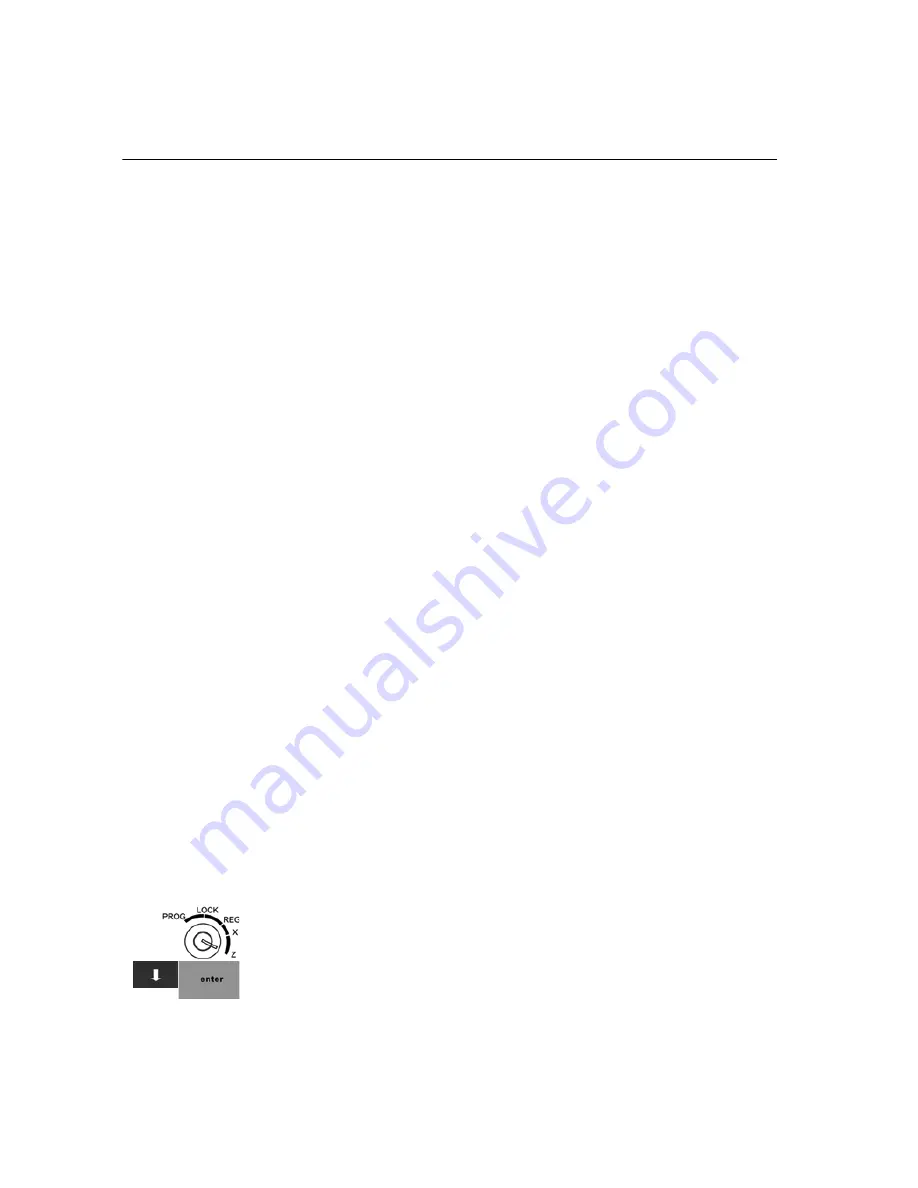
Chapter 11 Troubleshooting
97 TS1200MW User’s Guide
No Receipt Printing
If the cash register is not printing on the receipt, check the Print Receipt
option. Go to 406 -- Options and then select Printing Parameters Settings.
Press
Page down
to see the Receipt on/off setting.
No Printing on the Receipt
If the cash register is set to print the receipt and no receipt is printing,
make sure you are using
thermal paper
and the paper is installed
correctly. For more information about correctly installing the paper, see
Installing a Replacement Paper Roll on page 92.
Bond paper will not work in this cash register. If needed, contact the Royal
Customer Support hotline at 1-800-272-6229 for additional help.
The Cash Register Screen goes Dark
This is normal. This cash register has a “go to sleep mode” that turns the
cash register off after a specified time period. You can start the cash
register again by touching the screen.
For more information, see Using Power Saving Mode on page 17.
Electronic Journal Memory Errors
If the Electronic Journal gets too full, you see an error message after each
sale is finalized. Check the Electronic Journal occasionally to see if you
need to run the EJ report. For more information, see More Information
about the Electronic Journal (EJ) Reports on page 88 and Checking the
Electronic Journal Memory on page 90.
Immediately after the current transaction is finished, either print the
Electronic Journal record in Z Mode or manually clear the Electronic
Journal record memory. This section explains how to do both.
Before you start, make sure there is a lot of paper on the receipt paper roll
so the Z Electronic Journal reports can print completely.
To print and clear the Electronic Journal
201 -- EJ Report
1
Put the MGR key in the Mode key slot and turn it to the Z position.
2
If you are prompted for a passcode, enter the 6 digit Z passcode and
press
Enter
.
Содержание ts1200mw
Страница 139: ...TS1200MW User s Guide Memo 132 ...
Страница 150: ......
Страница 154: ...5 Select the USB SERIAL CH341A COMx and Right click the USB SERIAL CH341A COMx select the Properties ...
Страница 155: ...6 Open the USB SERIAL CH341A setting interface and Select the Port setting 7 Select the Advanced ...









































