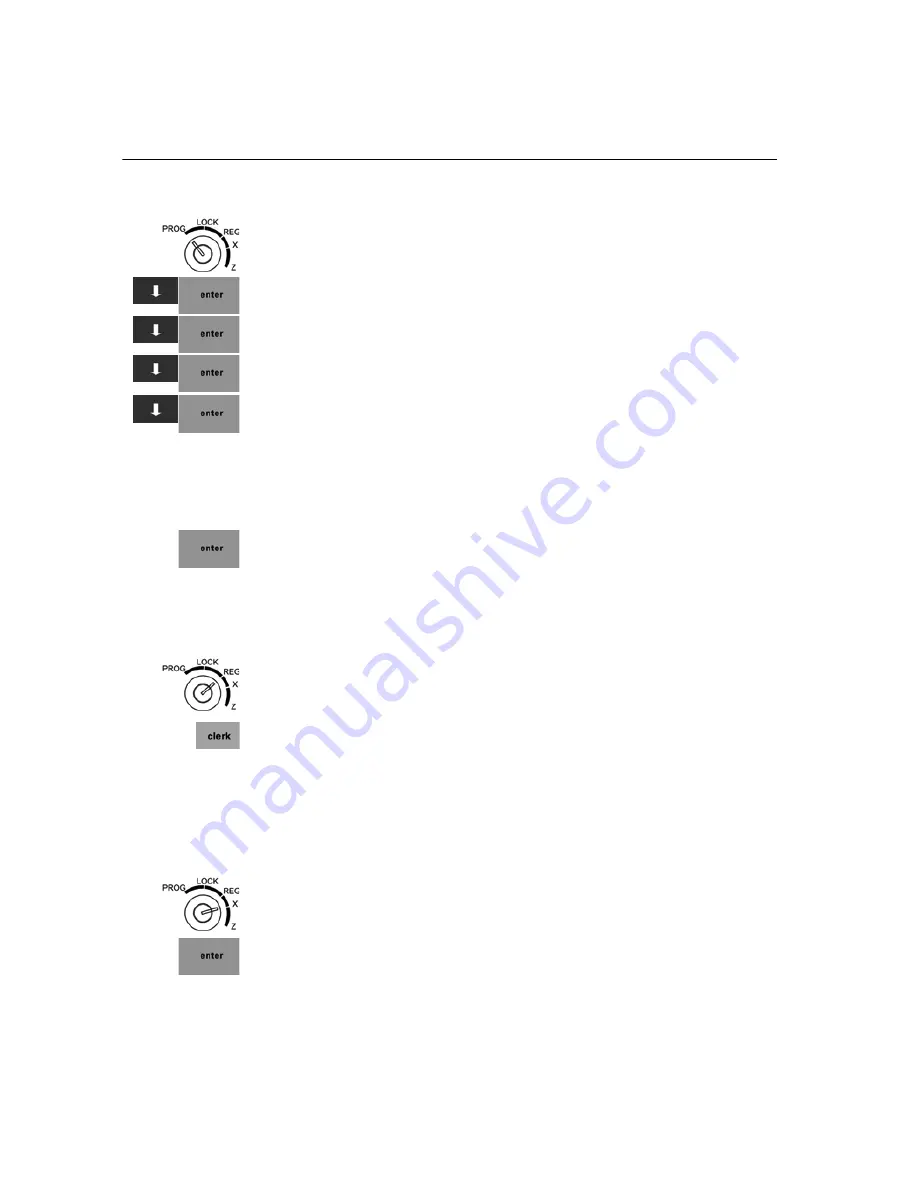
Chapter 4 Setting Up Your Cash Register - the Basics
31 TS200MW User’s Guide
To set manager passcodes (also known as PRG/Z passcodes)
406 -- Options
System Configuration Setting
Passcode Setting
1
Put the MGR key in the Mode key slot and turn it to the PROG
position.
2
Press the
Arrow Down
key to select 406 -- Options. Press
Enter
.
3
Press the
Arrow Down
key to select System Configuration Setting. Press
Enter
.
4
Press the
Arrow Down
key to select Passcode Setting. Press
Enter
.
5
Press the
Arrow Down
key to select X passcode or P&Z passcode. Press
the
Enter
key
6
Follow the instructions on the screen.
To use the Super Manager Passcode
1
Put the MGR key in the Mode key slot and turn it to either the Prog or Z
position.
2
At the prompt, enter
26060030
and press
Enter
.
You have access to all options available in that mode.
Caution
Only use the Super Manager passcode in “emergency” situations, such as
when the manager passcode is lost.
To use the Super Clerk Passcode
1
Put the MGR key in the Mode key slot and turn it to the Reg position.
2
At the prompt, enter
2606
and press
clerk
.
You are logged in as Clerk #40 and all transactions you perform are
registered as Clerk #40.
Caution
Only use the Super Clerk passcode in “emergency” situations, such as when
a clerk passcode is lost and a table is still open.
To use the X mode passcode after it is activated
Example 2:
Go to the X mode, using the X Passcode 121212
1
Put the MGR key in the Mode key slot and turn it to the X position.
2
At the prompt, enter the 6 digit X mode passcode and press
Enter
.
3
You are now ready to run and view X Reports.
Содержание ts1200mw
Страница 139: ...TS1200MW User s Guide Memo 132 ...
Страница 150: ......
Страница 154: ...5 Select the USB SERIAL CH341A COMx and Right click the USB SERIAL CH341A COMx select the Properties ...
Страница 155: ...6 Open the USB SERIAL CH341A setting interface and Select the Port setting 7 Select the Advanced ...






























