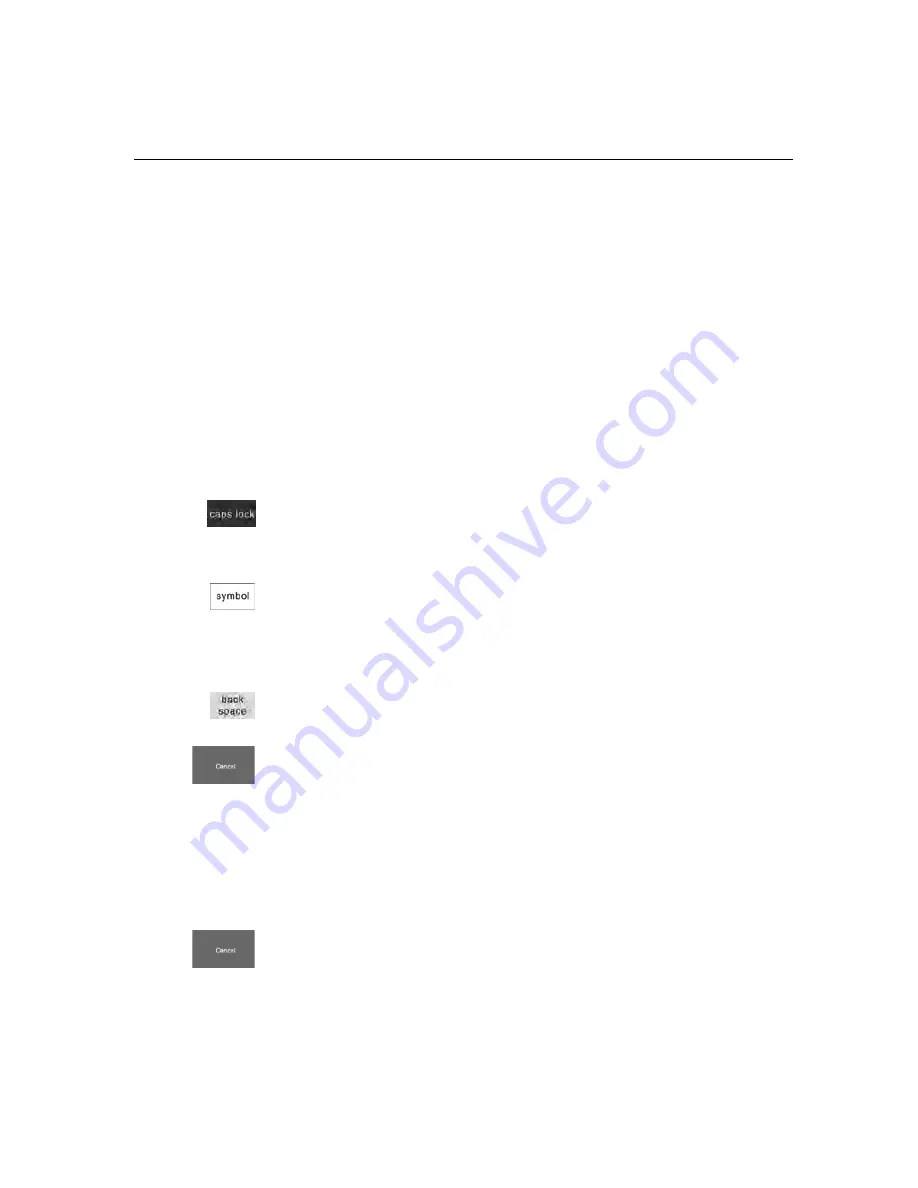
TS1200MW User’s Guide 34
Programming Department Keys
Programming Department Names and Numbers
You must assign a department number. You can specify up to 300
Department numbers.
A name or description can be assigned to each department. This name
appears on the clerk screen and prints when ringing up sales. For example,
Clothing
can print on the receipt in place of
Dept 1
,
Shoes
can print
on the receipt in place of
Dept 2
,
Sportswear
can print on the receipt in
place of
Department 3
, and so on.
You can also specify the name that appears on the screen if you are using
the hard, or direct, department keys.
When you are programming the alpha descriptions for Departments and
PLUs, use the Alpha screen.
Note
Only capital letters of the alphabet initially appear on the screen. To use
lower case letters, press the caps lock key.
Use the Number keys to enter any numbers you want.
You may need certain special symbols. For example, if you need the
/
symbol, or if you need a comma, press the
Symbol
key. There are 2 pages
of available symbols. For specific information about the available symbols,
see Setting Alphanumeric Descriptions on page 23.
Important
If you enter the wrong character, press the back space key to delete the
character. Now you can continue.
When you are done programming the department description, press the
Cancel
key to save your programming. The information is saved in the
cash register and you can program the next item.
Setting High Digit Lock-out (HDLO)
You can specify the largest amount that can be rung up in a department
entry. This feature helps to prevent against large over-rings. If too many
digits are entered, the error beep sounds and you are prompted with an
error message. The default HDLO is 8 digits (999999.99).
Select the HDLO limit you want and press the
Cancel
key.
Содержание ts1200mw
Страница 139: ...TS1200MW User s Guide Memo 132 ...
Страница 150: ......
Страница 154: ...5 Select the USB SERIAL CH341A COMx and Right click the USB SERIAL CH341A COMx select the Properties ...
Страница 155: ...6 Open the USB SERIAL CH341A setting interface and Select the Port setting 7 Select the Advanced ...






























