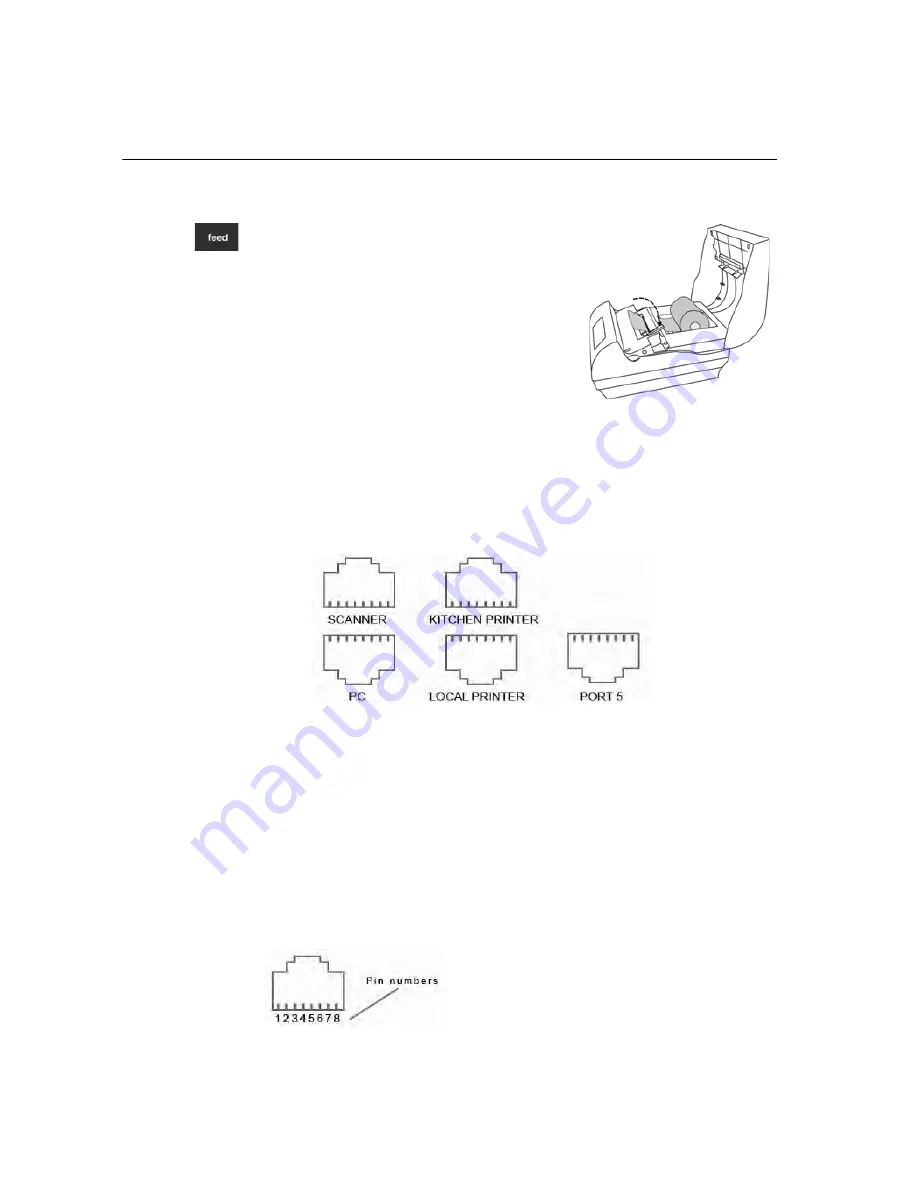
Chapter 10 Maintenance and Options
93 TS1200MW User’s Guide
5
Flip the little handle towards the back of the printer.
6
Press the
Feed
key to move the paper
through the printer to make sure there is
no jam and the paper is properly installed
before continuing.
7
Feed the paper through the paper slot in
the printer cover.
8
Close the printer cover.
Note
Make sure the thermal paper feeds from the
correct position or printing errors will occur.
About the Ports
Your cash register includes 4 ports. You can connect items to the
cash register using these ports. You can connect the receipt printer,
a PC, an optional barcode reader, or a secondary/backup (KP) printer.
The receipt printer connects to the port labeled RECEIPT
PRINTER. To use the optional barcode reader, connect it to the
port labeled SCANNER. You can use the port labeled PC to
connect the cash register to a PC to use the RegisterLink software. To use
a KP printer, connect it to the port labeled KP.
To connect your computer to the port, you need a specific
null-modem cable. A 6 foot null modem cable is included in
the box with the cash register to use with a PC. If it is lost or damaged,
contact Royal for a replacement.
The pin description for all ports on the cash register is shown below.
Содержание ts1200mw
Страница 139: ...TS1200MW User s Guide Memo 132 ...
Страница 150: ......
Страница 154: ...5 Select the USB SERIAL CH341A COMx and Right click the USB SERIAL CH341A COMx select the Properties ...
Страница 155: ...6 Open the USB SERIAL CH341A setting interface and Select the Port setting 7 Select the Advanced ...






























