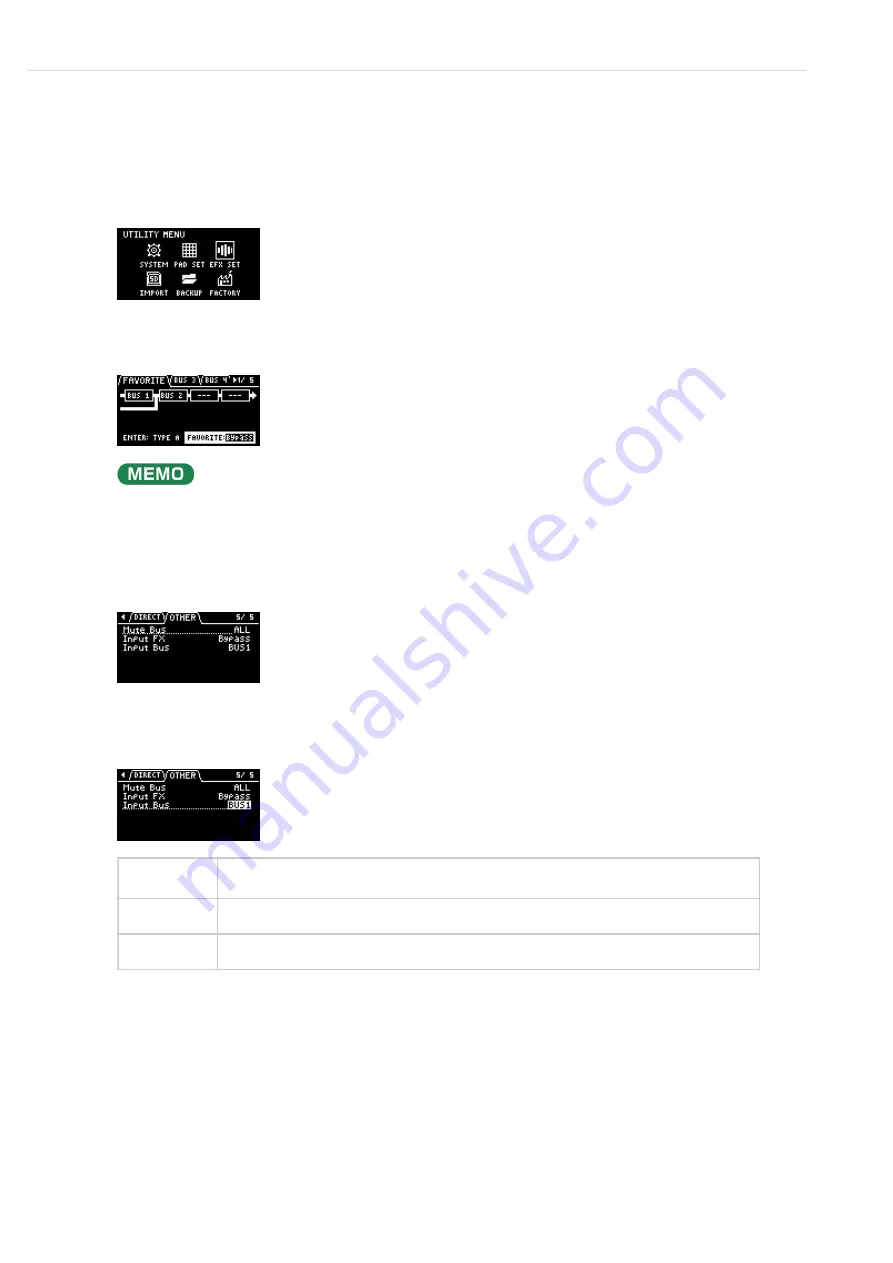
Configuring the Various Settings (UTILITY)
>
Configuring the Effect Settings (EFX SET)
Sending the Audio Input from the INPUT Jack to a Bus
You can set the bus to which the playback audio signals coming into the INPUT jack are sent (meaning which effects
are used).
Hold down the [SHIFT] button and press the pad [13].
The UTILITY MENU screen appears.
1
Use the [VALUE] knob to select “EFX SET,” and press the [VALUE] knob.
The effect setting screen appears.
From the top screen, you can also make this screen appear by pressing pad [16] while holding down the
[SHIFT] button.
2
Turn the [CTRL 3] knob to select “OTHER.”
3
Use the [VALUE] knob to move the cursor to “Input Bus,” and press the [VALUE] knob.
The displayed value is highlighted, and you can now edit the Input Bus.
Value
Explanation
DRY
The signal is not sent to BUS 1, BUS 2 (the BUS 1 and BUS 2 effects are not used).
BUS1, BUS2
The signal is sent to BUS 1 or BUS 2. The effects set for BUS 1 and BUS 2 are used.
4
Use the [VALUE] knob to select the bus, and press the [VALUE] knob.
This confirms the bus to which the input audio is sent.
5
To finish making settings, press the [EXIT] button.
6
Содержание SP-404MK
Страница 2: ...Introduction Panel Descriptions...
Страница 3: ...Introduction Panel Descriptions...
Страница 9: ...Introduction Panel Descriptions Side Panel SD card slot Insert an SD card here 1...
Страница 25: ......
Страница 58: ......
Страница 59: ...Editing a Sample SAMPLE EDIT You can edit the playback speed waveform and other parameters for the samples...
Страница 68: ......
Страница 83: ...If you decide to cancel sampling press the EXIT button To exit sampling press the REC button again 8...
Страница 109: ...Organizing Projects On this unit you can copy projects and delete projects you no longer need...
Страница 112: ...Customizing This Unit You can customize the design of this unit to match your tastes...
Страница 143: ...Appendix Parameter Guide SYSTEM PAD SET EFX SET...
Страница 152: ......
Страница 199: ...Appendix Audio Diagram...






























