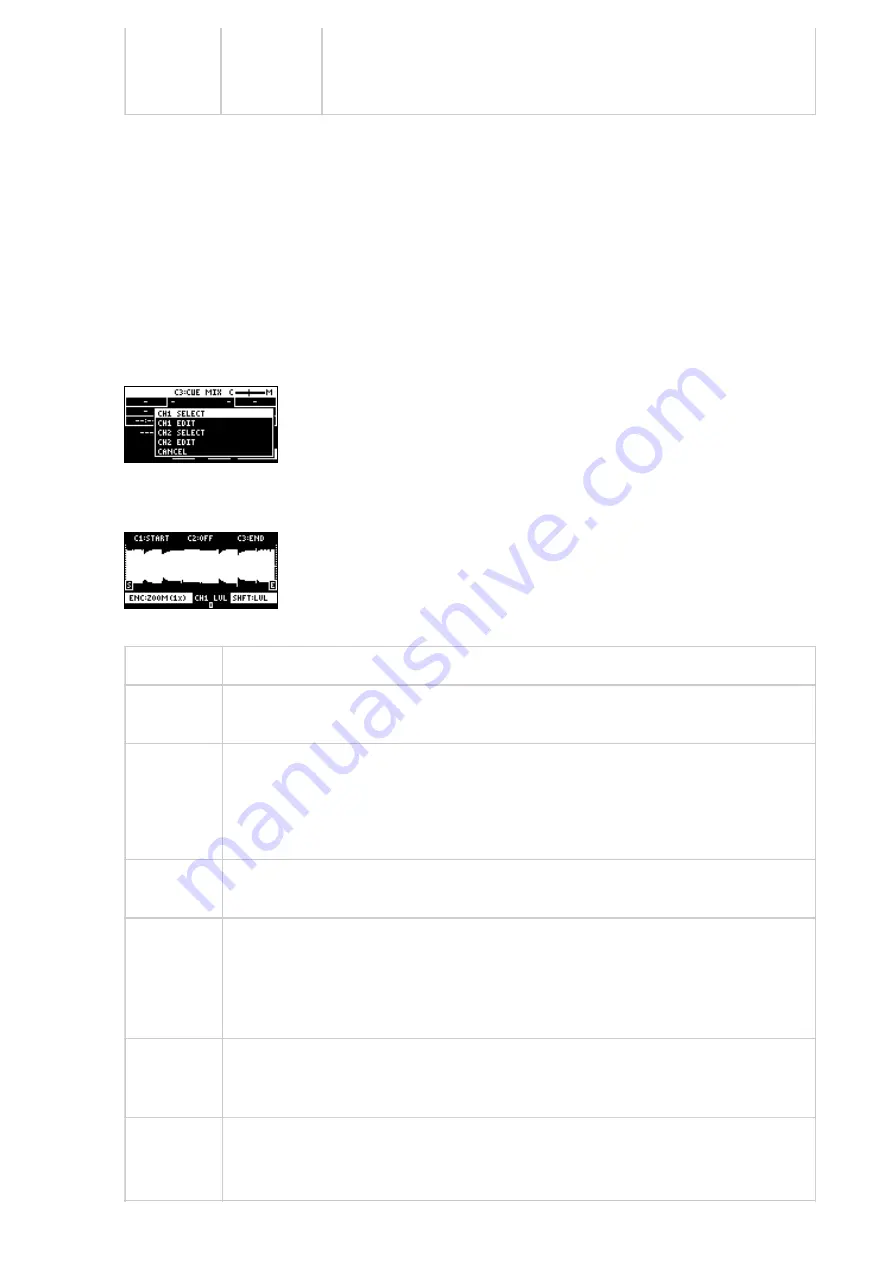
Editing a sample
You can edit the samples that are used in DJ mode.
[5]
CH2: Pad
[7]
down the playback, like an analog turntable.
Press the [VALUE] knob.
A menu appears.
1
Use the [VALUE] knob to select “CH1 EDIT” or “CH2 EDIT,” and press the [VALUE] knob.
The sample edit screen appears. The editing method is the same as for sample edit in sample mode.
Controller
Operation
[CTRL 1]
knob
Moves the start point.
[CTRL 2]
knob
(when the
loop is on)
Moves the loop point.
[CTRL 3]
knob
Moves the end point.
[SHIFT]
[CTRL]
knob
(turn)
Zooms the area around each point in/out.
[VALUE]
knob
(turn)
Zooms the area in/out around each point you just manipulated.
[VALUE]
knob
(press)
You can use a numerical value to set the position of each point. Use the [VALUE] knob
to select the point to set, and press pads [1]‒[10] to input the position (press pad
[10] to input a “0”). To confirm the inputted position, press the [VALUE] knob.
2
Содержание SP-404MK
Страница 2: ...Introduction Panel Descriptions...
Страница 3: ...Introduction Panel Descriptions...
Страница 9: ...Introduction Panel Descriptions Side Panel SD card slot Insert an SD card here 1...
Страница 25: ......
Страница 58: ......
Страница 59: ...Editing a Sample SAMPLE EDIT You can edit the playback speed waveform and other parameters for the samples...
Страница 68: ......
Страница 83: ...If you decide to cancel sampling press the EXIT button To exit sampling press the REC button again 8...
Страница 109: ...Organizing Projects On this unit you can copy projects and delete projects you no longer need...
Страница 112: ...Customizing This Unit You can customize the design of this unit to match your tastes...
Страница 143: ...Appendix Parameter Guide SYSTEM PAD SET EFX SET...
Страница 152: ......
Страница 199: ...Appendix Audio Diagram...






























