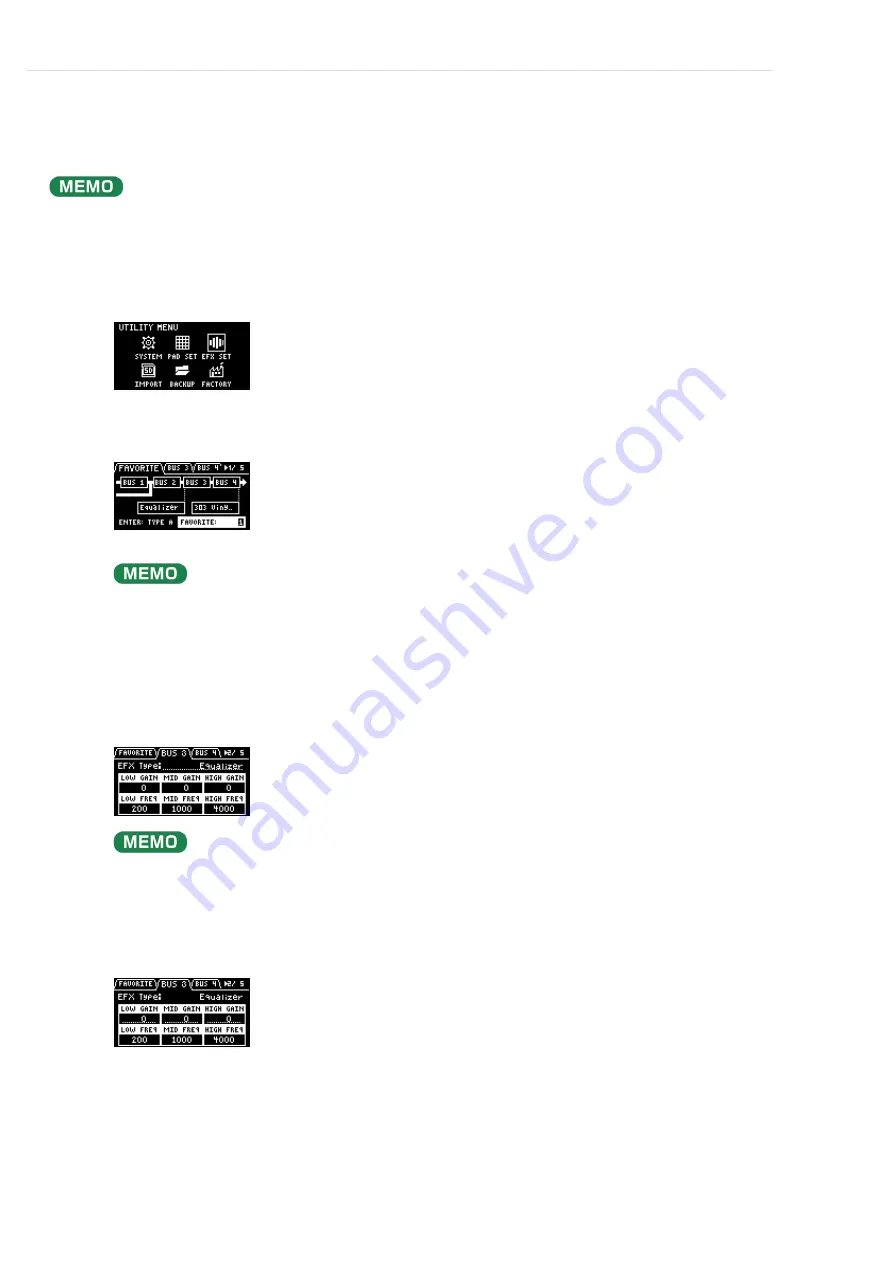
Configuring the Various Settings (UTILITY)
>
Configuring the Effect Settings (EFX SET)
Editing the Effects for BUS 3 and BUS 4
Hereʼs how to edit the effects (BUS 3, BUS 4) applied to the overall sound.
See “
” for how to edit the effects (BUS 1, BUS 2) applied to a sample.
Hold down the [SHIFT] button and press the pad [13].
The UTILITY MENU screen appears.
1
Use the [VALUE] knob to select “EFX SET,” and press the [VALUE] knob.
The effect setting screen appears.
From the top screen, you can also make this screen appear by pressing pad [16] while holding down the
[SHIFT] button.
2
Use the [CTRL 3] knob to select “BUS 3” or “BUS 4.”
Select the bus whose effect you wish to change.
To edit BUS 3 and BUS 4, you must select a favorite from “FAVORITE 1” to “FAVORITE 16” in the
“FAVORITE” tab screen.
3
Turn the [VALUE] knob to set the parameter to edit.
4
Use the [CTRL 1]‒[CTRL 3] knobs to edit the parameter.
5
To finish making settings, press the [EXIT] button.
6
Содержание SP-404MK
Страница 2: ...Introduction Panel Descriptions...
Страница 3: ...Introduction Panel Descriptions...
Страница 9: ...Introduction Panel Descriptions Side Panel SD card slot Insert an SD card here 1...
Страница 25: ......
Страница 58: ......
Страница 59: ...Editing a Sample SAMPLE EDIT You can edit the playback speed waveform and other parameters for the samples...
Страница 68: ......
Страница 83: ...If you decide to cancel sampling press the EXIT button To exit sampling press the REC button again 8...
Страница 109: ...Organizing Projects On this unit you can copy projects and delete projects you no longer need...
Страница 112: ...Customizing This Unit You can customize the design of this unit to match your tastes...
Страница 143: ...Appendix Parameter Guide SYSTEM PAD SET EFX SET...
Страница 152: ......
Страница 199: ...Appendix Audio Diagram...






























