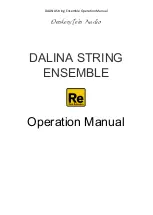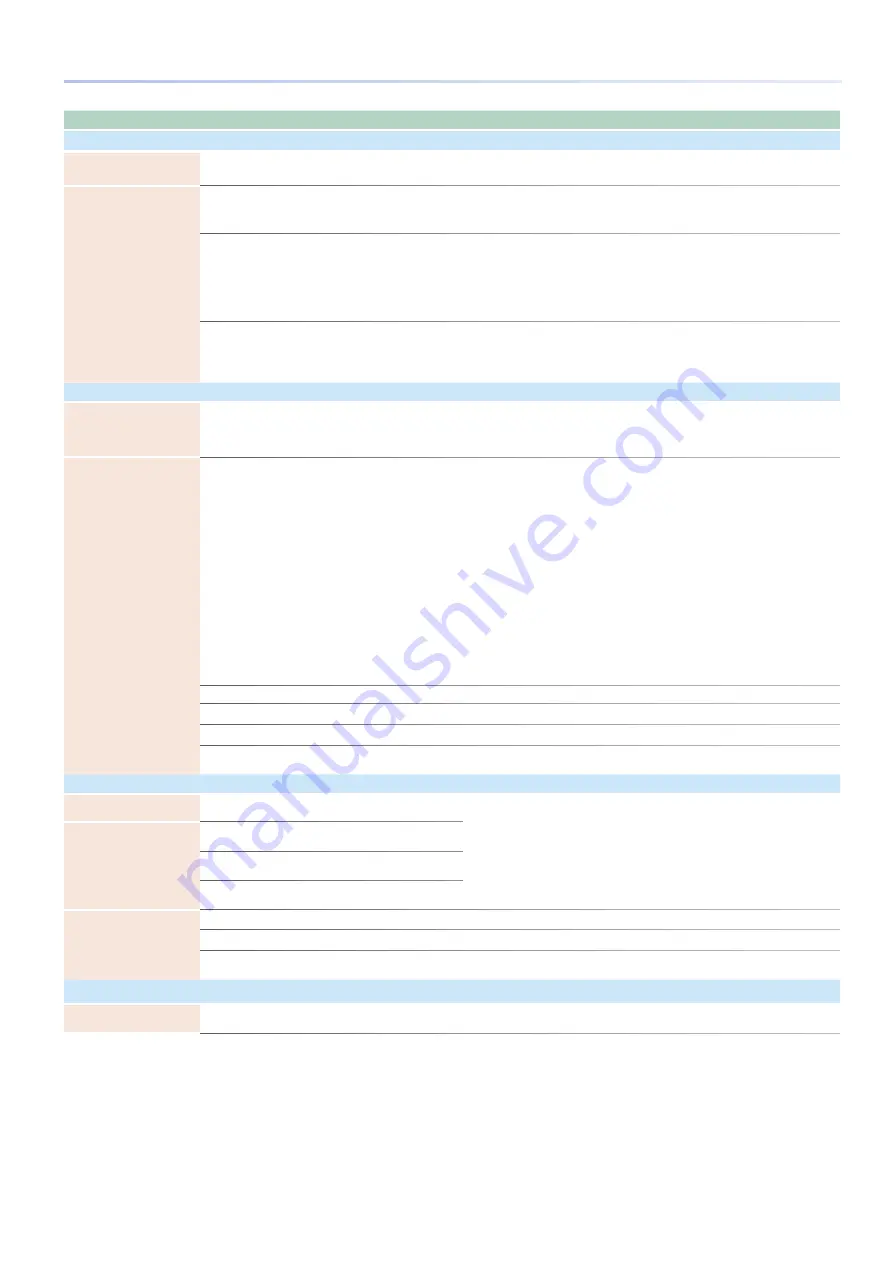
127
Troubleshooting
Problem
Items to check
Action
Page
Problems with the sampling
Can’t sample a stereo
waveform
Could the Format be set to “MONO”?
Set the Format to “STEREO .”
Sampled sound contains
excessive noise or distortion
Is the input level appropriate?
If the input level is too high, the sound will distort . If the input level is
too low, noise will be obtrusive .
Adjust the input level to an appropriate setting .
Are the effect settings appropriate?
Some types of effect may increase the level louder than the original
sample, or may intentionally distort the sound . Some effects will also
cause noise to be emphasized .
Temporarily turn off effects, and check whether the sample
itself contains noise or distortion . Then adjust the effect settings
appropriately .
–
Are multiple samples being played simultaneously?
Even if the level of each individual sample is appropriate,
simultaneously playing multiple samples may cause the overall level to
be excessively high, causing distortion . Lower the level of each sample
so that the sound is not distorted .
Problems with a microphone or external device you’re recording
External input sound is not
stereo
Could the stereo 1/4” phone plug carrying the stereo
signal be connected to INPUT jack 1 or 2?
MIC/LINE INPUT jacks 1 and 2 are each mono jacks .
To input in stereo, connect the L channel to MIC/LINE INPUT jack 1 and
the R channel to MIC/LINE INPUT jack 2 .
External input sound is
absent or too quiet
Mic sound is absent or too
quiet
Sound from the PC is absent
or too quiet
Could the input volume be lowered?
Is the input gain (LINE/MIC) set appropriately for the
device that’s connected?
For an external audio device (external sound module, music player,
etc .):
Adjust the volume on the connected device .
Set the input gain to “LINE .”
Adjust the rear panel LEVEL knobs 1 and 2 .
For a mic:
Set the input gain to “MIC .”
Adjust the rear panel LEVEL knobs 1 and 2 .
If you’re using a condenser mic, turn on phantom power .
If the volume still does not increase, adjust the Input Level .
For audio signals from the USB COMPUTER port:
Adjust the volume on the computer .
Adjust the USB Audio Input Level .
Could AUDIO IN be off?
Turn AUDIO IN on .
Are the connection cables connected correctly?
Check the connections .
A connection cable may be broken .
–
–
Could you be using a connection cable that contains a
resistor?
Use a connection cable that does not contain a resistor .
–
Problems with a USB flash drive
USB flash drive is not
recognized
Check the format of the USB flash drive .
Format the USB flash drive on the FANTOM .
Data on the USB flash drive
was damaged
Could a strong physical shock have been applied to the
USB flash drive?
Could the power have been turned off while accessing the
USB flash drive?
Could you have formatted the card on a computer or
digital camera?
Can’t back up to USB flash
drive
Could the USB flash drive be write protected?
Disable write protection .
–
Is there sufficient free space on the USB flash drive?
Use a USB flash drive that has sufficient free space .
–
Check the USB flash drive format . The FANTOM can use a
USB flash drive that is formatted in FAT32 .
Format the USB flash drive on the FANTOM .
Problems with USB connection
The FA is not detected by
the computer
Does your computer’s USB port support USB 2 .0 Hi-
Speed?
The USB port of the computer to which the FANTOM is connected
must support USB 2 .0 Hi-Speed .
–
Содержание FANTOM Series
Страница 1: ...Reference Manual 2019 Roland Corporation 01...
Страница 28: ...28 Memo...
Страница 78: ...78 Memo...
Страница 106: ...106 Memo...
Страница 118: ...118 Memo...
Страница 131: ...131 Memo...
Страница 132: ......